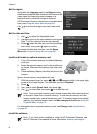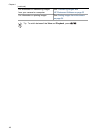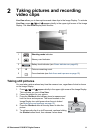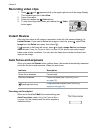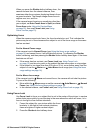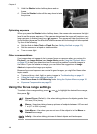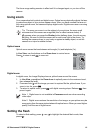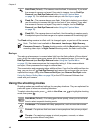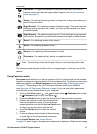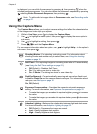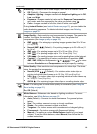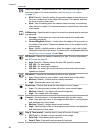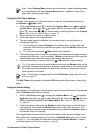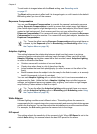Auto Flash (Default)—The camera uses the flash, if necessary. If you want
the camera to remove red eyes if they exist in images, turn on Red-Eye
Removal (see Red-Eye Removal under Using the Capture Menu
on page 18). For information about red eye, see Red eye on page 16.
Flash On—The camera always uses flash. If the light is behind your subject,
use this setting to increase the light on the front of your subject. If you want
the camera to remove red eyes if they exist in images, turn on Red-Eye
Removal (see Red-Eye Removal under Using the Capture Menu
on page 18).
Flash Off—The camera does not use flash. Use this setting to capture poorly
lit subjects beyond the flash range or to capture scenes with the existing light.
The Flash setting remains in effect until it is changed again, or you turn off the camera.
Note The flash is not available in Document, Landscape, Night Scenery,
Panorama, Sunset, or Theatre shooting modes, with the Burst setting, nor while
recording video clips. In Night Portrait shooting mode, the flash is set to On.
Red eye
The red-eye phenomenon is caused when light from the flash reflects off the subjects'
eyes, which can make human eyes appear red in the captured image. If you turn on
Red-Eye Removal (see Red-Eye Removal under Using the Capture Menu
on page 18), the camera examines the image after taking it. If the camera detects
red eyes, it then processes the image to remove them.
This examination and processing takes additional time. If you find the additional time too
long, you can turn off
Red-Eye Removal and remove the red eyes after you have
captured the image, using either Remove Red Eyes (see Remove Red Eyes under
Using the Design Gallery Menu on page 29) or the HP Photosmart Software that
came with your camera.
Using the shooting modes
Shooting modes are predefined settings for everyday situations. They are optimized for
particular types of scenes or shooting situations.
To select a shooting mode, press
while in Live View, use to highlight a shooting
mode, then press
.
Auto Mode (Default)—For taking good shots quickly, when you do not have
time to select a special shooting mode.
Landscape—For scenes with deep perspective, such as mountain scenes.
Portrait—For pictures that have one or more people as their primary subject.
Theatre—For capturing images at school programs, concerts, or indoor
sporting events without using flash.
Chapter 2
16