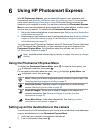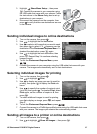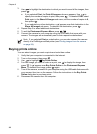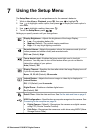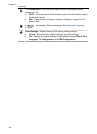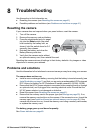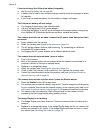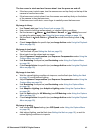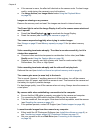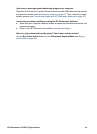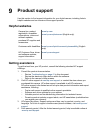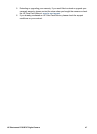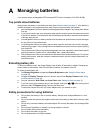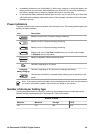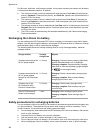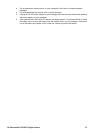● If the camera is warm, the effect will diminish as the camera cools. For best image
quality, avoid storing the camera in very hot locations.
● Use Image Advice (see Image Advice under Using the Playback Menu
on page 25).
Images are missing on my camera.
Remove the memory card and see if the images are stored in internal memory.
The Power light is on but the Image Display is off, or the camera seems stuck and
won’t operate.
●
Press Live View/Playback
to reactivate the Image Display.
● Reset the camera (see Resetting the camera on page 41 ).
The camera responds sluggishly when trying to review images.
See Storage on page 53 and Memory capacity on page 53 for tips about memory
cards.
Video recording terminates abruptly. The video is saved successfully, but it is
shorter than expected.
● Choose a lower resolution/compression combination for the video (see Video
Quality under Using the Capture Menu on page 18).
● Replace your memory card with a faster card. Look for cards marked High
Performance, Pro, Ultra, or High Speed.
Video recording terminates abruptly and the video will not play back.
Reformat the card (see Install and format an optional memory card on page 8).
The camera gets warm (or even hot) to the touch.
This is normal. However, if anything seems out of the ordinary, turn off the camera,
remove it from AC power, and allow the camera to cool. Then examine the camera and
the battery for signs of possible damage.
For best image quality, turn off the camera when not using. Always store the camera in
a cool place.
My camera stalls when establishing a connection to the computer.
● Ensure that the USB cable is properly connected to the camera and computer.
● Try connecting the USB cable to another USB port on the computer.
● Turn the camera off, then on again. If that does not fix the problem, reset the camera
(see Resetting the camera on page 41).
● If the problem persists, contact HP Support (see Product support on page 46).
I cannot transfer images from the camera to my computer.
● Either install the HP Photosmart Software (see Install the software on page 8), or
see Transferring images without HP Photosmart Software on page 33.
● Set your camera to act as a Disk Drive (see Connecting to the computer
on page 34).
Chapter 8
44