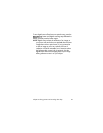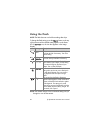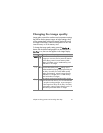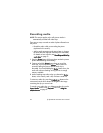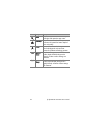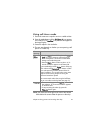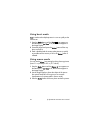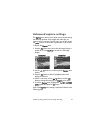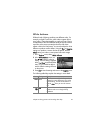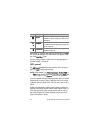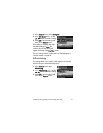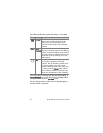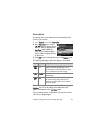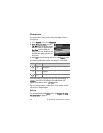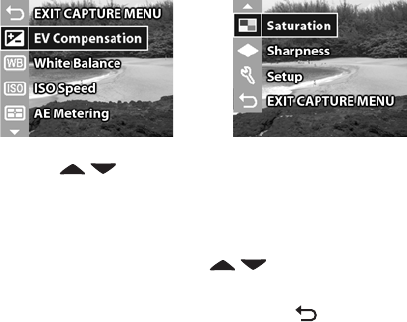
Chapter 2: Taking pictures and recording video clips 37
Advanced capture settings
The Capture menu allows you to adjust various camera settings
that affect the qualities of the images and video clips you
capture with your camera. From this menu you can also access
the Setup menu to set a number of preferences on the camera.
To display the Capture menu:
1 Press the OK button at any time when the Image Display is
turned off, or when Live View is turned on in the Image
Display.
2 Use the buttons to scroll through the Capture menu
options.
3 Press the OK button to select a highlighted option and
display its sub-menu.
4 Within a sub-menu, use the buttons and the OK
button to change the setting for the Capture menu option.
5 To exit the Capture menu, highlight the EXIT CAPTURE
MENU option and press the OK button.
Each of the Capture menu settings is explained in detail on the
following pages.
Screen one
Screen two