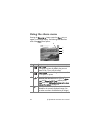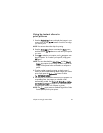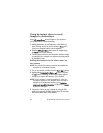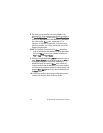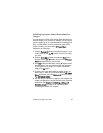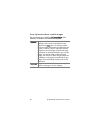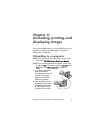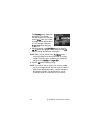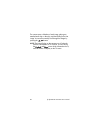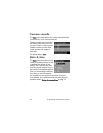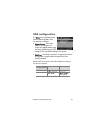62 hp photosmart 730 series user’s manual
NOTE If your computer is running Windows XP, when you
turn on the camera in the next step, a dialog box may
appear that requests you to Select the program to launch
for this action. Simply click on Cancel to close this dialog
box.
3 Turn on the camera. The HP Image Unload software will
launch on your computer. If you have set the software to
automatically unload the images in the camera, the images
will automatically unload to the computer. Otherwise, in the
Welcome screen, click Start Unload. If there were any
images in the camera that were selected in the Share menu
for printing or HP Instant Share destinations, those actions
are started after the images have been unloaded to the
computer.
4 When the unload screen on the computer says Finished,
your images have been saved and shared. You can now
disconnect the camera from the computer.
NOTE To unload images to a computer that does not have the
HP Photo & Imaging software installed on it, change the
USB Configuration setting to Disk Drive in the Setup menu.
See USB configuration on page 69. This allows the
camera to appear as another disk drive on the computer
so that you can easily copy the image files from the
camera to the hard drive of your computer.
NOTE If you used a memory card in your camera, another
way to unload images from the card to a computer is to
use a memory card reader or one of the memory card
slots available in HP Photosmart printers. See the manual
for your HP Photosmart printer for instructions on how to
do this.