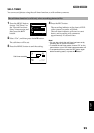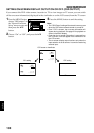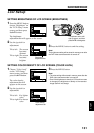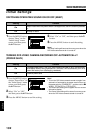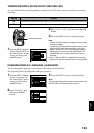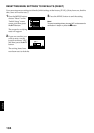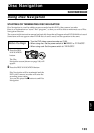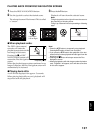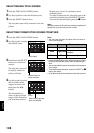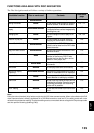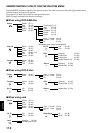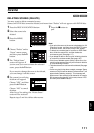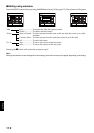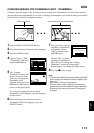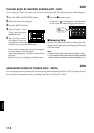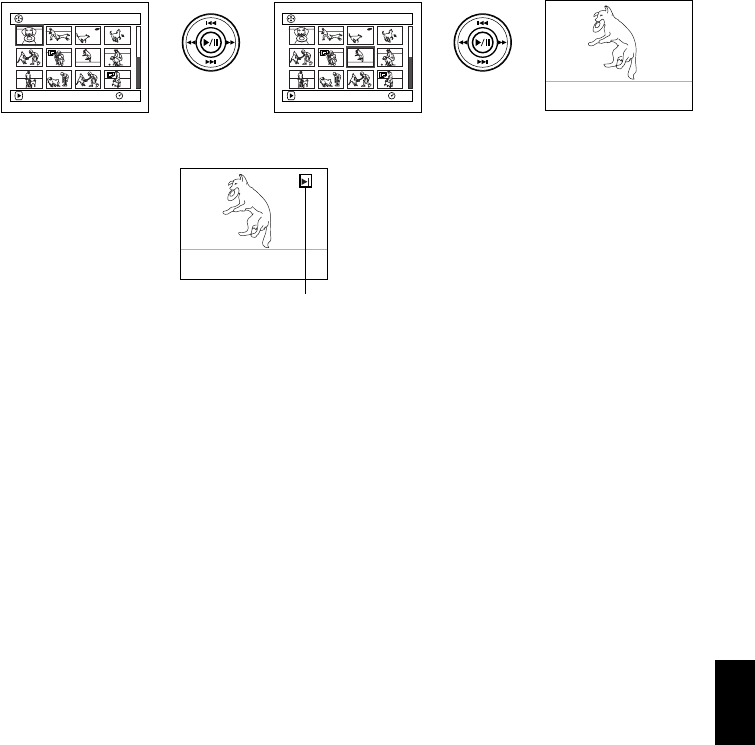
English
107
PLAYING BACK FROM DISC NAVIGATION SCREEN
1 Press the DISC NAVIGATION button.
2 Use the joystick to select the desired scene.
The selected scene will be framed: This is called
a “cursor”.
3 Press the A button.
Playback will start from the selected scene.
Note:
Tilting the joystick to left or right will move the cursor to
the preceding or following scene.
Tilting it up or down will move to preceding or following
page.
●When playback ends:
The DVD video camera/
recorder will enter the
playback pause status at the
last image of last scene.
Pressing the C or DISC
NAVIGATION button will
restore the Disc Navigation
screen.
When the playback pause status continues for as
long as 5 minutes, the Disc Navigation screen will
automatically be restored.
●Playing back stills
A still will be displayed for approx. 3 seconds.
When playing back stills on card, playback will
stop after each still playback.
Note:
• Press the A button to temporarily stop playback.
Pressing
A again will start from that point.
• If you press the A button after playback of the last
scene on disc finishes, playback will start again from the
beginning of disc.
• Pressing the C button will always restore the Disc
Navigation screen.
• When playing back a still with a large number of pixels on
card, “Playback.” will appear, and it will take some time
for the still to appear.
001/014All Progra
m
s
PLAY
RAM
007/014All Progra
m
s
PLAY
RAM
Up or Down
Left or Right
A
Playback pause