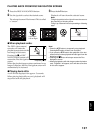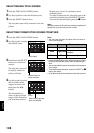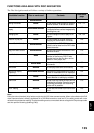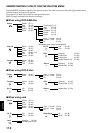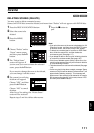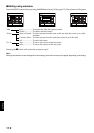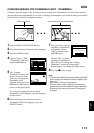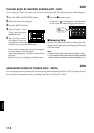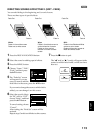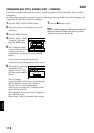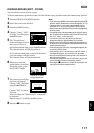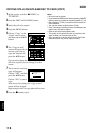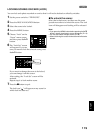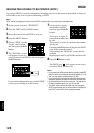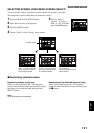English
114
1
PLAYING BACK BY SKIPPING SCENES (EDIT - SKIP)
You can specify “Skip” for scenes you do not want to play back: The selected scenes will be skipped.
1 Press the DISC NAVIGATION button.
2 Select the scene to be skipped.
3 Press the MENU button.
4 Choose “Scene”, “Edit”,
“Skip”, and then press
the A button.
5 The “Set Skip” screen
will appear: If you are
s u re y o u w a n t t o s k i p t h e
selected scene, press the A button.
If you want to change the scene to be skipped,
you can change it on this screen.
After skip setting, the “Set Skip” screen will be
restored.
Repeat step 5 to set skipping of other scenes.
6 Press the C button to quit.
A skip icon “ ” will appear in the thumbnail
of any scene for which skipping has been set.
●Releasing Skip
Perform the same procedure as setting skip: The
skip mark will disappear and skipping of the scene
will be released.
Note:
• Multiple scenes can be selected for skipping (P.108).
• If you press the MENU button before pressing the A
button in step 5, the submenu screen will appear (P.112).
1
ARRANGING ORDER OF SCENES (EDIT - MOVE)
You can arrange scenes within a play list by moving them to desired positions. (P.131) Create a play list
first, and then arrange the scenes [“Creating New Play List (Create)”, P.126].
Scene
RAM
ENTER RETURN
Delete
Edit
Copy
Select
Detai l
Skip
Fade
Combine
Divide
Thumbnail
ETC
001/013All Progra
m
s
PLAY
RAM
Skip icon