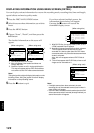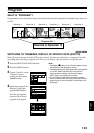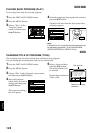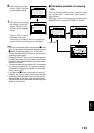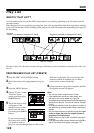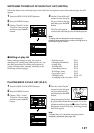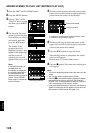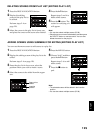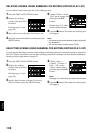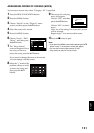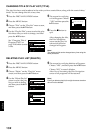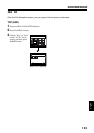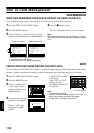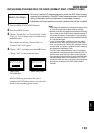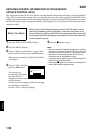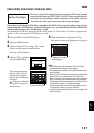English
130
DELETING SCENES USING SUBMENU FOR EDITING (EDITING PLAY LIST)
You can delete scenes from play list on the editing screen.
1 Press the DISC NAVIGATION button.
2 Display the editing
screen of the play list to
be edited.
Perform steps 2−4 on
page 128.
3 Move the cursor to the play list in lower row.
4 Select the scene to be deleted, and then press the
MENU button.
5 Choose “Delete” on the
“Edit” menu screen, and
then press the A
button.
Repeat steps 3−5: other
scenes can be deleted.
6 Press the C button: The screen for verifying exit
will appear.
Note:
• If all scenes on play list are deleted, the play list itself will
also be deleted.
• You can also select multiple scenes (P.108).
SELECTING SCENES USING SUBMENU FOR EDITING (EDITING PLAY LIST)
You can specify the range of scenes when adding or deleting consecutive multiple scenes to/from play
list. This “Select” menu item is useful when selecting consecutive multiple scenes in items for adding or
deleting scenes using menu on page 121.
1 Press the DISC NAVIGATION button.
2 Display the editing
screen of the play list to
be edited.
Perform steps 2−4 on
page 128.
3 Specify the first scene of those you wish to
select, and then press the MENU button.
4 Choose “Start →
Current”, “Current →
End”, “All” on the
“Select” menu screen,
and then press the A
button.
Note:
See page 121 for the status of scenes to be selected.
5 Press the C button: The screen for verifying exit
will appear.
Edit PlayList
PlayList No.04
All Progra
ms
001/014
007/007
ADD EX IT
Edit
PlayList No.04
All Progra
ms
001/014
007/007
ENTER RETURN
Exit
Delete
Edit PlayList
PlayList No.04
All Progra
ms
004/014
007/007
ADD EX IT
Select
PlayList No.03
All Progra
ms
001/014
007/007
ENTER RETURN
Start– Current
Current– End
All