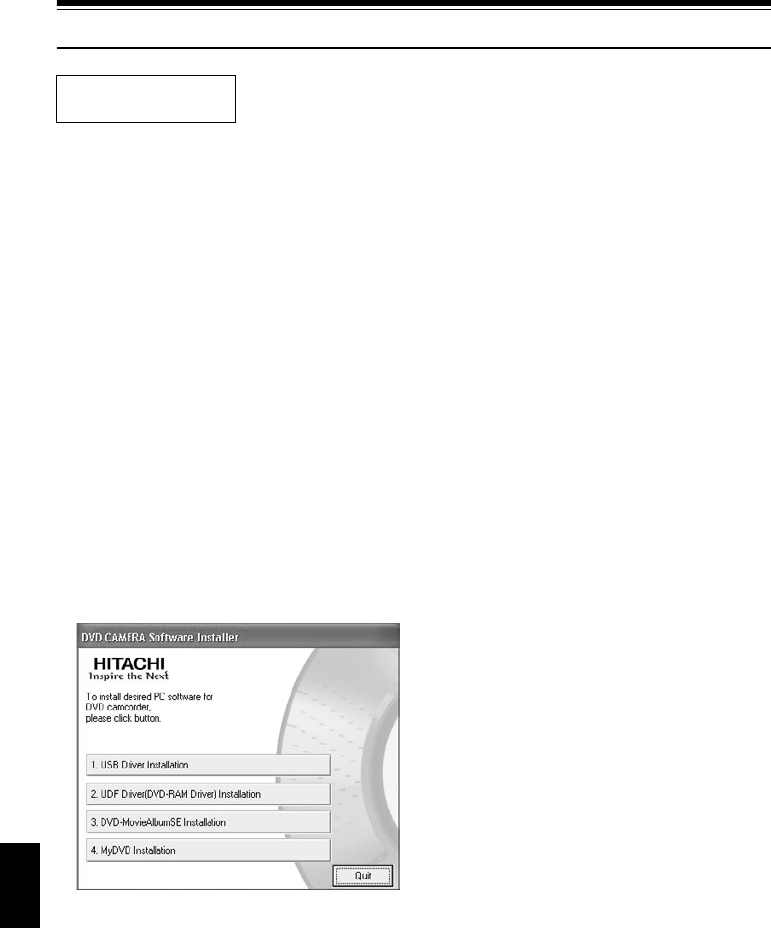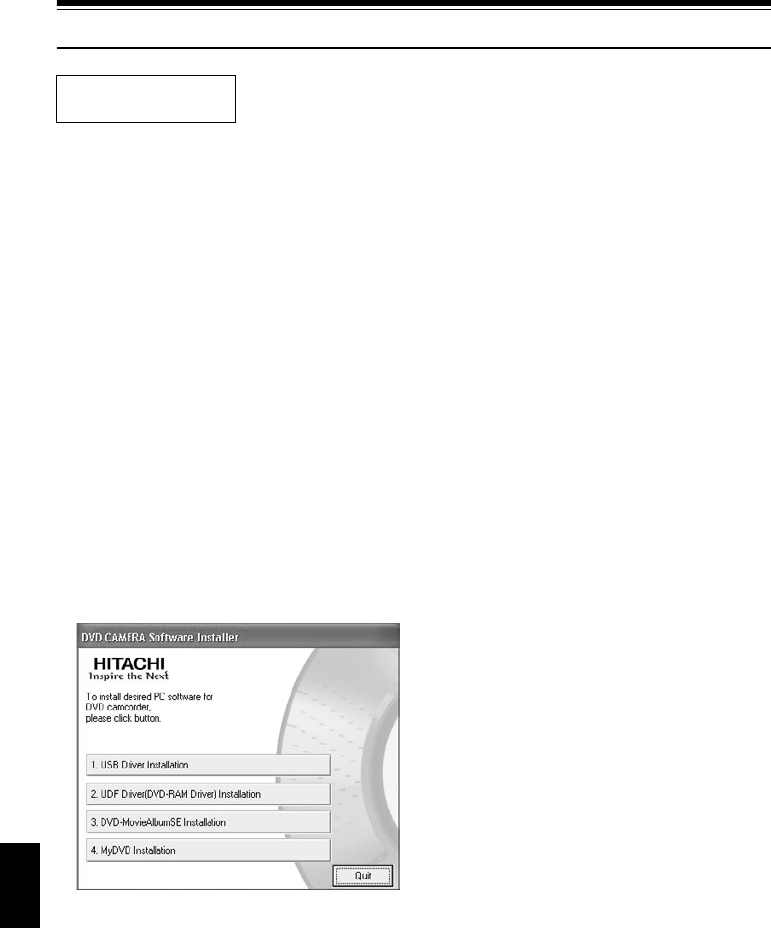
English
144
Installing Software
Before installing the UDF driver (DVD-RAM driver) provided with this DVD video camera/recorder,
check to see if another UDF driver* has already been installed your PC.
*InstantWrite
®
provided with the DZ-WINPC1, DZ-WINPC2 or DZ-WINPC2B PC kit for the Hitachi
DZ-MV100A DVD video camera/recorder, or with the DZ-WINPC3 PC editing kit for the Hitachi DZ-
MV200A, DZ-MV230A or DZ-MV270A DVD video camera/recorder.
If the UDF driver has been installed, uninstall it and then install the UDF driver on the provided CD-
ROM. Use “Control Panel” – “Add or Remove Programs” or “Add or Remove Applications” to uninstall
the UDF driver.
If any question messages appear that mean “This file is not used on another application. Do you wish
to delete it together?” during uninstalling, click “No” for all such questions.
DISPLAYING INSTALLER SCREEN
1 Turn the PC on.
Do not connect the DVD video camera/
recorder to PC yet. First, if any software is being
run on the PC, terminate all the programs being
used.
2 Insert the provided CD-ROM into the CD-ROM
drive of PC.
The installer screen will automatically appear.
If the installer screen does not automatically
appear, use the following procedure to display
it:
3 Use the Windows My Computer or Explorer to
open the drive in which the CD-ROM is located.
4 Double-click the Setup.exe icon.
The “.exe” extension may not appear,
depending on the PC being used.
Before You Begin
• Before connecting the DVD video camera/recorder to your PC, you will
need to install the software on provided CD-ROM.