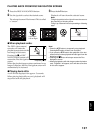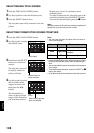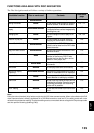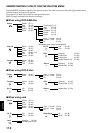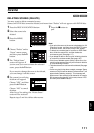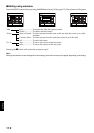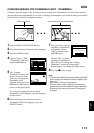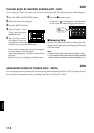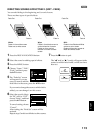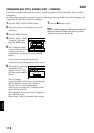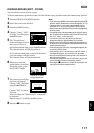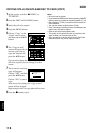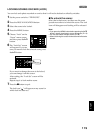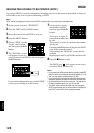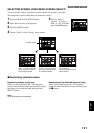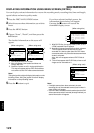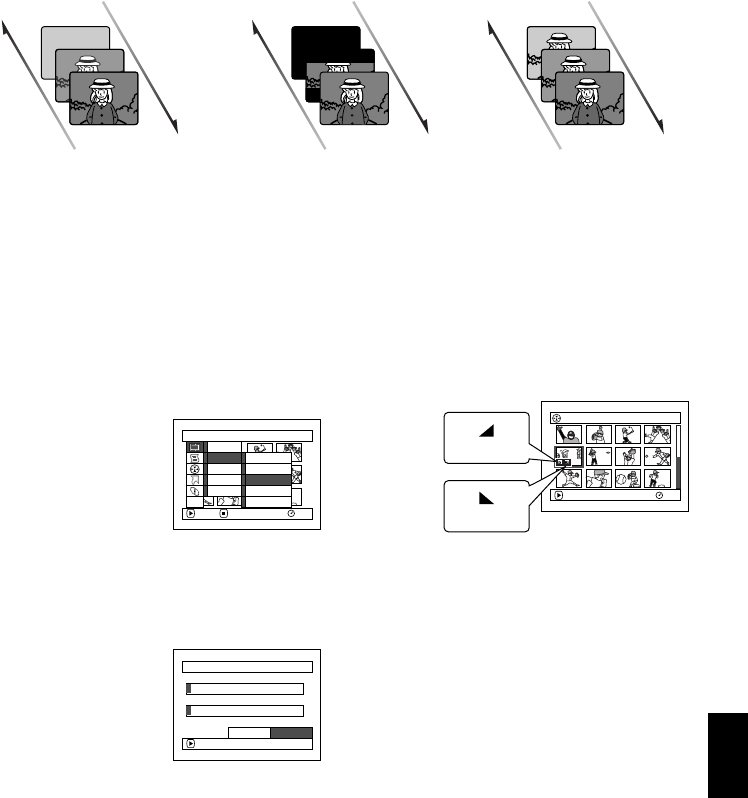
English
115
1
DIRECTING SCENES EFFECTIVELY (EDIT - FADE)
You can add fading to the beginning and/or end of scene.
There are three types of special effects:
1 Press the DISC NAVIGATION button.
2 Select the scene for adding special effects.
3 Press the MENU button.
4 Choose, “Scene”, “Edit”,
“Fade” and then press
the A button.
5 The “Fade Set” screen
will appear: If you are
sure you want to add the
fade effect to the scene, press the A button.
If you want to change the scene to which fade is
added, you can change it on this screen.
6 Select the special effects
for “IN” and/or “OUT”,
choose “Enter”, and then
press the A button.
To cancel setting, choose
“Cancel”.
After setting, the “Fade Set” screen will be
restored.
Repeat steps 5 and 6 to add fade to other scenes.
7 Press the C button to quit.
The “[” and/or “]” icon(s) will appear in the
scenes for which fade in and/or fade out have
been set.
Fade Out Fade Out Fade Out
Fade InFade InFade In
White:
Fades in from white screen
Fades out to white screen
Wipe:
Fades in from black screen to
vertical direction of screen
Fades out from vertical
direction of screen to black
screen
B/W:
Fades in from Black and White
screen to color screen
Fades out from color screen to
Black and White screen
Scene
RAM
ENTER RETURN
Delete
Edit
Copy
Select
Detai l
Thu
m
bnail
Skip
Fade
Co
m
bine
Divide
ETC
Fade
IN
OUT
Enter
None
W
hite
W
ipe B/W
ENTER
None
W
hite
W
ipe B/W
Cancel
005/013All Progra
m
s
PLAY
RAM
“In” effect
“Out” effect