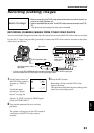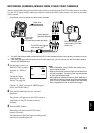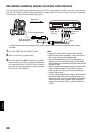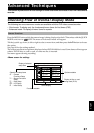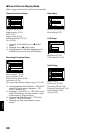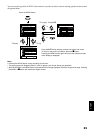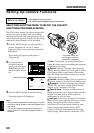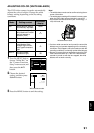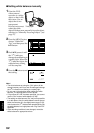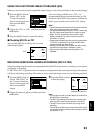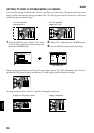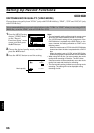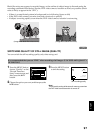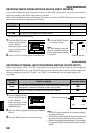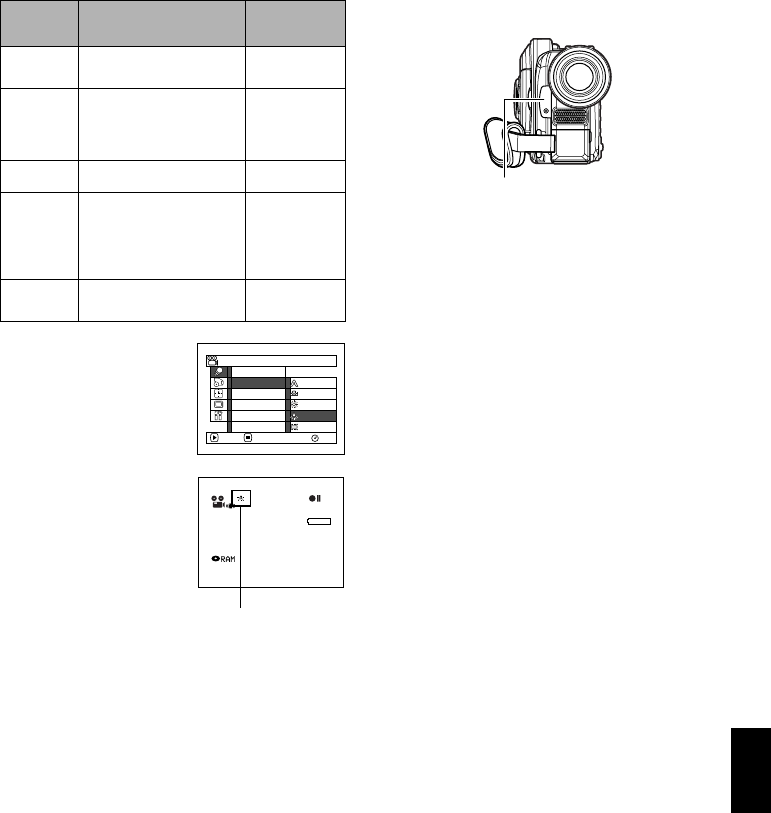
English
91
ADJUSTING COLOR (WHITE BALANCE)
This DVD video camera/recorder automatically
adjusts the color of subject. Change the white
balance setting depending on the recording
conditions.
1 Press the MENU button,
choose “White Bal.” on
the “Camera Functions
Setup” menu screen, and
then press the A
button.
2 Choose the desired
option, and then press
the A button.
3 Press the MENU button to end the setting.
Note:
• The white balance mode can be confirmed using the on-
screen information.
• The white balance setting will be stored in memory even
when the DVD video camera/recorder is turned off.
• Do not block the infrared sensor (see “Terminology”, P.
160) with hand, etc.
• If a tele or wide-conversion lens is used, the auto white
balance may not operate depending on the recording
conditions. If this happens, set to the mode to match the
recording conditions, or manually set the white balance.
• Be sure to remove the lens cap before turning the DVD
video camera/recorder on: If the DVD video camera/
recorder is turned on with the lens capped, the white
balance will not work normally.
Mode Setting content
On-screen
display
Auto White balance always
automatically adjusted
None
Set You can manually adjust
white balance to match
the light source or
situation (P.92)
h
Outdoor To record in fine weather
i
Indoor 1 To record under
incandescent light,
halogen light or bulb-
color type fluorescent
light
j
Indoor 2 To record under
fluorescent light
k
Camera Funct ions Setup
Set
Outdoor
Indoor1
RAM
Progra
m
AE
W
hite Bal.
Dig.Zoo
m
MIC.Fi lter
16:9
EIS
ENTER RETURN
Indoor2
Auto
8:00AM
9/30/2004
3 0 MIN
0:00:00
REM
FINE
White balance mode
Infrared sensor block