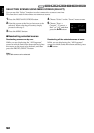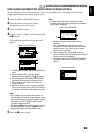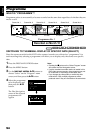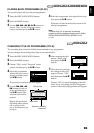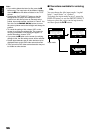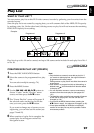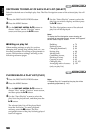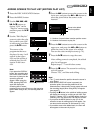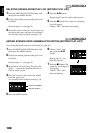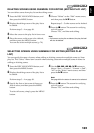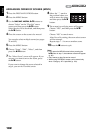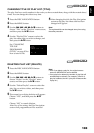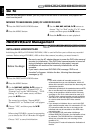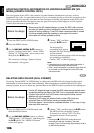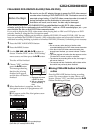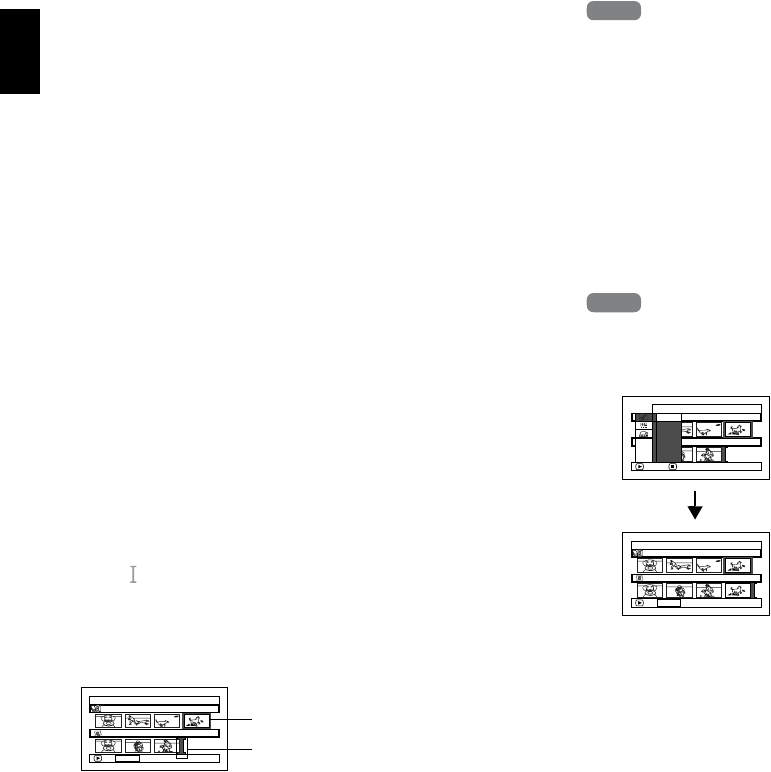
English
100
DELETING SCENES FROM PLAY LIST (EDITING PLAY LIST)
1 Press the DISC NAVIGATION button, and
then press the MENU button.
2 Display the editing screen of the play list to
be edited.
Perform steps 3 – 4 on page 99.
3 Move the cursor to the play list in lower row,
and place the cursor on scene to be deleted.
You can also select multiple scenes (p. 74).
4 Press the button.
Repeat steps 3 and 4 to delete other scenes.
5 Press the button: The screen for verifying
exit will appear.
Choose “YES”, and then end editing.
ADDING SCENES USING SUBMENU FOR EDITING (EDITING PLAY LIST)
You can use the menu screen to add scenes to a play list.
1 Press the DISC NAVIGATION button, and
then press the MENU button.
2 Display the editing screen of the play list to
be edited.
Perform steps 3 – 4 on page 99.
3 In the lower row of the play list, place the
green “ ” mark at the position where you
wish to insert a scene.
4 Place the cursor on the scene to be added
from the upper row.
You can also select multiple scenes (p. 74).
5 Press the MENU button.
6 Choose “Add”, and
then press the
button.
Repeat steps 3 – 6 to
add other scenes.
7 Press the button: The
screen for verifying exit
will appear.
Choose “YES”, and
then end editing.
HDD
HDD
HDD
HDD
Edit PlayList
PlayList No.03
All Progra
ms
004/014
007/007
ADD
PHOTO SELECT
Scene to be added
Insertion position
Edit
All Progra
ms
ENTER RETURN
007/007PlayList No.03
004/014
Exit
Add
Edit PlayList
PlayList No.03
All Progra
ms
004/014
008/008
ADD
PHOTO SELECT