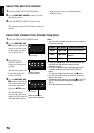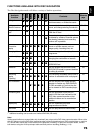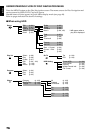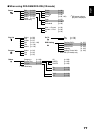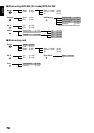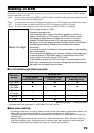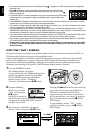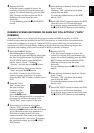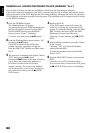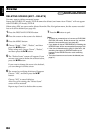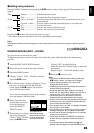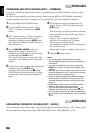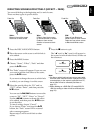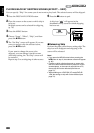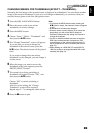English
82
DUBBING ALL SCENES RECORDED ON HDD (DUBBING “ALL”)
You can dub all scenes recorded on the HDD to a DVD from the beginning in sequence.
If the scenes cannot be included on one DVD, count the capacity size of scenes, and dub the scenes
that can be stored on the DVD. Replace the disc during dubbing, following the screen for replacing
DVD: Dubbing will restart from the following scene. This operation will be repeated until all scenes
on the HDD are dubbed.
1 Press the DUBBING button.
The Dubbing Menu will appear.
You can also display the Dubbing Menu from
the Disc Navigation screen: Press the DISC
NAVIGATION button, press the MENU
button, choose “Scene”, “Dubbing”,
“Execute”, and then press the
button.
2
From the Dubbing Menu screen, choose “All”
and press the
button.
If no DVD is loaded in this DVD video
camera/recorder, a message will appear:
Press the DISC EJECT button, and then load a
DVD.
3
The screen for verification will appear: Choose
“YES” and press the
button.
Pressing the 2 button at this time will allow
you to check the scenes to be dubbed to a
DVD that is loaded in the DVD video
camera/recorder. The scenes to be dubbed
will be encircled by a red cursor. To return to
the verification screen, press the
(STOP/
EXIT) button.
4 Replace the DVD.
If one DVD cannot contain all scenes, the
screen for verifying disc replacement will
appear. To continue dubbing, press the DISC
EJECT button, and then replace the DVD.
Dubbing will restart from the scene
following. To stop dubbing, press
(STOP/
EXIT).
5 After dubbing is finished, check the “Delete
Scene” screen.
Choosing “YES” will delete the dubbed
scenes from the HDD.
To retain the dubbed scenes on the HDD,
choose “NO”.
6 Press the DISC EJECT button to remove the
DVD.
Close the cover of DVD insertion block.
If you do not want to remove the DVD, press
the
(STOP/EXIT) button to end dubbing.