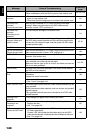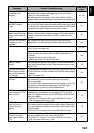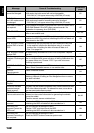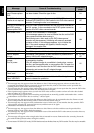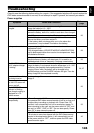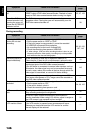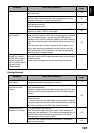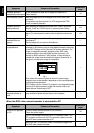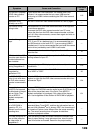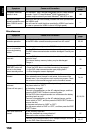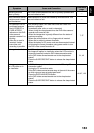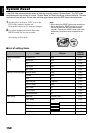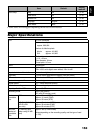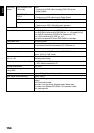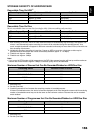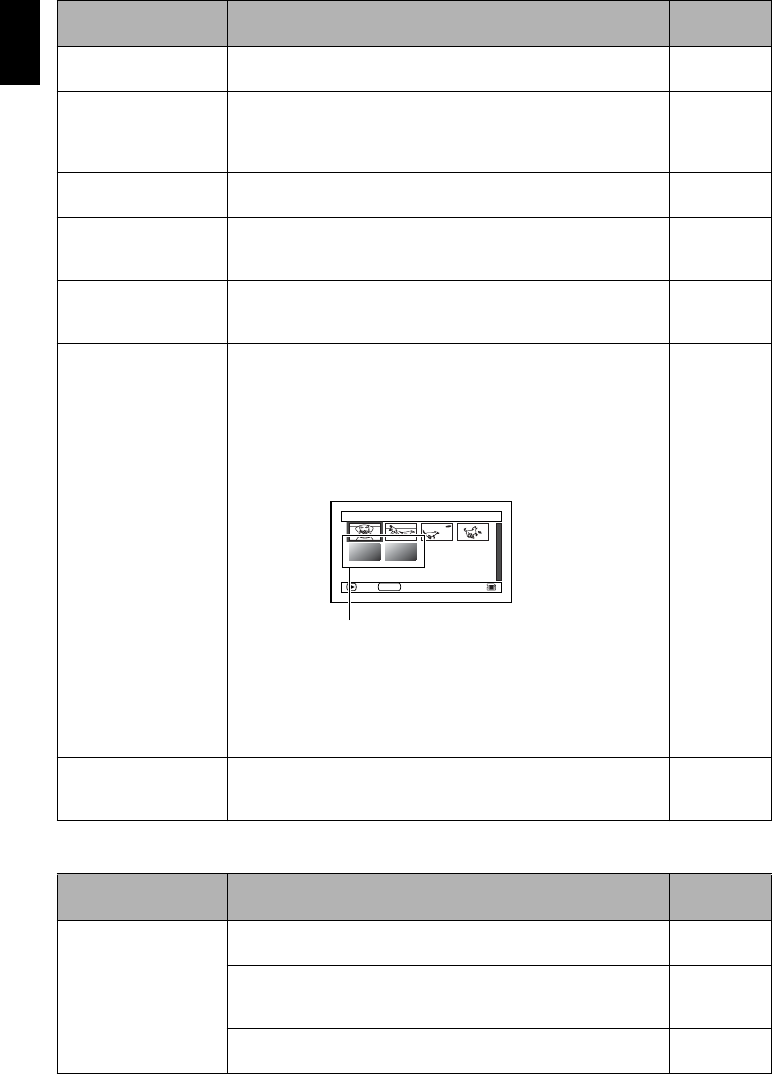
English
148
When the DVD video camera/recorder is connected to PC
Playback picture is
momentarily interrupted.
Is disc scratched or does dirt or fingerprint adhere to it?
Clean the disc.
10
Poor playback picture. Was the image input from analogue VCR (VHS, 8 mm) and
recorded?
The problem may be improved if a VCR equipped with TBC
circuit is used for playback.
—
Playback picture is
greatly distorted.
Was recording of external input made with “Frame” specified?
Specify “Field” for “PHOTO Input” in record functions setup.
64
No sound. Is the TV volume control set correctly?
Adjust TV volume control, and be sure to adjust the volume on
TV.
113
Disc Navigation
thumbnails do not
appear.
Was the image recorded from AV input/output jack with
interference?
Record image with no noise or disturbance.
—
Photos on card cannot
be played back.
This DVD video camera/recorder can play back image data
recorded on SD memory card in other digital cameras conforming
to the DCF (Design rule for Camera File system) standard. The
range of image data normally playable on this DVD video
camera/recorder is that with pixels from 80 horizontal × 60
vertical to 4000 horizontal × 3000 vertical. If the pixel data is
outside this range, blue thumbnails will appear (thumbnails* in
the figure), meaning the image is unplayable.
Even when the number of pixels is within the above range,
playback may not be possible, depending on the recording status
of the digital cameras used.
DCF (Design rule for Camera File system) is an integrated image
file format of digital cameras: Image files can be used on all
digital devices conforming to DCF.
—
It will take some time to
play back photos on
card.
When playing back a still, “Playback.” will appear: Stills with a
large number of pixels will take some time to appear. —
Symptom Cause and Correction
Reference
page
No drive icon appears
on PC.
The DVD video camera/recorder is not turned on.
Check the power supply.
30
Turn PC off and then disconnect the PC connection cable. Turn
PC on again, and then use the PC connection cable to connect
the DVD video camera/recorder to PC.
—
Make sure the PC connection cable is completely plugged into
this DVD video camera/recorder.
—
Symptom Cause and Correction
Reference
page
1/6All scenes
PLAY
PHOTO
SELECT
Fig. 1*