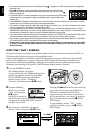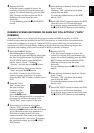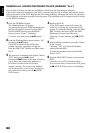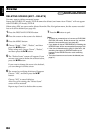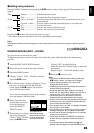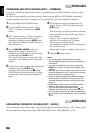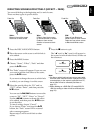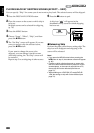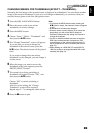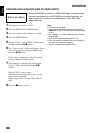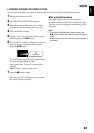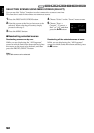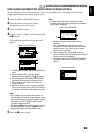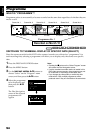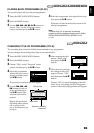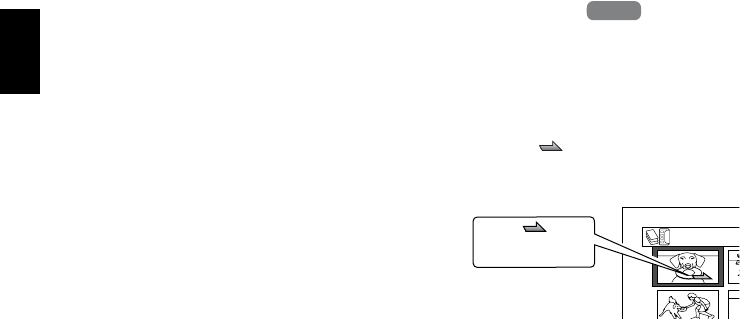
English
88
PLAYING BACK BY SKIPPING SCENES (EFFECT – SKIP)
You can specify “Skip” for scenes you do not want to play back: The selected scenes will be skipped.
1 Press the DISC NAVIGATION button.
2 Place the cursor on the scene to which skip is
to be set.
Multiple scenes can be selected for skipping
(p. 74).
3 Press the MENU button.
4 Choose “Scene”, “Effect”, “Skip”, and then
press the button.
5 The “Set Skip” screen will appear: If you are
sure you want to skip the selected scene,
press the button.
If you want to change the scene to be
skipped, you can change it on this screen.
After skip setting, the “Set Skip” screen will
be restored.
Repeat step 5 to set skipping of other scenes.
6 Press the button to quit.
A skip icon “ ” will appear in the
thumbnail of any scene for which skipping
has been set.
●Releasing Skip
Perform the same procedure as setting skip: The
skip icon will disappear and skipping of the
scene will be released.
Note:
• If you press the MENU button before pressing the
button in step 5, the submenu screen will appear
(p. 85).
• If a disc on which skip has been set on scene with
this DVD video camera/recorder is played on a DVD
recorder/player, or the scene is captured into a PC,
the set skip will not be reflected (see Note on
page 75).
• When dubbing on a DVD-RW (VF-mode)/DVD-R/
+RW, the setting on skip will not be reflected (see
page 79).
HDD
HDD
All Pr
o
Skip icon