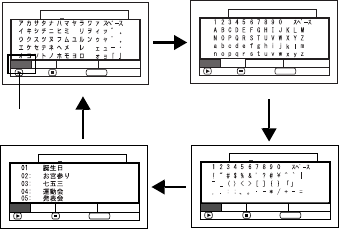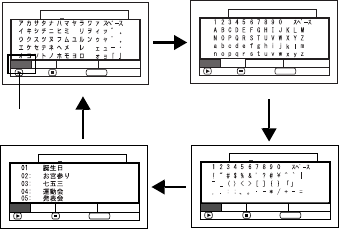
101
Note:
• If you wish to delete the letter for title, press the C
button once: The input letter will be deleted. Holding
down the C button will delete all letters in the TITLE
column.
• You can also use the DELETE button on remote
control to delete any input letters.
• Pressing the PHOTO/SELECT button on the title
setting screen (in step 5) will change the cursor
position from the title input bar to character select
palette, input mode number, and then to “Cancel”. You
can also use the f/e/d/c buttons to move
the cursor up/down and to the left/right and change its
position.
• To cancel the setting of title, choose “NO” on the
screen for verifying the entered title: The screen for
verifying cancellation of title setting will appear. To
cancel title setting, choose “YES”.
• If you press the C button on the screen for verifying
change in title, the title setting screen will be restored.
• Double byte characters set on other devices may be
displayed blank on this DVD video camera/recorder.
• Titles set on this DVD video camera/recorder may not
be visible on other devices.
●Characters available for entering
title
You can choose the title input mode.
To change the input mode in step 5, press the
DISPLAY button, or use the PHOTO/SELECT
button to place the cursor on the input mode,
and then press the A button.
CHANGE DELETE SELECT
TITLE
3 Cancel
12/20/2007
Enter
PHOTO
CHANGE DELETE SELECT
TITLE
4 Cancel
12/20/2007
Enter
PHOTO
ENTER DELETE SELECT
TITLE
2 Cancel
PHOTO
Enter
12/20/2007
INPUT DELETE SELECT
12/20/2007TITLE
1 ancel
PHOTO
Enter
C
Input mode