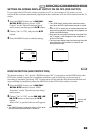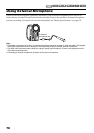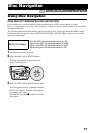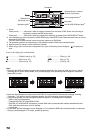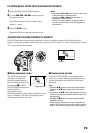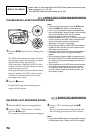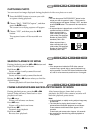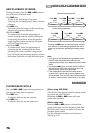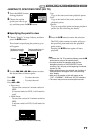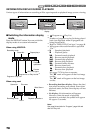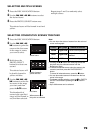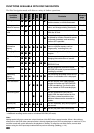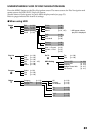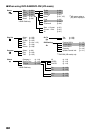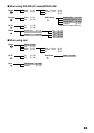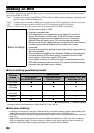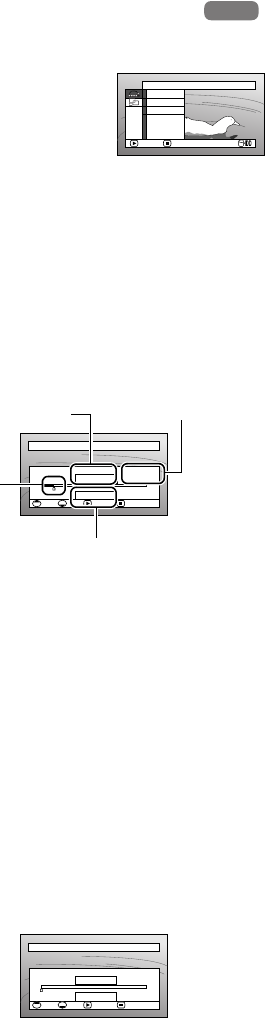
77
1<>2/3
JUMPING TO SPECIFIED POINT (GO TO)
1 Press the MENU button
during playback.
2 Choose the option
(point you want to go
to), and then press the A button.
Top:
To go to the start, and enter playback pause.
End:
To go to the end of last scene, and enter
playback pause.
Specify:
To go to a specified point and enter playback
pause. See the following for details.
●Specifying the point to view
1 Choose “Specify” in step 2 above, and then
press the A button.
The screen for specifying the point to go to
will appear.
2 Use the f/e/d/c buttons to select
the desired time of chosen point.
3 Press the A button to enter the selection.
The DVD video camera/recorder will go to
the specified point and enter the playback
pause status.
Pressing the A button again will start
playback.
Note:
• To cancel the “Go To” procedure midway, press the C
button before going to the specified point.
• If multiple scenes are selected using the Disc
Navigation function or PHOTO/SELECT button,
choosing “Top” will jump to the beginning of selected
scenes (p. 109).
• When multiple scenes are selected, the total time of
selected scenes will appear in the “total recording
time” display.
• With card, the number of stills will appear at the
“TOP”, “CURRENT”, “END” and “GO TO” indicators.
• The cursor may not move at same-pitch intervals.
HDD
HDD
Go To
ENTER RETURN
End
Specify
Top
Press f : To select the start.
Press e : To select the end.
Press d or c :
• Press once:
To move the cursor in 1-minute units for
HDD
(10-second units for DVD, 1-still units for
card)
• Hold down:
To move the cursor in 10-minute units for
HDD
(1-minute units for DVD, 10-still units for
card)
GO TO
00: 00: 00 00: 24:2400: 03:26
00: 03:26
TOP ENDCURRENT
TOP END ENTER CANCEL
Go to
Position of currently
played back image
Total recording time of
all selected scenes
Cursor
Cursor position
GO TO
00: 00: 00 00: 24:2400: 03:26
00: 00:00
TOP ENDCURRENT
TOP END ENTER CANCEL
Go to
(When the start of scene is selected)