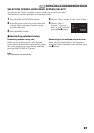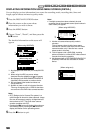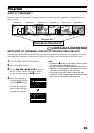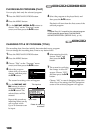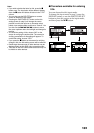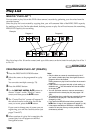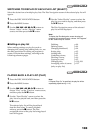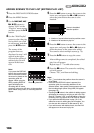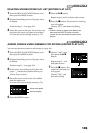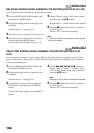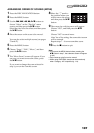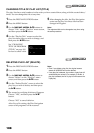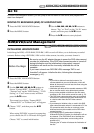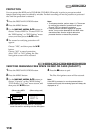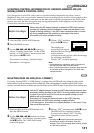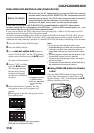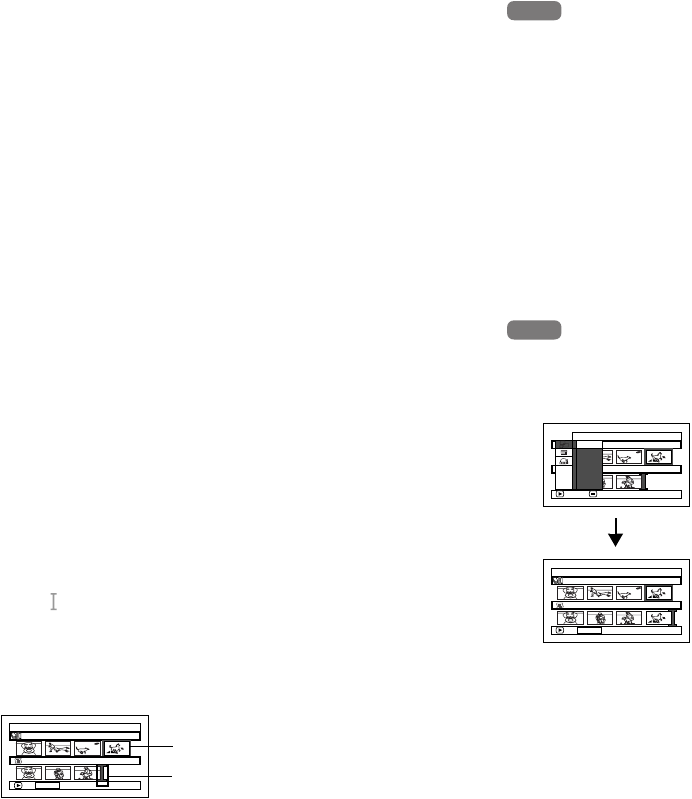
105
1<
DELETING SCENES FROM PLAY LIST (EDITING PLAY LIST)
1 Press the DISC NAVIGATION button, and
then press the MENU button.
2 Display the editing screen of the play list to
be edited.
Perform steps 3 – 4 on page 104.
3 Move the cursor to the play list in lower row,
and place the cursor on scene to be deleted.
You can also select multiple scenes (p. 79).
4 Press the A button.
Repeat steps 3 and 4 to delete other scenes.
5 Press the C button: The screen for verifying
exit will appear.
Choose “YES”, and then end editing.
Note:
• Place the cursor on scene to be deleted, and
then press the DELETE button on remote
control: You can also delete the scene on the
play list.
1<
ADDING SCENES USING SUBMENU FOR EDITING (EDITING PLAY LIST)
You can use the menu screen to add scenes to a play list.
1 Press the DISC NAVIGATION button, and
then press the MENU button.
2 Display the editing screen of the play list to
be edited.
Perform steps 3 – 4 on page 104.
3 In the lower row of the play list, place the
green “ ” mark at the position where you
wish to insert a scene.
4 Place the cursor on the scene to be added
from the upper row.
You can also select multiple scenes (p. 79).
5 Press the MENU button.
6 Choose “Add”, and
then press the A
button.
Repeat steps 3 – 6 to
add other scenes.
7 Press the C button: The
screen for verifying exit
will appear.
Choose “YES”, and
then end editing.
HDD
HDD
HDD
HDD
Edit PlayList
PlayList No.03
All Progra
ms
004/014
007/007
ADD
PHOTO SELECT
Scene to be added
Insertion position
Edi t
All Progra
ms
ENTER RETURN
007/007PlayList No.03
004/014
Exit
Add
Edit PlayList
PlayList No.03
All Progra
ms
004/014
008/008
ADD
PHOTO SELECT