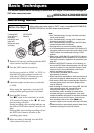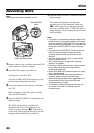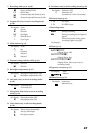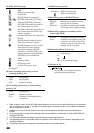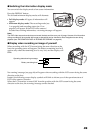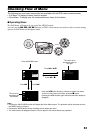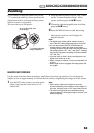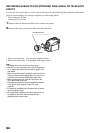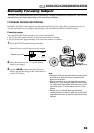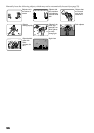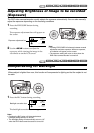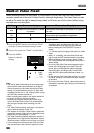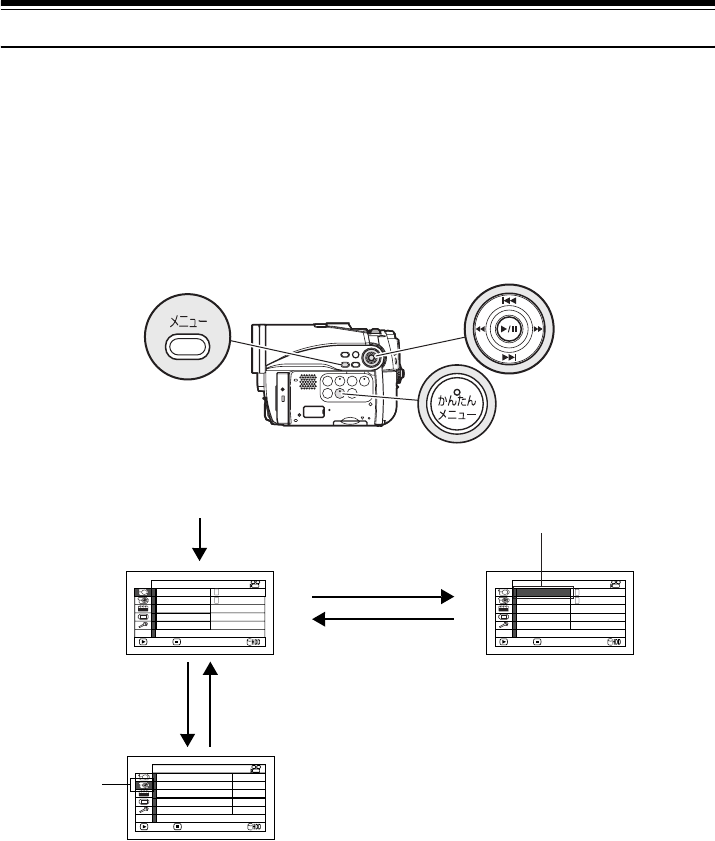
51
Checking Flow of Menu
The following two on-screen menu modes are available with this DVD video camera/recorder:
• Full Menu: To display all menu items for experts
• Quick Menu: To display only the fundamental menu items for first timers
●Operating Menu
The Full Menu will appear if you press the MENU button.
You can use the f/e/d/c buttons on DVD video camera/recorder to select various setting
options in Full Menu and designate them.
Note:
• Pressing the QUICK MENU button will display the Quick Menu screen: The operation will be the same as when
the MENU button is pressed.
• Pressing the MENU button during recording will not display the menu.
• The menu screen will disappear when it is left for approx. one minute without any operation.
On
Auto
Progra
m
AE
W
hite Bal.
Dig.Zoom
MIC.Fi lter
EIS
ENTER RETURN
40x
Off
Auto
Ca
m
era Functions Setup
A
A
VIDEO Mode FINE
Input Source CAMERA
ENTER RETURN
Record Functions Setup
16:9 On
OSD Out pu t On
HDD Prot ect i on On
On
Auto
Progra
m
AE
W
hite Bal.
Dig.Zoom
MIC.Fi lter
EIS
ENTER RETURN
40x
Off
Auto
Ca
m
era Functions Setup
A
A
Press the A button directly to choose an option from menu.
To return to the screen one before, press the C button.
Pressing the MENU button again will cause the Menu display to
disappear.
Press the MENU button
Press c or A
Press d or C
Press fPress e
The cursor to be
chosen will move to
the right
The cursor to
be chosen will
move down