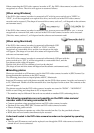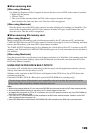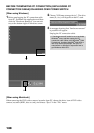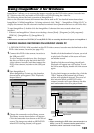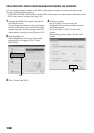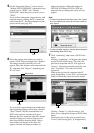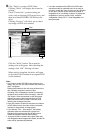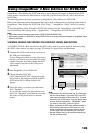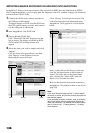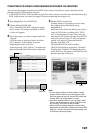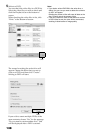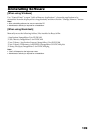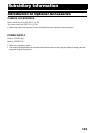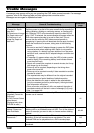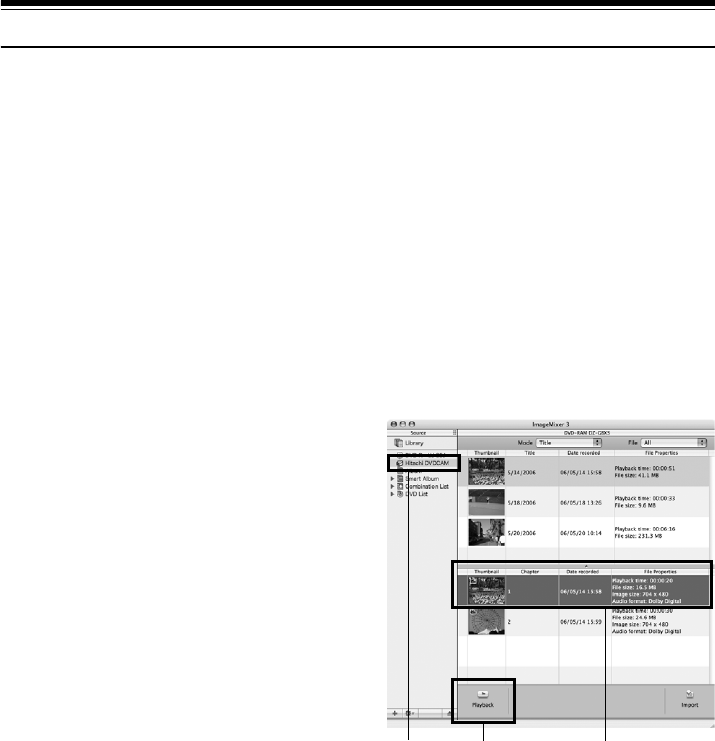
135
Using ImageMixer 3 Mac Edition for DVDCAM
ImageMixer 3 Mac Edition for DVDCAM allows you to import the images recorded on this DVD
video camera/recorder into Macintosh as a video file, play back the video file, edit it and create a
DVD-Video.
The following shows the basic operations of ImageMixer 3 Mac Edition for DVDCAM.
Refer to the electronic instruction manual that can be read on Macintosh for detailed instructions of
ImageMixer 3 Mac Edition for DVDCAM: Click “Help” - “ImageMixer 3 Help” while it is starting
up.
To start ImageMixer 3 Mac Edition for DVDCAM, double-click the “ImageMixer 3 for DVDCAM”
icon in Macintosh HD (startup disk) - “Applications” - “ImageMixer 3 for DVDCAM”.
Note:
• The provided software cannot be used to burn a DVD-VR (DVD-RAM/DVD-RW).
• With scenes recorded on a DVD-RW (VF-mode)/DVD-R/+RW, no recording date/time will appear on ImageMixer 3 Mac
Edition for DVDCAM.
VIEWING IMAGES RECORDED ON HDD/DISC USING MACINTOSH
A DVD-RW/DVD-R/+RW recorded on this DVD video camera/recorder must be finalized (using
this DVD video camera/recorder, see page 112) before it is played back on Macintosh.
1 Connect this DVD video camera/recorder to
the USB port of Macintosh.
To save images recorded on a disc, first insert
the disc you wish to save into the DVD video
camera/recorder, and then connect the DVD
video camera/recorder to the USB port of
Macintosh.
2 Start ImageMixer 3 for DVDCAM.
3 Choose Hitachi DVDCAM.
Click “Hitachi DVDCAM” displayed on the
left of screen: The images recorded on HDD
(DVD when DVD is being chosen) will
appear.
4 Select the scene you wish to play back and
click “Playback”.
If you click the scene to be played back, and
then click “Playback” at the bottom of screen,
the scene will be played back on another
screen.
Note:
• If Macintosh has previously been set, the DVD player
will start automatically if you load a DVD in the DVD
video camera/recorder or Macintosh drive. To cancel
automatic start of DVD player, from the “Apple” menu
choose “System Preferences”, “CDs&DVDs”, “When
you insert a video DVD”, and then “Ignore”.
• When connecting the DVD video camera/recorder to
Macintosh for playback on a DVD player, etc., the
screen for setting the drive region code will appear:
Set the region code that matches your local area.
• Normal playback may not be possible depending on
the disc recorded status.
Click Click Scene Select