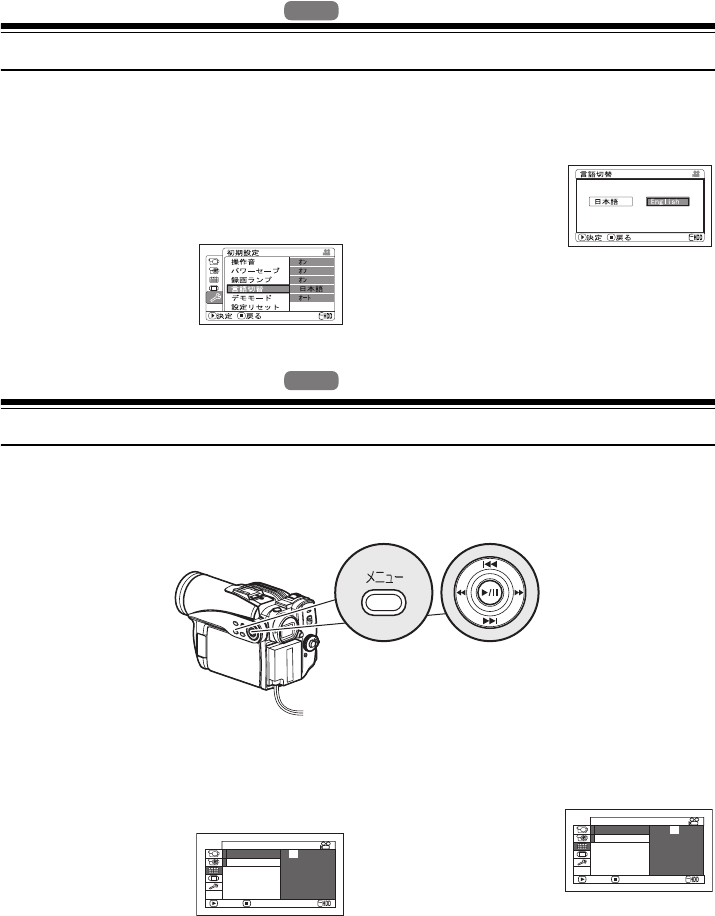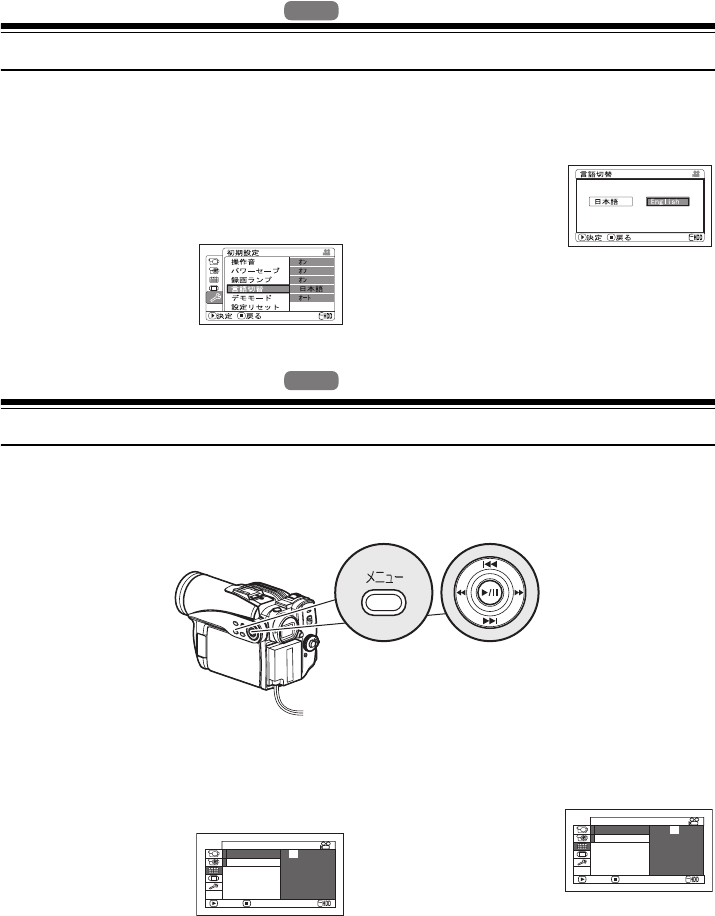
35
1<>2/3
Changing Display Language (Language)
You can change the language used to display the menu and information.
The following shows that 日本語(Japanese) is changed to English.
1 Press the MENU button, then select “初期設
定 (Initial Set up)” using f/e/ d/c/
A. Then select “言語切替 (Language)”.
2 Press A or c button
with the screen shown
on the right displayed:
The “Language” screen
will appear.
3 Choose “English”, and
then press A button.
The display will change
to English.
Note:
The language setting will be stored in memory even
when the DVD video camera/recorder is turned off.
1<>2/3
Setting Date and Time
Set the current date and time so that the date and time you make a recording can be recorded
correctly.
The following procedure can also be used to correct the date and time you have already set.
1 Press the MENU button, use the f/e/
d/c buttons to choose “Date Set” on the
“Date Setup” menu screen.
2 Press the c button.
The figure for the
month will be selected.
[The digit that is
highlighted first depends on the date display
format (set up in Date Mode): The digit on the
left end of the date display will be first
highlighted.]
Note:
After setting the figure for the month, press the c
button to select the digit to be set. If you press the
A button after selecting the figure for the month,
the screen for verifying the set date will appear
instead of screen for setting day, year or time.
3 Press the d or c
button to select the digit
you want to set in
sequence.
Press the f or e button to select the
number for current date/time, and then
repeat step 3 to set the current date and time.
Note:
To stop date/time setting midway, press the C
button.
HDD
HDD
Use f / e / d / c buttons
to select, and then press A to
designate.
Date Mode
ENTER RETURN
Date Set 1 / 1/2007
Da te Se t up
12:00A
M
Date Mode
ENTER RETURN
Da te Se t up
8:00AM
Date Set 12/ 1/2007