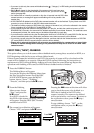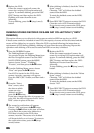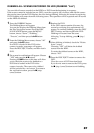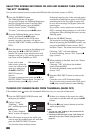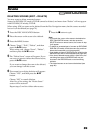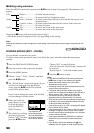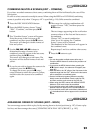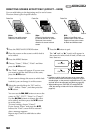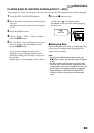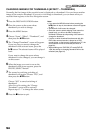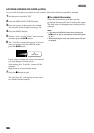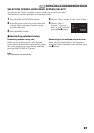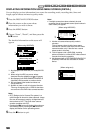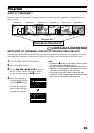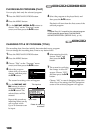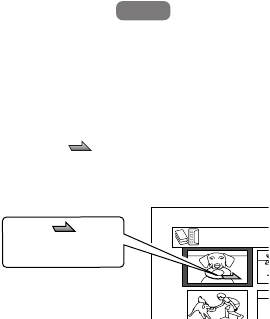
93
1<
PLAYING BACK BY SKIPPING SCENES (EFFECT – SKIP)
You can specify “Skip” for scenes you do not want to play back: The selected scenes will be skipped.
1 Press the DISC NAVIGATION button.
2 Place the cursor on the scene to which skip is
to be set.
Multiple scenes can be selected for skipping
(p. 79).
3 Press the MENU button.
4 Choose “Scene”, “Effect”, “Skip”, and then
press the A button.
5 The “Set Skip” screen will appear: If you are
sure you want to skip the selected scene,
press the A button.
If you want to change the scene to be
skipped, you can change it on this screen.
After skip setting, the “Set Skip” screen will
be restored.
Repeat step 5 to set skipping of other scenes.
6 Press the C button to quit.
A skip icon “ ” will appear in the
thumbnail of any scene for which skipping
has been set.
●Releasing Skip
Perform the same procedure as setting skip: The
skip icon will disappear and skipping of the
scene will be released.
Note:
• If you press the MENU button before pressing the
A button in step 5, the submenu screen will appear
(p. 90).
• If a disc on which skip has been set on scene with
this DVD video camera/recorder is played on a DVD
reorder/player, or the scene is captured into a PC, the
set skip will not be reflected (see Note on page 80).
• When dubbing on a DVD-RW (VF-mode)/DVD-R/
+RW, the setting on skip will not be reflected (see
p. 84).
HDD
HDD
All Pr
o
Skip icon