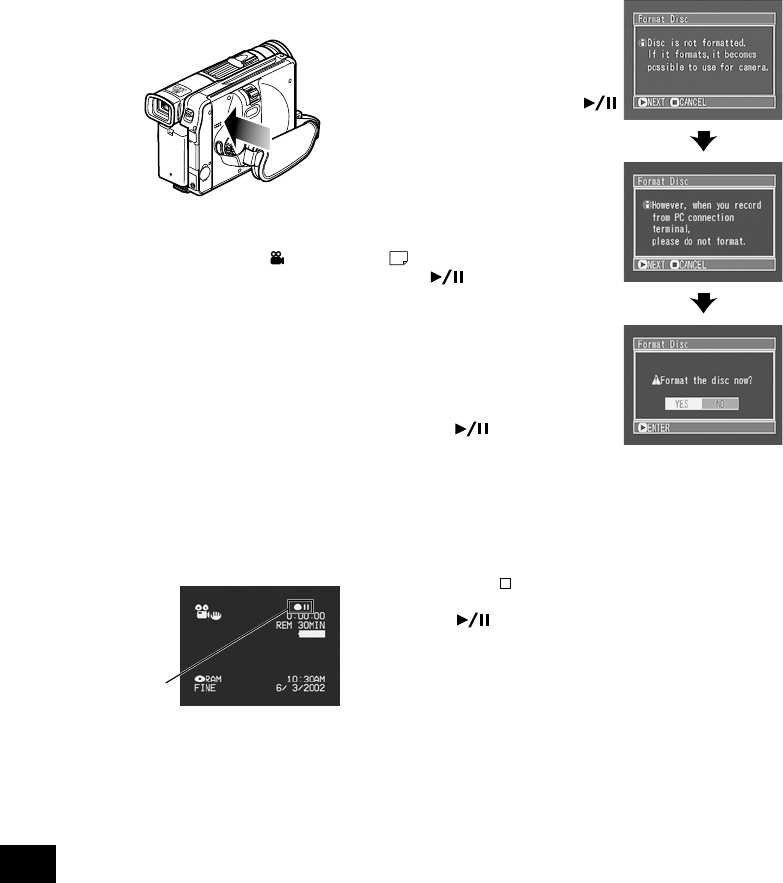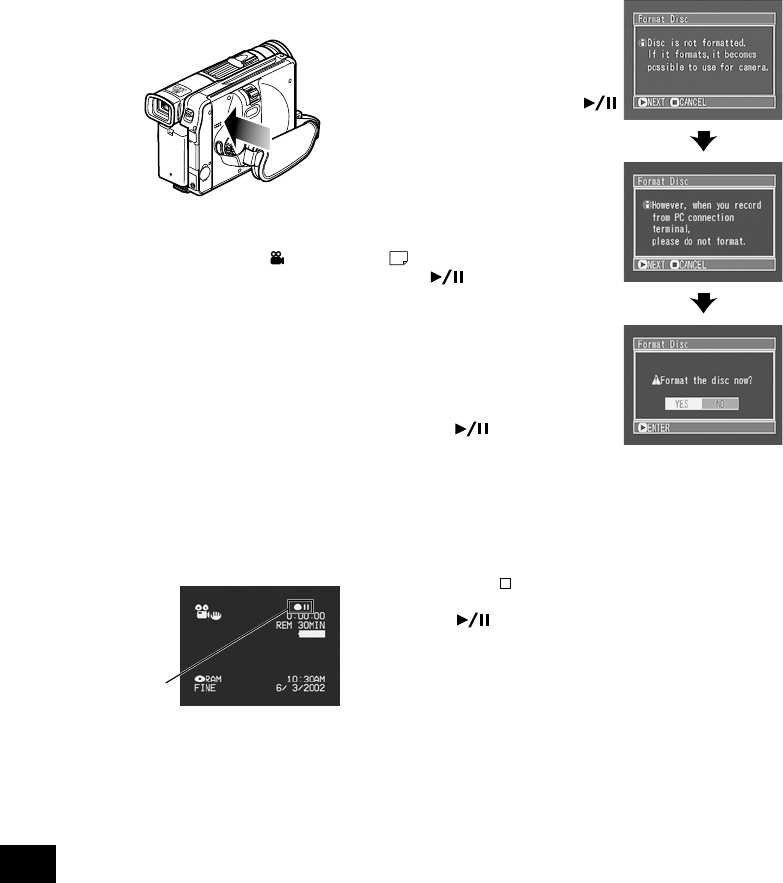
38
English
5
Gently push the section indicated “PUSH/
CLOSE” on the cover of disc insertion block
(hand strap), to close the cover.
6
Turn the DVD video camera/recorder on.
Set the power switch to “ VIDEO” or “
PHOTO”: An image will appear in the view-
finder and disc recognition will start.
Note: If the disc is forcibly inserted from the wrong
direction, the DVD video camera/recorder, or car-
tridge or caddy could be damaged.
Note: When using a one-sided recordable disc,
insert it with the recording surface facing the in-
side of DVD video camera/recorder.
● When using DVD-RAM disc
The subject image will appear in the viewfinder or
on LCD screen, and the DVD video camera/re-
corder will start to recognize the disc. Subsequently,
the DVD video camera/recorder will enter the re-
cording pause status.
● When using DVD-R disc
Recognition of the disc will
start.
When you use a brand-new
disc, the messages on the
right will appear in se-
quence by pressing the
button between messages.
When recording on
this DVD video cam-
era/recorder:
When message “Format the
disc now?” appears, choose
“YES” and then press the
button. The disc will
be automatically formatted
for use on this DVD video
camera/recorder.
After formatting, message
“DVD-R disc, Video mode
cannot be changed” will
appear (see page 26): Press
the button to erase the
message.
Once formatted, a DVD-R disc can no longer be
changed to a disc for PC, even if it has not been
recorded on this DVD video camera/recorder.
When recording data from PC:
While the above messages are being displayed,
press the button, or when message “Format the
disc now?” appears, choose “NO” and then press
the button.
However, if data from PC has not yet been recorded,
the disc can be made usable on this DVD video cam-
era/recorder. When inserting the disc into this DVD
video camera/recorder, the same message will ap-
pear: If you wish to use it on this DVD video cam-
era/recorder, choose “YES”.
Note: It will take more time than usual after the
disc is inserted before recording can begin in the
following cases:
– When the cover of disc insertion block is open
– When the date changes (first recording of a day)
– When the temperature has changed greatly
from the previous recording status
– When a disc with scratches, dirt or fingerprints is
inserted
Note: If the following discs are inserted, the Disc
Navigation screen will appear or some message
will be displayed:
– Disc with little remaining free space
– Write-protected disc
– Finalized DVD-R disc
– Disc recorded on another device
– Unknown type of disc
Record-
ing
pause
(In case of movie)