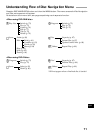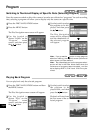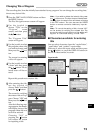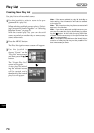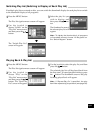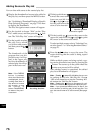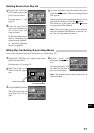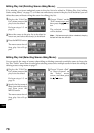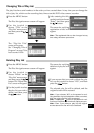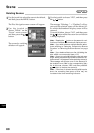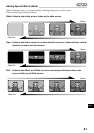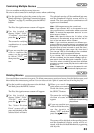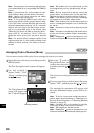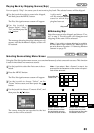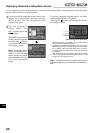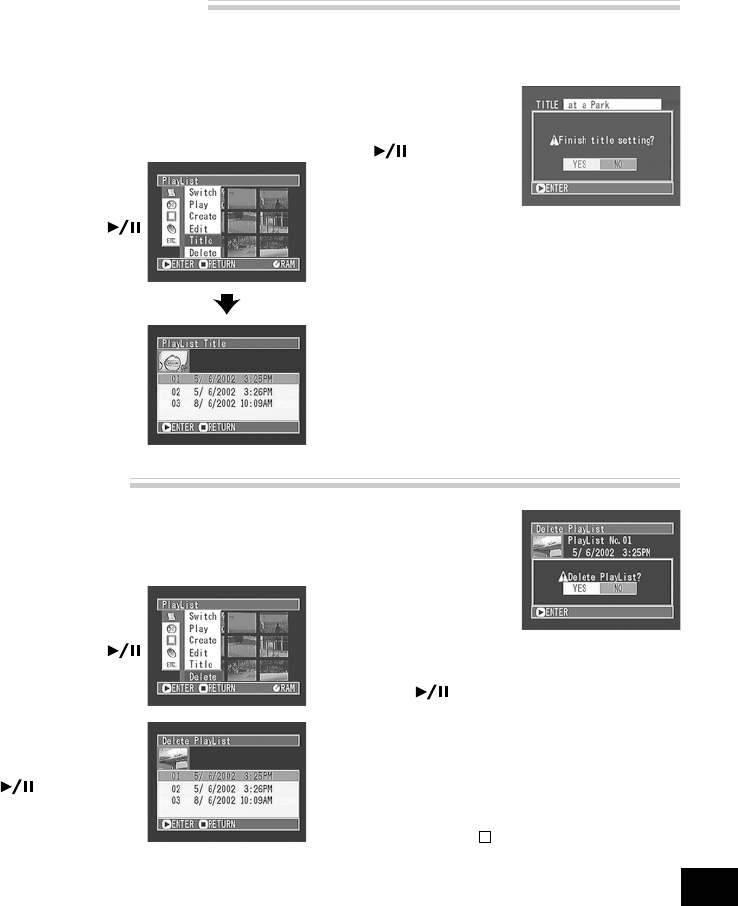
79
English
Deleting Play List
1
Press the MENU button.
The Disc Navigation menu screen will appear.
2
Use the joystick to
choose “Delete” on the
“Play List” menu screen,
and then press the
button: The “Delete Play
List” screen will appear.
3
Use the joystick to select
the play list you wish to
delete, and then press
the button.
The screen for verifying
deletion of play list will
appear.
4
If you are sure that you wish to delete the play
list, use the joystick to choose “YES”, and then
press the button.
The selected play list will be deleted, and the
original screen will be restored.
Note: If you choose “NO” on the screen for veri-
fying deletion of play list, deletion will be canceled,
and the original screen will be restored.
Note: Pressing the
button on the screen for veri-
fication will restore the thumbnail display screen.
Note: Even if you delete a play list, the original
scenes stored on disc will not be deleted.
Changing Title of Play List
The play lists have serial numbers in the order you have created them. At any time you can change the
title of play list, which was the recording date/time set on this DVD video camera/recorder.
1
Press the MENU button.
The Disc Navigation menu screen will appear.
2
Use the joystick to
choose “Title” on the
“Play List” menu screen,
and then press the
button.
The “PlayList Title”
screen will appear.
See “Changing Title of
Program” on page 73 for
how to enter a title.
3
After entering the title,
use the joystick to choose
“Enter”, and then press
the button.
The screen for verifying
registration of title will
appear.
Note: The registered title can be changed at any
time using the same procedure.