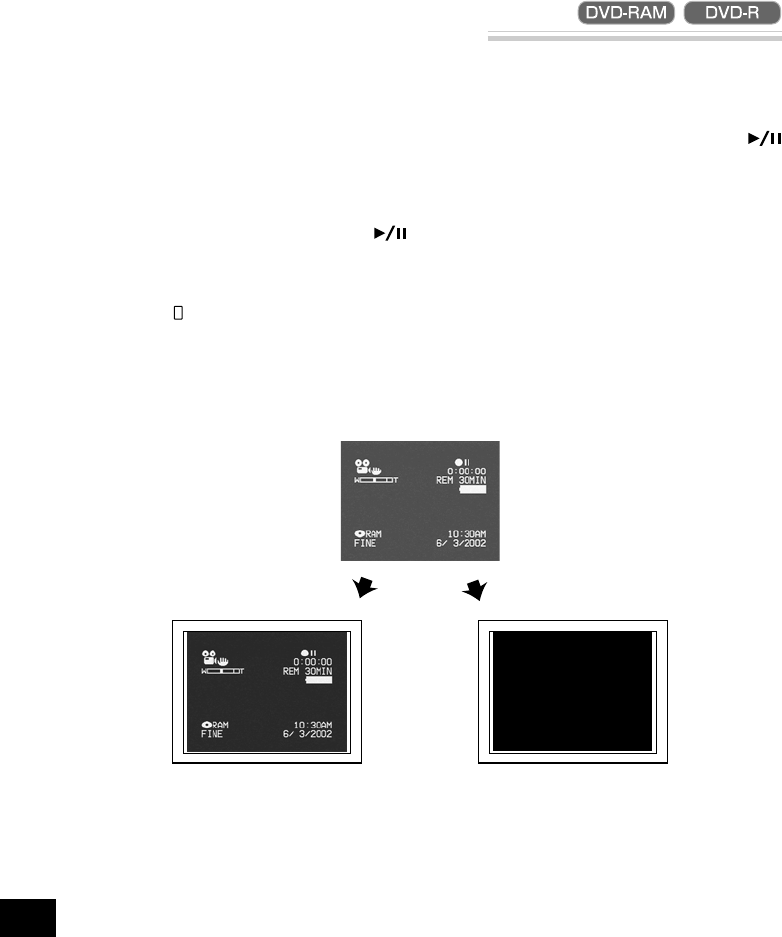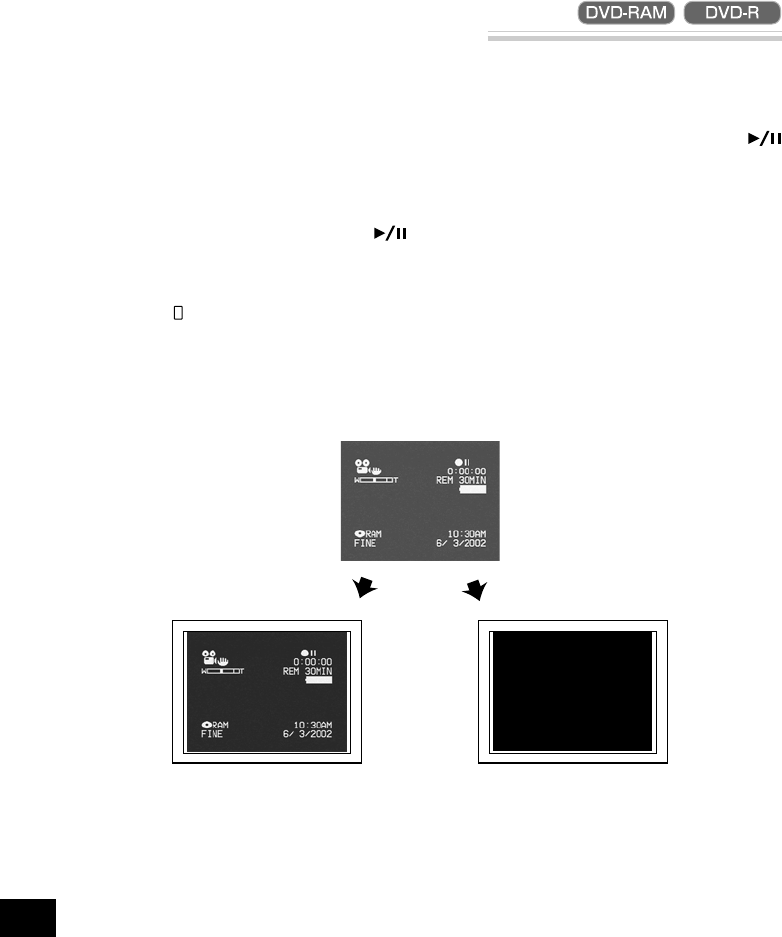
62
English
Setting On-Screen Display Output On or Off
If you connect this DVD video camera/recorder to a TV and operate it while watching the TV screen,
you can switch off the on-screen information (displayed in the viewfinder or on the LCD monitor) from
the TV screen. (See “Viewing on TV Screen” on page 91)
1
Press the MENU button.
The menu screen will appear.
2
Choose “OSD Output” on the “Record Functions
Setup” menu screen, and then press the
button.
The options will appear on the right of “OSD
Output”: The mark will be attached to the cur-
rently selected option.
LCD screen or viewfinder
“On” setting “Off” setting
TV screen
TV screen
3
Choose the desired option and press the
button.
4
Press the MENU button.
The menu screen will disappear.
The “OSD Output” setting will not change even
if the DVD video camera/recorder is turned off.
Note: Even if “Off” is chosen, the on-screen infor-
mation will appear during playback. See page 53
for playback on-screen information display.
Note: Even after the on-screen information is re-
moved from the TV screen, it will still appear in the
viewfinder or on the LCD screen.