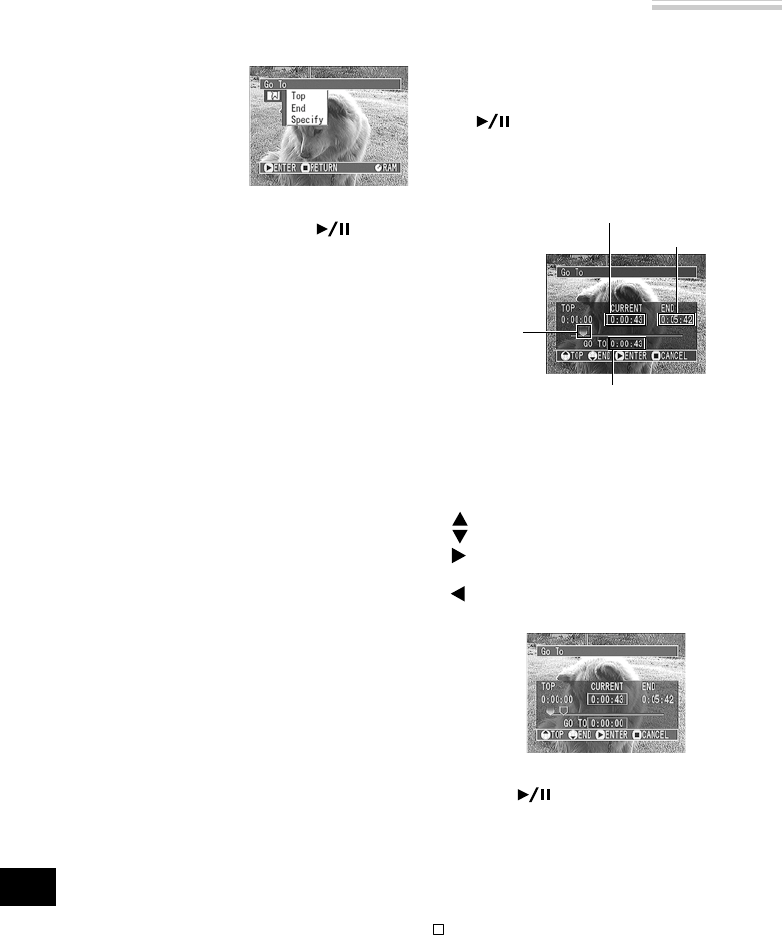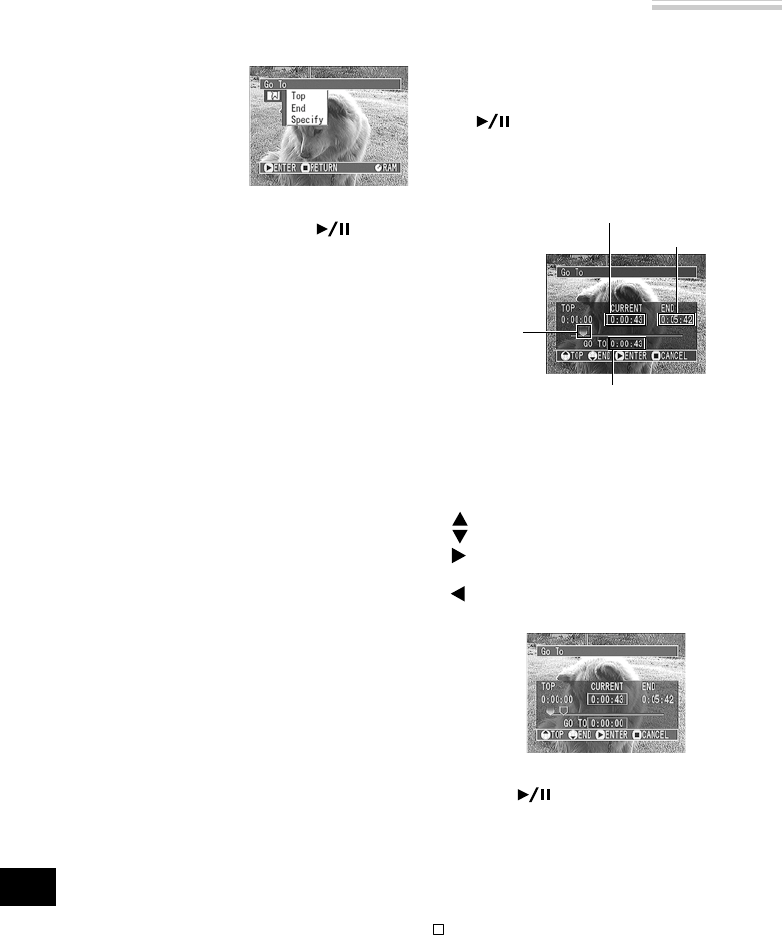
46
English
Searching for Point You Wish to View by Specifying It (Go To)
1
Press the MENU button
during playback or
playback pause.
The “Go To” menu
screen will appear.
2
Use the joystick to choose the option (point you
want to go to), and then press the button.
Top : To go to the start of first scene on disc
(scene 1), and enter playback pause.
End : To go to the end of last scene on disc,
and enter playback pause.
Specify : To go to a specified point and enter
playback pause. See the following for
details.
You can specify any point that you want to view in order to search for it.
* If no particular scene is selected, the total time
of all scenes recorded on disc will appear.
2
Use the joystick to select the desired time of cho-
sen point.
: To select the start of first scene on disc.
: To select the end of last scene on disc.
: To move the cursor toward the end of
last scene on disc in one-minute units.
: To move the cursor toward the start of
first scene on disc in units of a minute.
3
Press the button to enter the selection.
The DVD video camera/recorder will go to the
specified point and enter the playback pause
status.
To cancel the “Go To” procedure midway, press the
button before going to the specified point.
Note: The cursor may not move at same-pitch in-
tervals.
Total recording time
of all selected scenes *
Cursor position
Cursor
Position of currently
played back image
(When the start of scene is selected)
● Specifying the point to view
1
Choose “Specify” in step 2 above, and then press
the button.
The screen for specifying the point to go to will
appear.