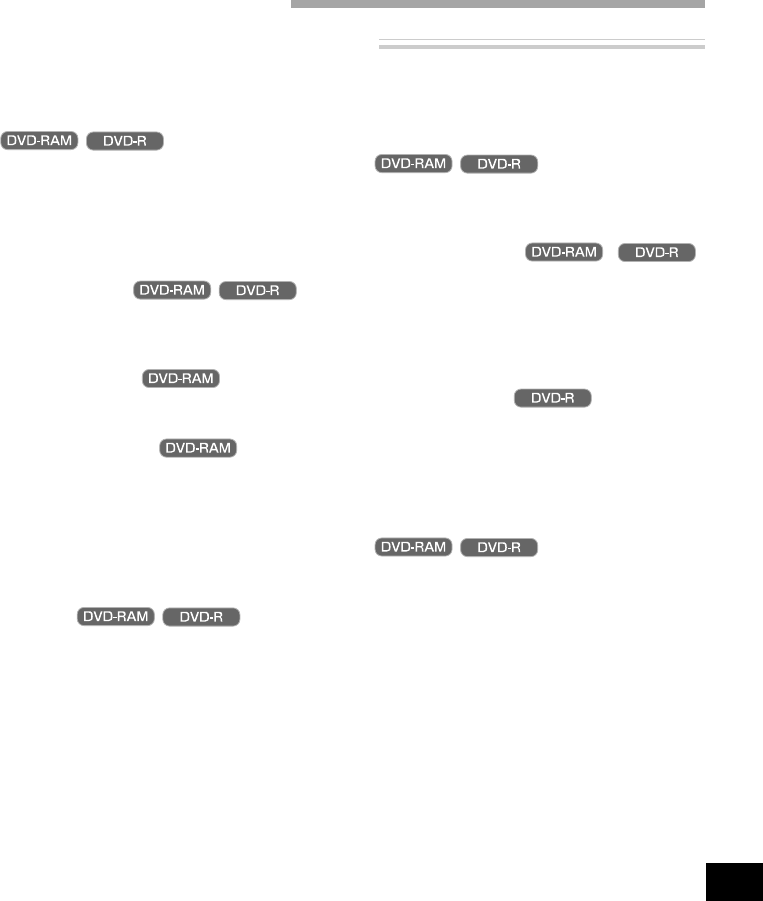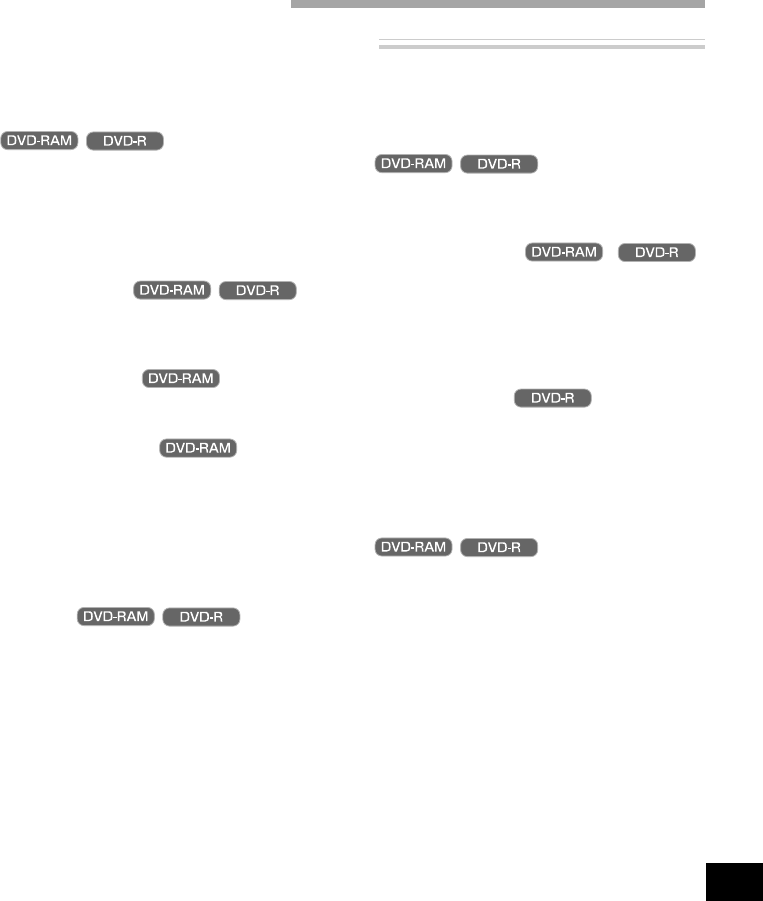
67
English
Functions Available with Disc Navigation
Disc Navigation allows you to do the following:
Using Disc Navigation
● Selecting scene(s) (Select)
You can select a scene from all programs or a spe-
cific program and start playback from that scene.
You can also select adjacent multiple scenes and
play back only the selected scenes.
● Switching/playing back program
(Switch/Play)
You can select one program to be viewed from all
programs and play it back.
● Changing title
You can change titles of programs and play lists.
● Editing scene(s)
You can delete unnecessary scenes, skip scenes you
do not want to play back, or arrange the order of
scenes for playback.
You can also divide a scene on play list or arrange
scenes on play list.
● Displaying information on scenes
(Detail)
You can get the information on movie quality mode,
recording time, etc. of a scene or adjacent multiple
scenes.
● Displaying remaining free space
on disc (Capacity)
You can display how much free space the disc be-
ing driven has.
●
Settings on disc ( )
You can check the remaining free space of disc be-
ing used, and initialize an unformatted disc.
You can also update the control information of disc.
When a DVD-R disc is loaded, only the remaining
free space on disc can be checked.
● Finalizing disc
If you wish to view a DVD-R disc that was recorded
with this DVD video camera/recorder on other de-
vices that are compatible with 8 cm DVD-R disc,
the recorded DVD-R disc must be finalized.
● Repeat playback
If “Repeat Play: On” is specified, all programs, or
any selected program or scene, will be repeatedly
played back.