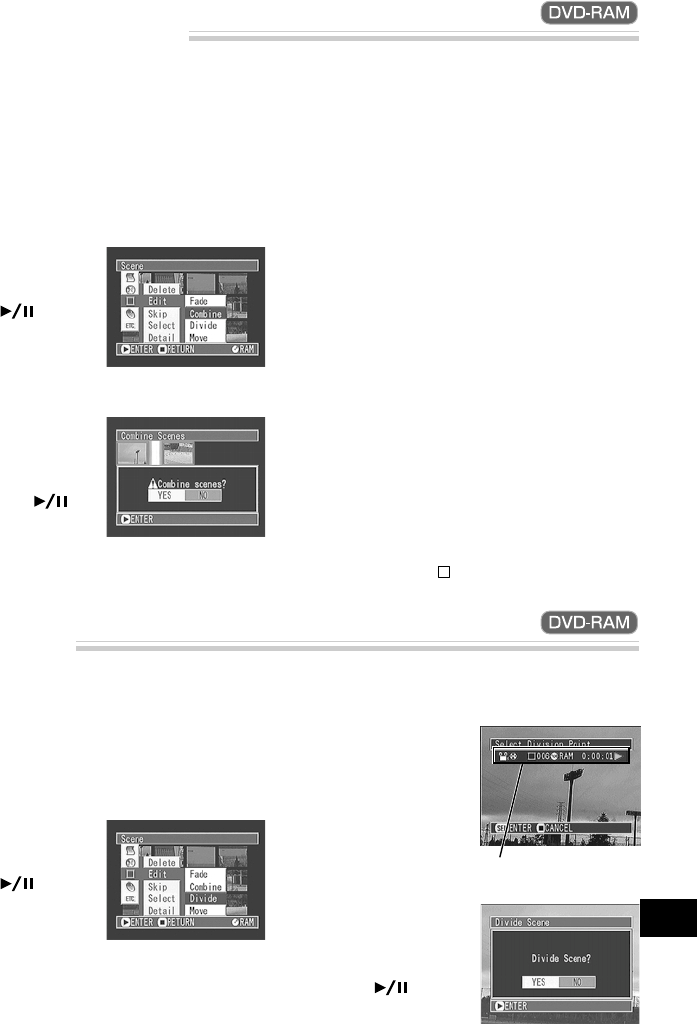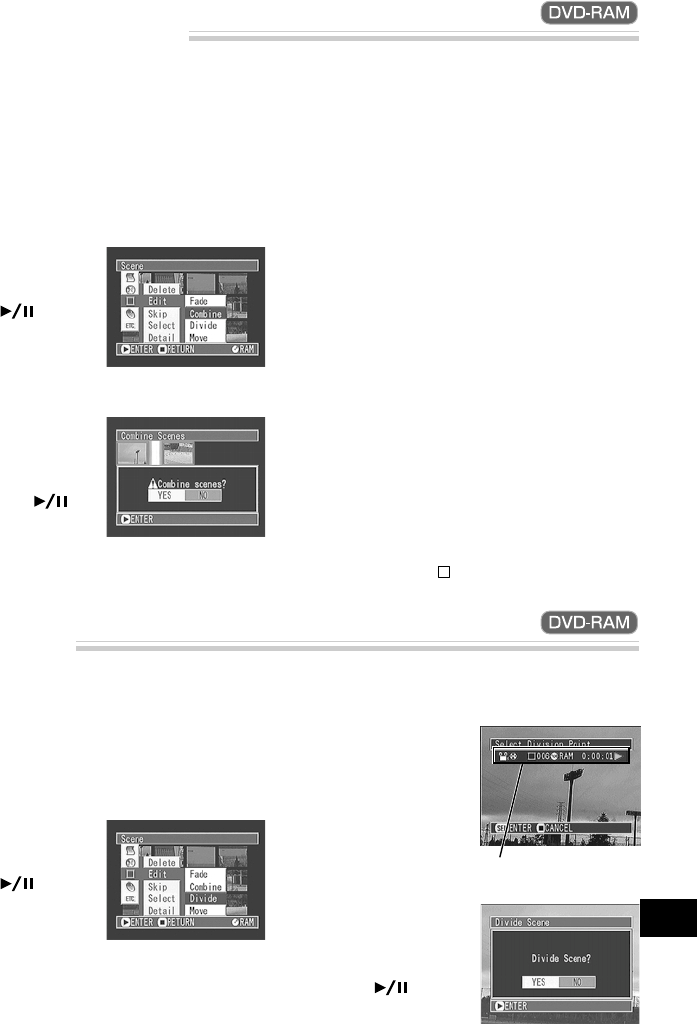
83
English
Dividing Movies
You can divide a scene into two parts. To delete unnecessary portion of scene, first divide the scene, and
then delete the unnecessary portion. You can also cut out a part of scene and use it in the play list.
1
Use the joystick to select the scene to be divided,
and then press the MENU button.
The Disc Navigation menu screen will appear.
2
Use the joystick to
choose, “Scene”, “Edit”,
“Divide”, and then
press the button.
The “Select Division
Point” screen will ap-
pear, and playback of the
selected scene will start.
Combining Multiple Scenes
You can combine multiple scenes into one.
Be sure to select consecutive multiple scenes when combining.
The selected movies will be combined into one,
and the thumbnail display screen will be re-
stored: The first scene before combination will
appear as a thumbnail.
Note: Still images cannot be combined.
Note: If you choose “NO” on the screen for veri-
fying combination, combination will be canceled.
Note: To restore the separated status of a com-
bined scene, divide it.
Note: With special effects, the "in" effect of the
first scene in the selected range and the "out" ef-
fect of the last scene will be chosen.
Note: If you combine scenes from different pro-
grams (different recording dates), a message that
prompts you to update the control information will
appear when power is turned on and Disc Navi-
gation is first started (see page 100). Note that if
you choose “YES” for this message, the combined
scenes will be split into separate scenes.
If you choose “NO” for this message, the scenes
will be combined, but the same message will ap-
pear each time Disc Navigation is started. To pre-
vent this, when combining scenes from different
programs, create a new play list and combine the
scenes on it.
Note: Pressing the
button on the screen for veri-
fication will restore the thumbnail display screen.
1
Use the joystick to select the scenes to be com-
bined, referring to “Selecting Consecutive Scenes
Together” on page 70, and then press the MENU
button.
The Disc Navigation menu screen will appear.
2
Use the joystick to
choose, “Scene”, “Edit”,
“Combine”, and then
press the button.
The screen for verifying
combination of scenes
will appear.
3
If you are sure that you
wish to combine the
scenes, use the joystick
to choose “YES”, and
then press the but-
ton.
3
When you reach the
point where you want to
divide the scene, press
the SELECT button.
The screen for verifying
division of scene will
appear.
4
If you are sure that you
wish to divide the scene,
use the joystick to
choose “YES”, and then
press the button.
The scene will be divided at the specified point,
and the thumbnail display screen will be re-
stored, with the divided thumbnails, appearing
side by side.
Status bar of scene being
played back