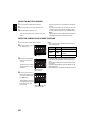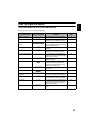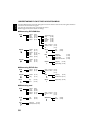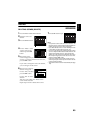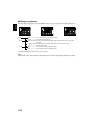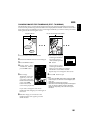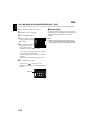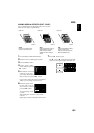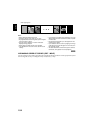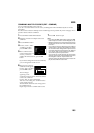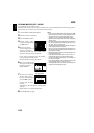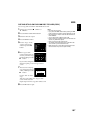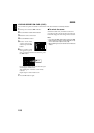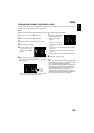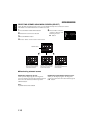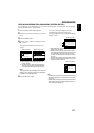104
English
Note:
• Setting fade will interlock with sound.
• Fading can also be set to either “IN” or “OUT”.
• Any registered fade can be changed at any time using the
same procedure as above.
• Fade can also be added to on-screen information
displayed during playback.
• Adding fade to multiple scenes is also possible.
• If the playback time of scene is short, fade will cut off
midway.
• If you set fade-in and fade-out to a still image or a movie
with recording time of no more than 3 seconds, only fade-
in will be valid.
• No fade effect will operate if you start playback in the
recording pause status.
• If you locate the start of a scene by skipping, the image
at the start of the scene will appear for a moment, and
then fade will operate.
• The fade effect will not function during frame advance,
frame back, slow playback or search playback.
ARRANGING ORDER OF SCENES (EDIT - MOVE)
You can arrange scenes within a play list by moving them to desired positions. Create a play list first, and
then arrange the scenes [“Creating New Play List (Create)”, P.115].
When playing back