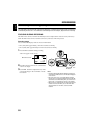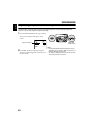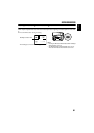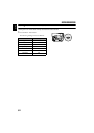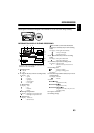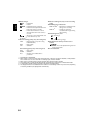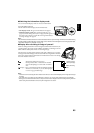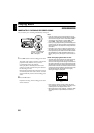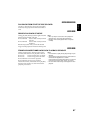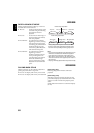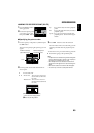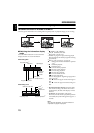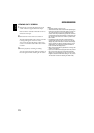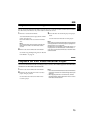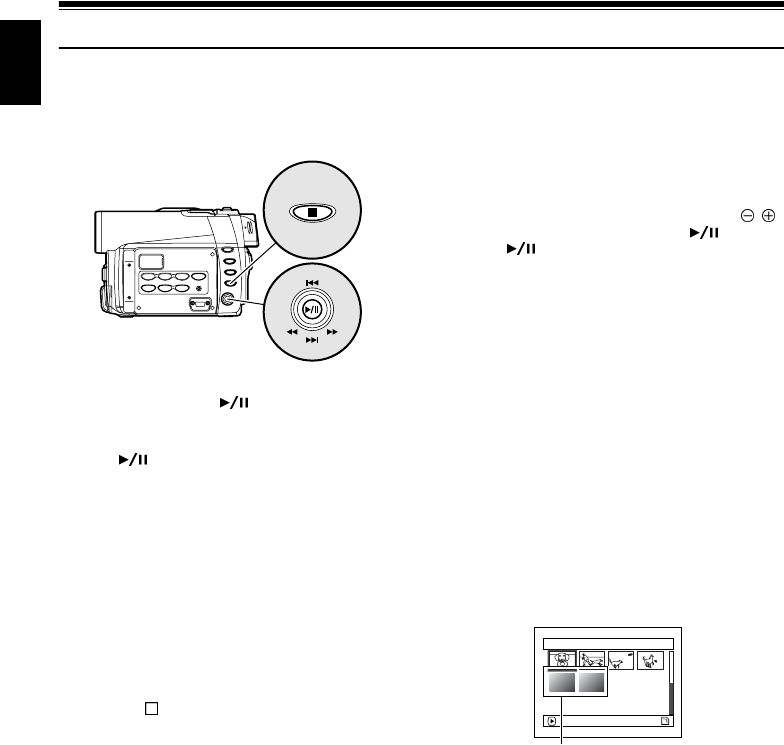
66
English
Playing Back
IMMEDIATELY CHECKING RECORDED SCENE
You can check your recording immediately on the spot.
1 Press button in the recording pause status.
The DVD video camera/recorder will enter the
playback mode, and the scene you have
recorded last will be played back.
When playback is finished, the DVD video
camera/recorder will enter the pause status at
the last image on disc.
If the playback pause status continues for as long
as 5 minutes, the DVD video camera/recorder
will automatically return to the recording pause
status.
2 Press the button.
Playback will stop, and recording pause status
will be restored.
Note:
• If the LCD monitor is open during playback of movie,
playback sound will be heard from the speaker. Adjust the
sound volume using the volume control buttons (
, ).
• To temporarily stop playback, press the button.
Press the
button again to restart playback.
• Even if you stop playback midway and immediately start
recording again, the new image will be recorded after the
last scene on disc or card (the previous images will not be
overwritten).
• Depending on the amount of data to be played back, it
may take some time for the playback image to appear.
• Do not operate the power switch or remove the card while
the ACCESS/PC or CARD ACCESS indicator is lit or
blinking: Doing so may damage the card or the data on
card.
Notes when playing back stills on card:
•
This DVD video camera/recorder can play back image
data recorded on SD memory card in other digital
cameras conforming to the DCF (Design rule for Camera
File system) standard. The range of image data normally
playable on this DVD video camera/recorder is that with
pixels from 80 horizontal x 60 vertical to 4000 horizontal
x 3000 vertical. If the pixel data is outside this range, blue
thumbnails will appear (thumbnails* in the figure),
meaning the image is unplayable.
• Even when the number of pixels is within the above
range, playback may not be possible, depending on the
recording status of the digital cameras used.
• When playing back a still, “Playback.” will appear: Stills
with a large number of pixels will take some time to
appear.
Tilt up/down and to left/right
to select, and then press
to designate.
1/6All
scenes
PLAY
Fig. 1
*