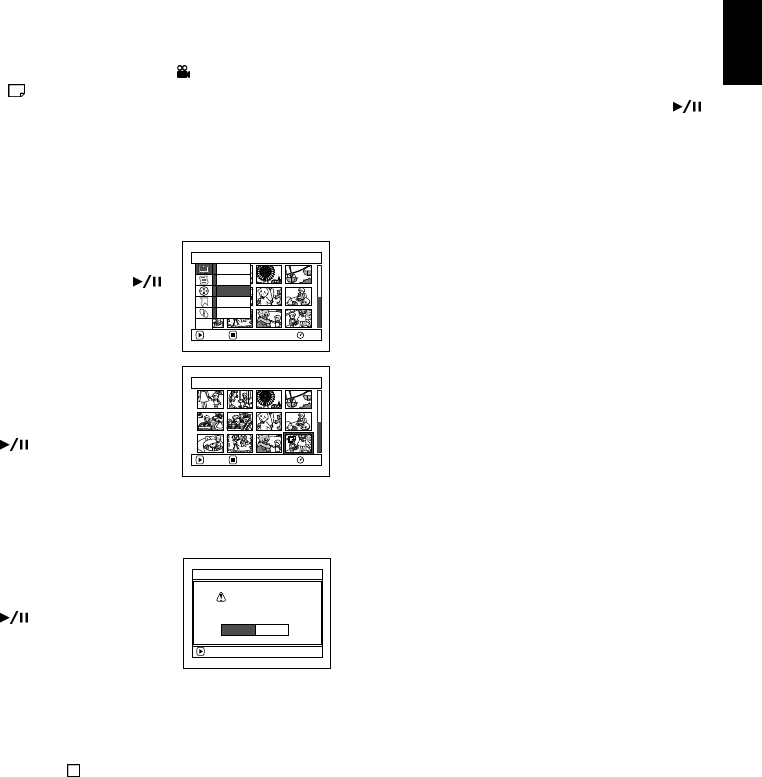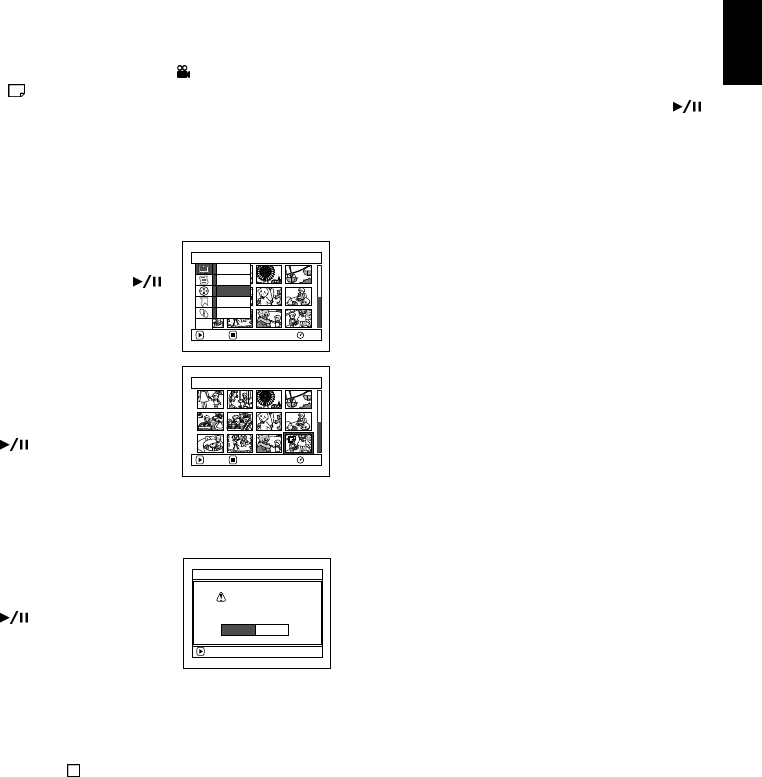
107
English
COPYING STILLS ON DVD-RAM DISC TO CARD (COPY)
You can copy stills recorded on DVD-RAM disc to card.
1 Set the power switch to “ VIDEO” or
“
PHOTO“.
2 Press the DISC NAVIGATION button.
3 Select the still to be copied.
4 Press the MENU button.
5 Choose “Copy” on the
“Scene” menu screen,
and then press the
button.
6 The “Copy to card”
screen will appear: If you
are su re you want to cop y
the selected still, press the
button.
If you want to change the
still to be copied, you can change it on this
screen.
7 The screen for verifying
copy will appear: Choose
“YES”, and then press the
button.
Choose “NO” to cancel
copy.
After Yes or No setting, the “Copy to card”
screen will be restored.
Repeat steps 6 and 7 to copy other stills to card.
8 Press the button to quit.
Note:
• No movie can be copied.
• If you press the MENU button before pressing the
button in step 6, the submenu screen will appear (P.100).
• See “Category” (P.128) to check the stills recorded on
DVD-RAM disc.
• You can also select multiple scenes (P.96).
• Even if all scenes, including movies, are selected to be
copied, only stills will be copied.
• Data on card cannot be copied to disc.
• The quality of still copied from disc to card will be the
same as when you recorded still on disc.
• Stills recorded on a device other than this DVD video
camera/recorder may not be copied normally.
Scene
RAM
ENTER RETURN
Delete
Edit
Copy
Select
Detai l
ETC
Copy to card 012/014
RAM
ENTER EX IT
ENTER
Copy PHOTO scenes
to card?
Copy
to
card
YES NO