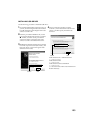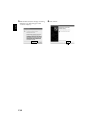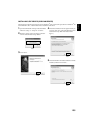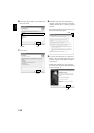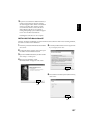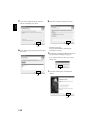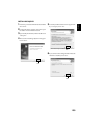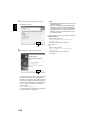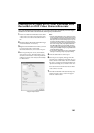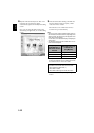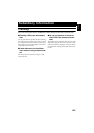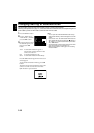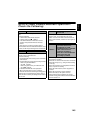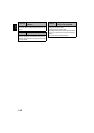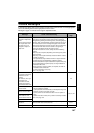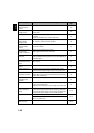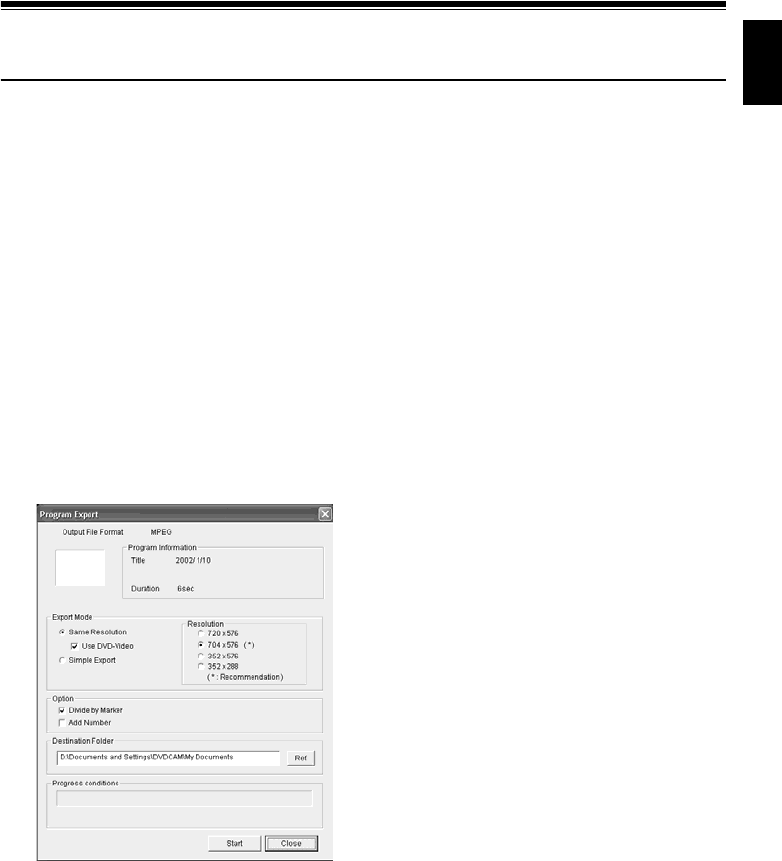
141
English
Creating DVD Video on PC from DVD-RAM Disc
Recorded on DVD Video Camera/Recorder
Using DVD-MovieAlbumSE and MyDVD, you can create a DVD video (DVD-R disc) from the images
recorded on this DVD video camera/recorder, following the procedure below:
1 Insert a recorded DVD-RAM disc into the DVD
video camera/recorder, and connect the DVD
video camera/recorder to the USB terminal of
PC.
2 Start DVD-MovieAlbumSE, and edit the images
on DVD-RAM disc as necessary.
3 Right-click the thumbnail from which you wish
to create a DVD video on the DVD-
MovieAlbumSE screen, and execute “Export”.
4 The “Program Export” screen, shown below,
will appear: Choose “Same Resolution” and
check “Use DVD-Video” in the “Export Mode”
setting box. Choose “704 × 480 (recommended)”
for “Resolution”.
Note:
• Choose “Divide by Marker” in the “Option” box: Each
scene of program recorded on the DVD video camera/
recorder will be saved as an independent movie file so
that export can be executed at high speed. If you do
not choose “Divide by Marker”, movie files may be
unified and re-encoded, so it may take time to export
them or the image quality may slightly deteriorate.
DVD-MovieAlbumSE may automatically encode a
movie recorded in the XTRA mode containing rapidly
moving scenes (8 Mbps or higher), regardless of the
“Divide by Marker” setting.
• Do not choose “Simple Export” in the “Export Mode”
setting box: Choosing it may stop export midway.
5 Click the Start button to start export.
6 When export is complete, message “The file
exporting was completed successfully. Do you
wish to create a ‘DVD-Video’ disc or an ‘MPEG
file’ disc?” will appear. Check the small box for
“Eject the disc being used”, and then click “Yes”.
Insert a brand-new DVD-R disc into the DVD
video camera/recorder.
7 DVD-MovieAlbumSE will automatically end,
and the “Export to Disc” screen will appear:
Click the “Start” button.
“Program Export” Screen