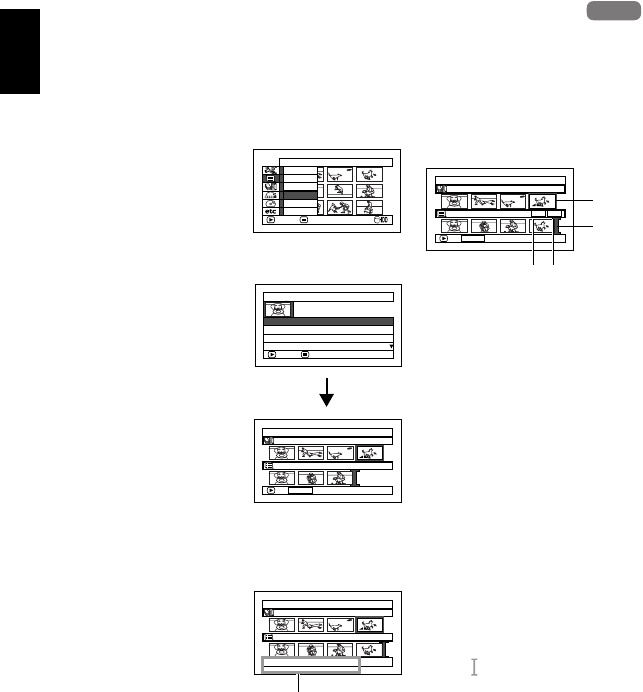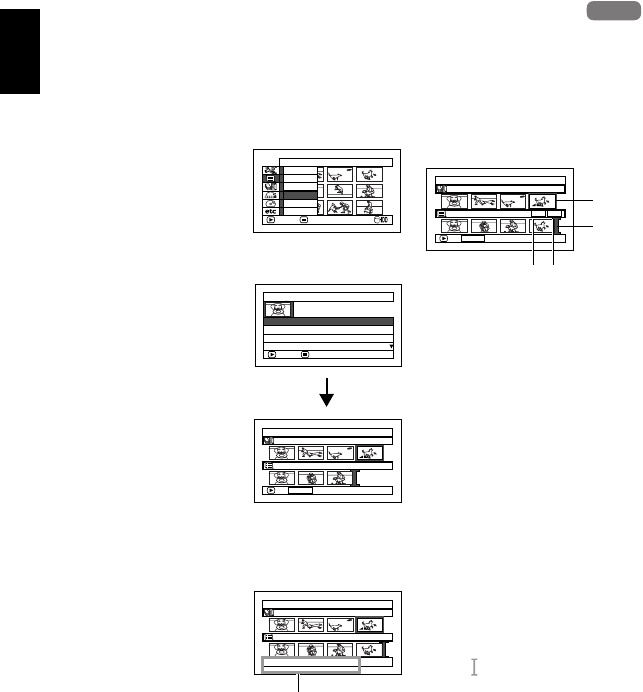
English
100
1<
ADDING SCENES TO PLAY LIST (EDITING PLAY LIST)
1 Press the DISC NAVIGATION button.
2 Press the MENU button.
3 Use the f/e/d/
c/A buttons to
choose “Edit” on the
“PlayList” menu screen,
and then press the A
button.
4 Use the “Edit Playlist”
screen to select the play
list to which you wish
to add scenes, and then
press the A button.
The scenes of the
program that was
displayed in step 1 will
appear in the upper
row, and the scenes of
selected play list will
appear in the lower
row.
Note:
If you press the DISPLAY
button, the recording date/
time of the scene in which
the cursor is placed on the
operation guide will
appear. When using the
HDD, pressing DISPLAY
again will display the
recording data of scene;
pressing it once more will return to the operating
guide. When using a disc, no recording data will
appear.
5 Press the e button to move the cursor to the
lower row, and press the d or c button to
select the point where the scene is to be
inserted.
6 Press the f button to move the cursor to the
upper row, and press the d or c button to
point the cursor to the scene to be added.
You can also select multiple scenes (p. 75).
7 Press the A button to copy the scene.
After adding scenes is completed, the edited
play list will appear.
Repeat steps 5 – 7 to add other scenes.
8 Press the C button: The screen for verifying
exit will appear.
Choose “Yes”, and then end editing.
Note:
• The “ ” mark shows the position where the scene is
to be added.
• Each time the DISPLAY button is pressed, the
operation guide, the recording date/time of the
selected scene, video quality, screen aspect ratio, and
the recording length (when using HDD) will appear
(see page 68).
• Pressing the C button in the middle of adding scenes
will display the screen for verifying an exit from “Edit
PlayList”. Choose “YES” to exit the edition of play list.
Choosing “NO” will restore the “Edit PlayList” screen.
• If you press the MENU button in step 5 or 6, the
submenu screen for editing play list will appear. You
can also use this submenu to add scenes (p. 86).
• If you add a scene with dubbed mark, the mark will
also appear on the scene in play list.
HDD
PlayList
ENTER RETURN
Create
Edit
Sw itch
Play
Title
Delete
Edit PlayList
01
12/ 1/2007 12:30PM
02
12/10/2007
8 :00AM
ENTER RETURN
03
12/20/2007
9 :30AM
04
12/30/2007
3:15PM
Edit PlayList
PlayList No.01
All Progra
ms
004/014
007/007
ADD
PHOTO SELECT
Edit PlayList
PlayList No.01
All Progra
ms
004/014
008/008
12/ 1/2007 12:30:00PM
Recording date/time
*1: Number of scene before insertion position cursor.
*2: Number of all scenes on play list.
Edit PlayList
PlayList No.01
All Progra
ms
004/014
008/008
008/008
ADD
PHOTO SELECT
Insertion position
Scene to be added
*1 *2