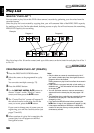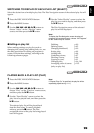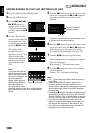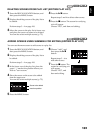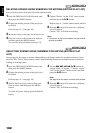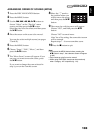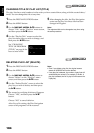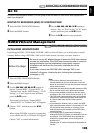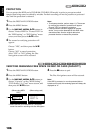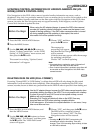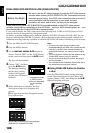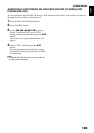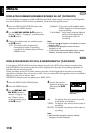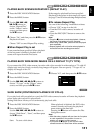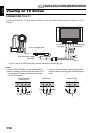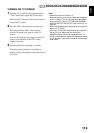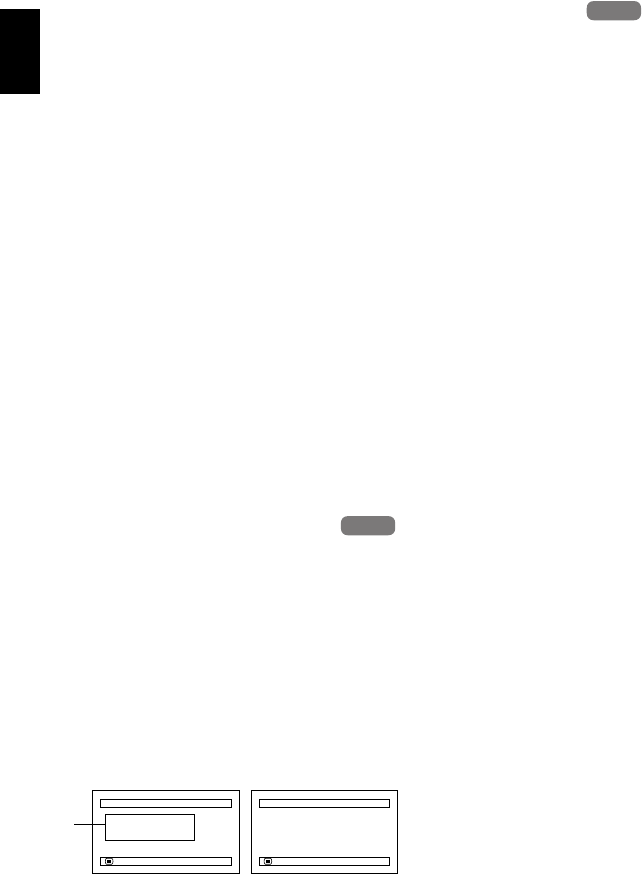
English
106
1<
PROTECTION
You can protect the HDD and a DVD-RAM/DVD-RW (VR-mode) in order to prevent recorded
images from being erased or edited by mistake. Further recording will not be possible on protected
disc until the protection is released.
1 Press the DISC NAVIGATION button.
2 Press the MENU button.
3 Use the f/e/d/c/A buttons to
choose “Protect HDD”or “Protect DVD” on
the “HDD setting” or “DVD Setting” menu
screen, and then press the A button.
4 The screen for verifying protection will
appear:
Choose “YES”, and then press the A
button.
Choose “NO” to cancel protection.
After “YES” or “NO” setting, the Disc
Navigation screen will be restored.
Note:
• To release protection, perform steps 1-3: The screen
for verifying the release of protection will appear.
Choose “YES” to release the protection.
• If disc protection has been engaged on another
device, it may not be releasable on this DVD video
camera/recorder: Use the original device that
protected the disc to release the protection.
1<>2/3
VERIFYING REMAINING FREE SPACE ON DISC OR CARD (CAPACITY)
1 Press the DISC NAVIGATION button.
2 Press the MENU button.
3 Use the f/e/d/c/A buttons to
choose “Capacity” on the “HDD Setting”,
“DVD Setting” or “Card” menu screen, and
then press the A button.
4 Press the C button to quit.
The Disc Navigation screen will be restored.
Note:
If the HDD is protected, or a write-protected disc or
locked card is used, the remaining space will always be
displayed as “0”.
HDD
HDD
HDD
HDD
*1 With DVD-RW (VF-mode)/DVD-R: The quality
mode first used for recording with disc will appear.
Capacity
Approx.
V I DEO(XTRA): 17
m
in
V I DEO(FI NE) : 26
m
in
V I DEO(STD) : 54
m
in
Capacity : 90%
RETURN
Capacity
Capacity : 96%
Approx.
PHOTO(FINE) : 462
PHOTO( NORM) :9 24
PHOTO( ECO) : 1848
RETURN
(When using HDD/
DVD)
*1
(When using card)