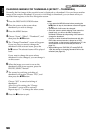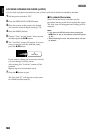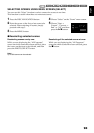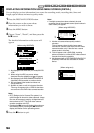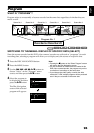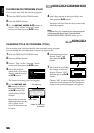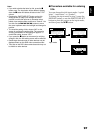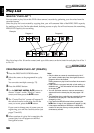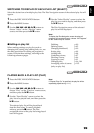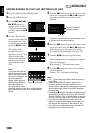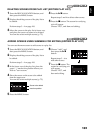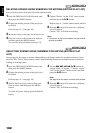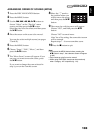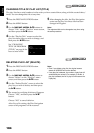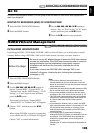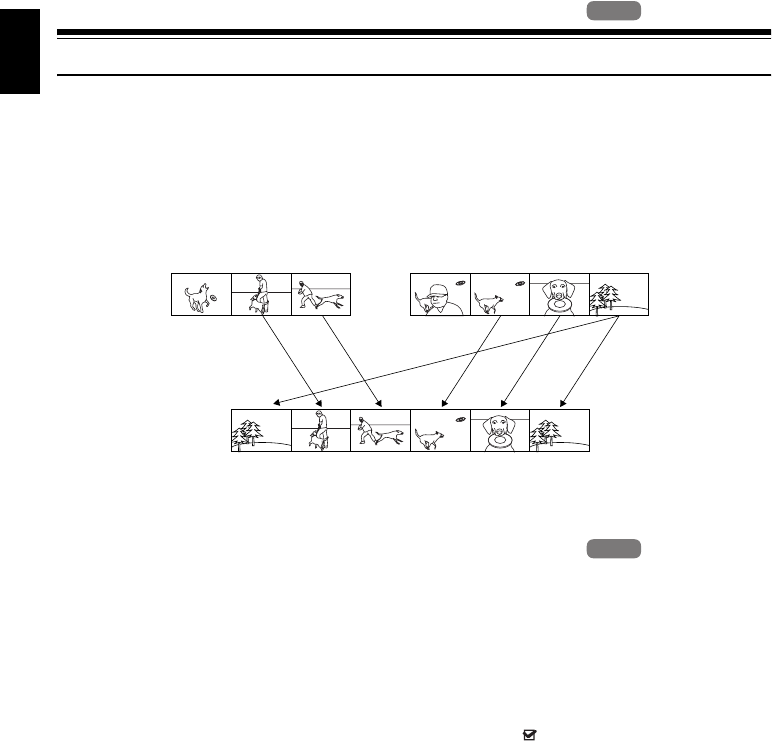
English
98
1<
Play List
WHAT IS “PLAY LIST”?
You can create a play list on this DVD video camera/recorder by gathering your favorites from the
recorded scenes.
Since the play list is not created by copying data, you will consume little of the HDD/DVD capacity
by making a play list. On the other hand, deleting scenes on play list will not increase the remaining
HDD/DVD capacity for recording.
Play list of up to No. 99 can be created, and up to 999 scenes can be included in each play list of No. 1
to No. 99.
1<
CREATING NEW PLAY LIST (CREATE)
1 Press the DISC NAVIGATION button.
2 Select the scenes to be programed in a play
list.
You can select multiple scenes(p. 75).
3 Press the MENU button.
4 Use the f/e/d/c/A buttons to
choose “Create” on the “PlayList” menu
screen, and then press the A button.
5 The “Create PlayList” screen will appear: If
the selected scenes on the play list are the
ones you want, press the A button.
If you want to change any of scenes you are
registering, you can also use this screen (see
pages 75 and 93).
6 When creation of a play list is complete, the
created play list will appear on the Disc
Navigation screen.
Note:
• Only the data on scenes is recorded on play list: If
you create or delete play lists, the original scenes in
programs will not be erased.
Editing scenes on play list will not affect the scenes in
programs.
• If the scene in a program had skip or fade setting, or
dubbed mark , that information will also be added
to the play list.
• You can add other scenes or remove unnecessary
scenes to/from the create play list (see pages 100–
102).
• The date/time when a play list was created will appear
as the title for the play list. This title can later be
changed (p. 104).
• If you press the MENU button before pressing the
A button in step 5, the submenu will appear (p. 86).
• If free space available on HDD/disc is insufficient,
creation of new play list may not be possible: Delete
unnecessary scenes.
HDD
HDD
Example:
Program 2
Play list 1 created
Program 1
HDD
HDD