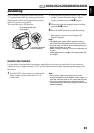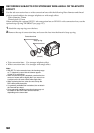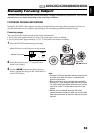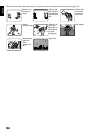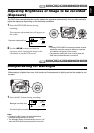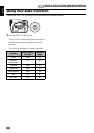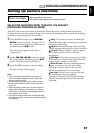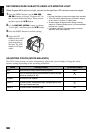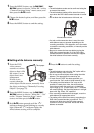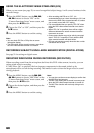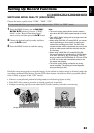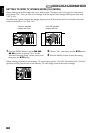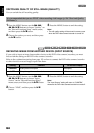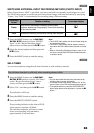English
58
RECORDING DARK SUBJECTS USING LCD MONITOR LIGHT
When Program AE is set to Low Light, you can use the light from LCD monitor to record a subject.
1 Press the MENU button, use the f/e/
d/c buttons to choose “Program AE” on
the “Camera Functions Setup” menu screen,
and then press the A button.
2 Use the f/e/d/c buttons to choose
“Low Light”, and then press the A button.
3 Press the MENU button to end the setting.
4 Open the LCD
monitor, turn it 180º
so that it faces the
same direction as
the lens: The LCD
monitor will light
white.
Note:
• Use the viewfinder to check the image to be recorded.
• The LCD monitor light allows you to record a subject
up to 3.2 feet (1 m) even in a dark place.
• An after-image will appear when filming a moving
subject or if camera shake occurs (it is recommended
that you use a tripod).
• If a subject cannot be focused properly, manually
adjust the focus (see page 53).
ADJUSTING COLOR (WHITE BALANCE)
This DVD video camera/recorder automatically adjusts the color of subject. Change the white
balance setting depending on the recording conditions.
Mode Setting content On-screen display
Auto White balance always automatically adjusted None
Set You can manually adjust white balance to match the light
source or situation (p. 59)
h
Outdoor To record in fine weather
i
Indoor 1 To record under incandescent light, halogen light or bulb-
color type fluorescent light
j
Indoor 2 To record under fluorescent light
k