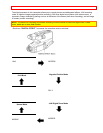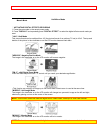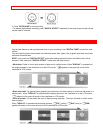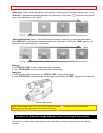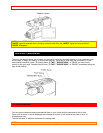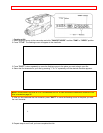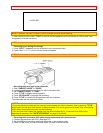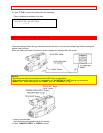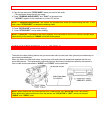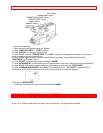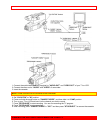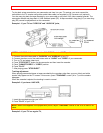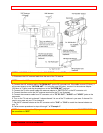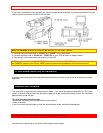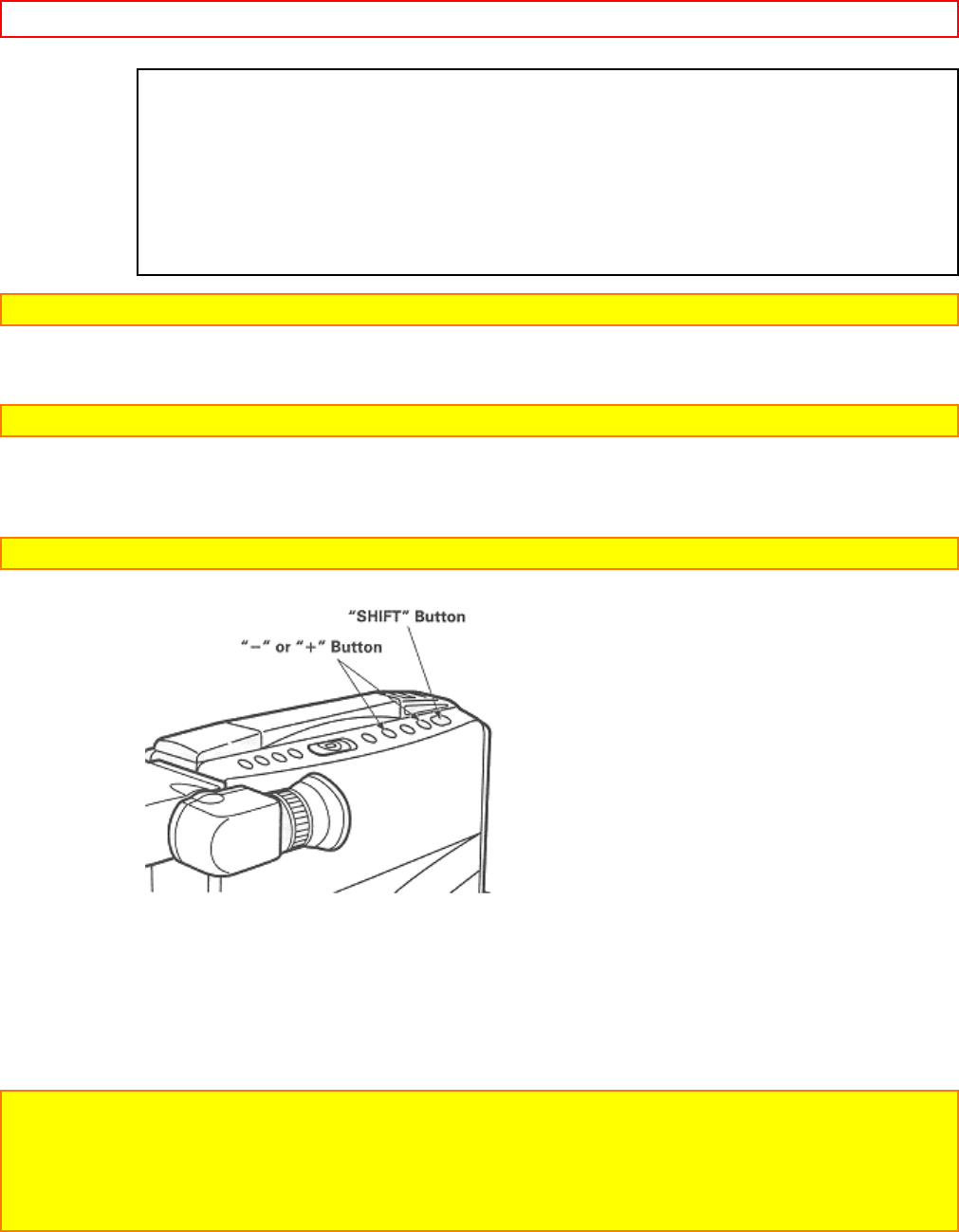
TITLE RECORDING - 44 -
LUCKY BOY
NOTE: Character may flash, however it will be recorded correctly without flashing.
7. After creating the title, press "TITLE" to remove the title graphics from the viewfinder or LCD monitor. Now
title graphics is stored in memory.
NOTE: As long as the correct current time can be displayed, the title is held in memory.
Correcting errors during title storage
1. Press "SHIFT" repeatedly until the character to be corrected will flash.
2. Press either "-" or "+" until the correct character appears.
NOTE: The corrected character may flash, however it will be recorded correctly without flashing.
Recording titles on a tape in the camcorder
1. Slide "CAM/OFF/VIDEO" to "VIDEO".
2. Locate the position on the tape that you wish to record the title.
3. Set "CAM/OFF/VIDEO" to "CAM".
4. Press "TITLE" to display the title graphics.
5. Press "REC/PAUSE" to start the title recording.
6. Press "TITLE" to remove the title graphics from the viewfinder.
The camcorder will now record as normal.
NOTES:
• If you are planning to video tape an event you must prepare your titles in advance, then by pressing "TITLE"
superimpose the title over the scene as it's being recorded. You cannot go back and record titles over existing
video without erasing the previously recorded material.
• You can record the created title together with the date automatically for 10 seconds once 6 day at the
beginning of recording. See "DATE RECORDING" on page 23 for details.
Recording titles on another VCR while playing a tape back with the camcorder
1. Connect the camcorder and VCR. (See page 32.)
2. Set the VCR in the recording mode and camcorder in the playback mode.
3. Press "TITLE" when you see the scene where you want to record the title.