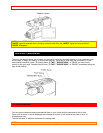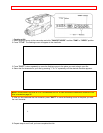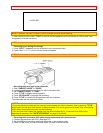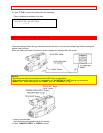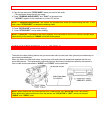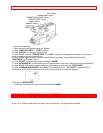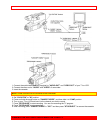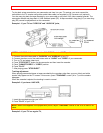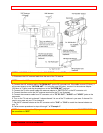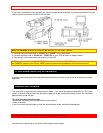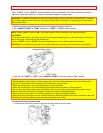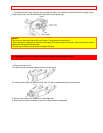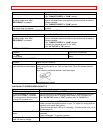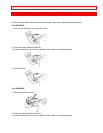VIEWING THE PICTURE PLAYED BACK ON YOUR TV - 49 -
To play back a tape recorded on your camcorder and view it on your TV receiver, you must connect the
camcorder to the TV receiver using either audio/video cable (not supplied) or RF converter unit (optional).
You also may play back the tape recorded by your camcorder on any other VHS video cassette recorder. The
camcorder records and plays back in VHS standard speed (SP). A tape recorded in long play (LP) or extra long
play (EP) cannot be played back on this camcorder.
Example 1: If your TV has "VIDEO IN" and "AUDIO IN" jacks,
NOTE for VM-8500LA: Make sure that the "AV OUT/IN" is in the "OUT" position.
1. Connect the audio/video cable to "AUDIO IN" and "VIDEO IN" of your TV.
2. Connect the other end of the audio/video cable to "AUDIO" and "VIDEO" of your camcorder.
3. Turn on TV and select video input.
4. Press "STOP/EJECT" button on the camcorder and then insert the cassette.
5. Place "CAM/OFF/VIDEO" in "VIDEO" position.
6. Press "PLAY".
7. After playing press "STOP/EJECT".
Tracking adjustment
When playing prerecorded tapes or tapes recorded by the recorders other than your own, black and white
streaks may appear on the TV screen. If this occurs, press "TRACKING" control (W or T) until the streaks
disappear.
When the cassette is ejected, the tracking is reset to normal.
Example 2: If you have a VHS VCR,
1. Insert the recorded tape into your VCR.
2. Press "PLAY" of your VCR.
NOTE: When noise appears in the played back picture, adjust "TRACKING" control on the VCR so there is no
noise.
Example 3: If your TV is a regular TV,