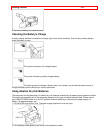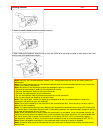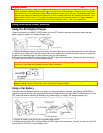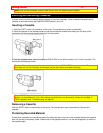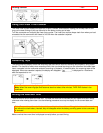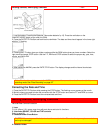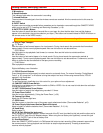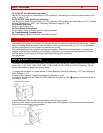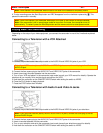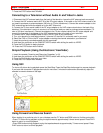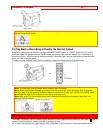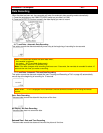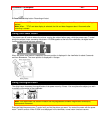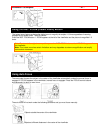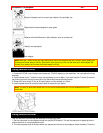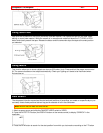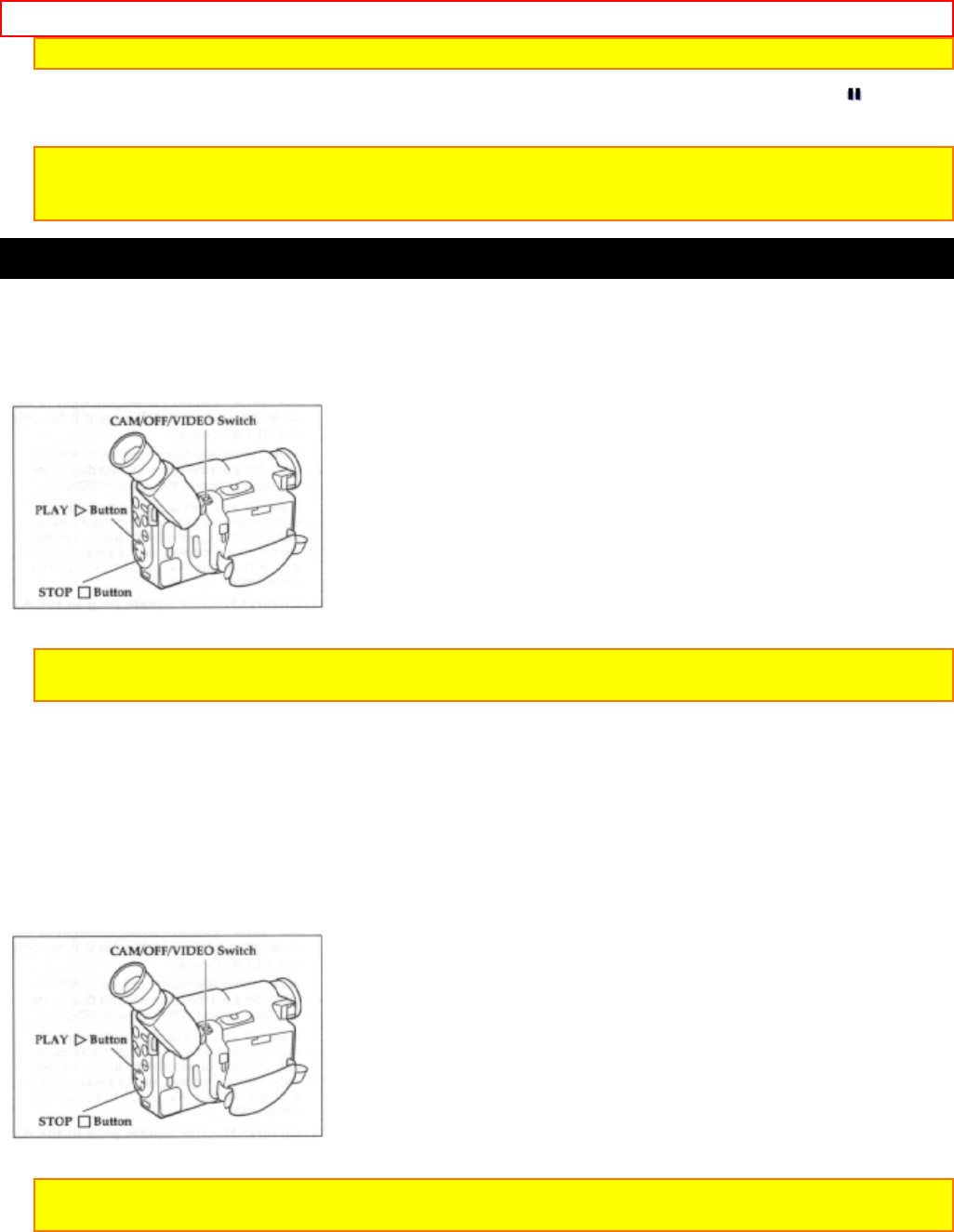
Basic Techniques - 22 -
Note: TAPE flashes in the viewfinder when the tab on the side of the cassette is completely visible.
6. To stop recording press the Start/Stop button and REC disappears from the viewfinder replaced by . This
places the camcorder in standby.
Note: TAPE END flashes in the viewfinder when about 3 minutes or less remain of the tape cassette.
Note: If the camcorder is left in record/pause mode for more than 5 minutes, the camcorder turns off
automatically. To restart it press the Start/Stop button and the camera returns to record/pause mode.
Playing Back Your Recording
Depending on the setup of your video equipment, you connect the camcorder in one of the 3 methods explained
below.
Connecting to a Television with a VCR Attached
1. Connect the provided audio/video output cable to the AUDIO IN and VIDEO IN jacks of your VCR.
Note: If your VCR has two (stereo) AUDIO IN and VIDEO IN jacks, connect the audio plug to the left-channel
AUDIO IN jack.
2. Connect the free square plug to the AUDIO OUT and VIDEO OUT jacks of the camcorder.
3. Insert a previously recorded cassette into the camcorder.
4. Turn on your VCR and place it in the camcorder input mode (consult your VCR manual for details). Operate the
television as you normally do to see the signal coming from the VCR.
5. Hold down the red button on the CAM/OFF/VIDEO switch while sliding the switch to VIDEO.
6. Press the PLAY button to begin playback.
7. Press the STOP button when finished.
Connecting to a Television with Audio In and Video In Jacks
1. Connect the provided audio/video output cable to the AUDIO IN and VIDEO IN jacks of your television.
Note: If your television has two (stereo) AUDIO IN and VIDEO IN jacks, connect the audio plug to the left-
channel AUDIO IN jack.
2. Connect the free square plug to the AUDIO OUT and VIDEO OUT jacks of the camcorder.
3. Insert a recorded cassette into the camcorder.
4. Turn on your television and set to the camcorder input mode (consult your television manual for details).
5. Hold down the red button on the CAM/OFF/VIDEO switch while sliding the switch to VIDEO.