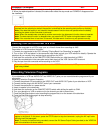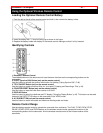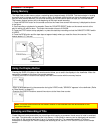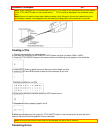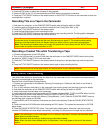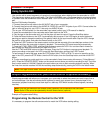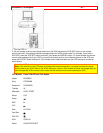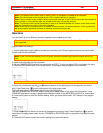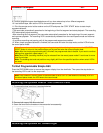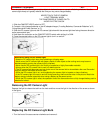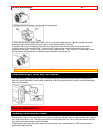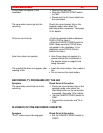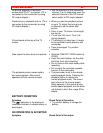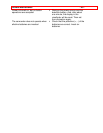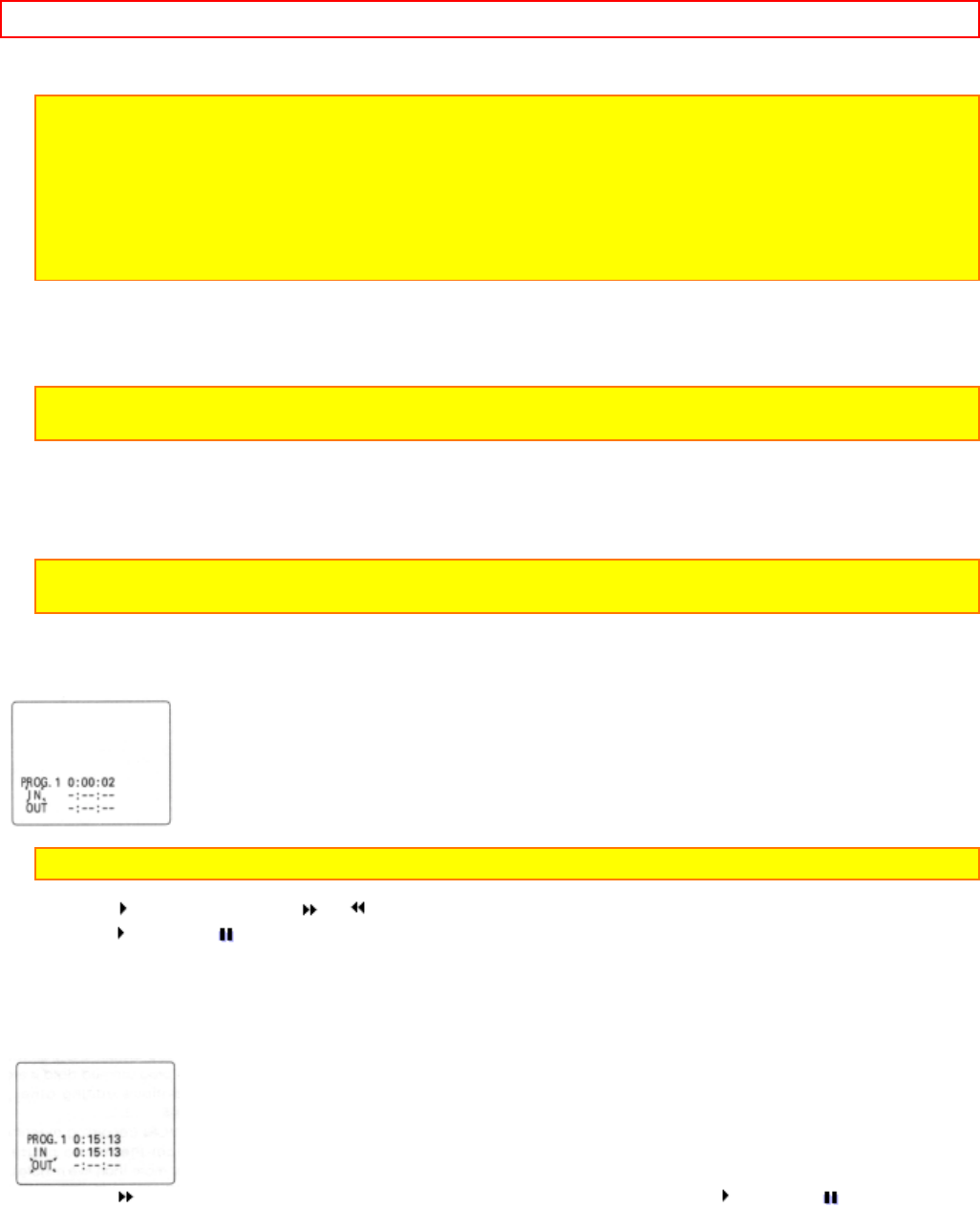
Advanced Techniques - 38 -
Magnavox TITLE ON/OFF
Note: The remote control code is held in memory until it is changed or the batteries are replaced.
Note: Point the remote control straight at the VCR's infrared receiver for operation.
Note: Use the remote control indoors. When the infrared receivers of the VCR and camcorder are exposed to
direct sunlight or strong artificial light, the remote control may not operate correctly.
Note: The remote control cannot be operated if there is an obstacle between the remote control and infrared
receiver. Especially, be careful of this during dubbing.
Note: When the edit remote control is connected to the camcorder, the buttons marked * in the figure above
perform the same operations as those of the other remote control provided.
Operation
You can select up to four different scenes or segments to be copied at one time.
Note: If sunlight or strong artificial light strikes the camcorder's infrared receiver, the editing operation may
not be possible.
Programmable Edit Hookup
1. Use the audio/video output cable to connect the camcorder and VCR as illustrated and then connect the edit
remote control to the camcorder.
Note: If your VCR has two (stereo) AUDIO IN jacks, connect the audio plug to the left-channel AUDIO IN
jack.
2. Insert a recorded tape into the camcorder.
3. Set the CAM/OFF/VIDEO switch of the camcorder to VIDEO. Turn the recording VCR on and select line input.
4. Press the PROGRAM button of the remote control. The program display appears in the viewfinder.
Note: If your VCR is connected to a TV, the program display will also appear on the TV screen.
5. Press the button and use the or button to search for the starting point of the segment you want to
copy. Press
and then to set the camcorder to the play pause mode.
The linear time counter counts when searching for the starting point.
Use the FORWARD and REVERSE buttons in the play or pause mode to fine adjust the tape position. Press
FORWARD and hold it; the tape is played while the button is held. Press REVERSE and hold it for reverse play.
6. Press the IN button to store the counter reading. When you press the IN button, OUT flashes in the program
display.
7. Press the
button to search for the end of the segment you want to copy. Press and then to set the
camcorder to the play pause mode. Use the FORWARD or REVERSE button as required to fine adjust the tape
position.
8. Press the OUT button to store the counter reading at the end of the scene.