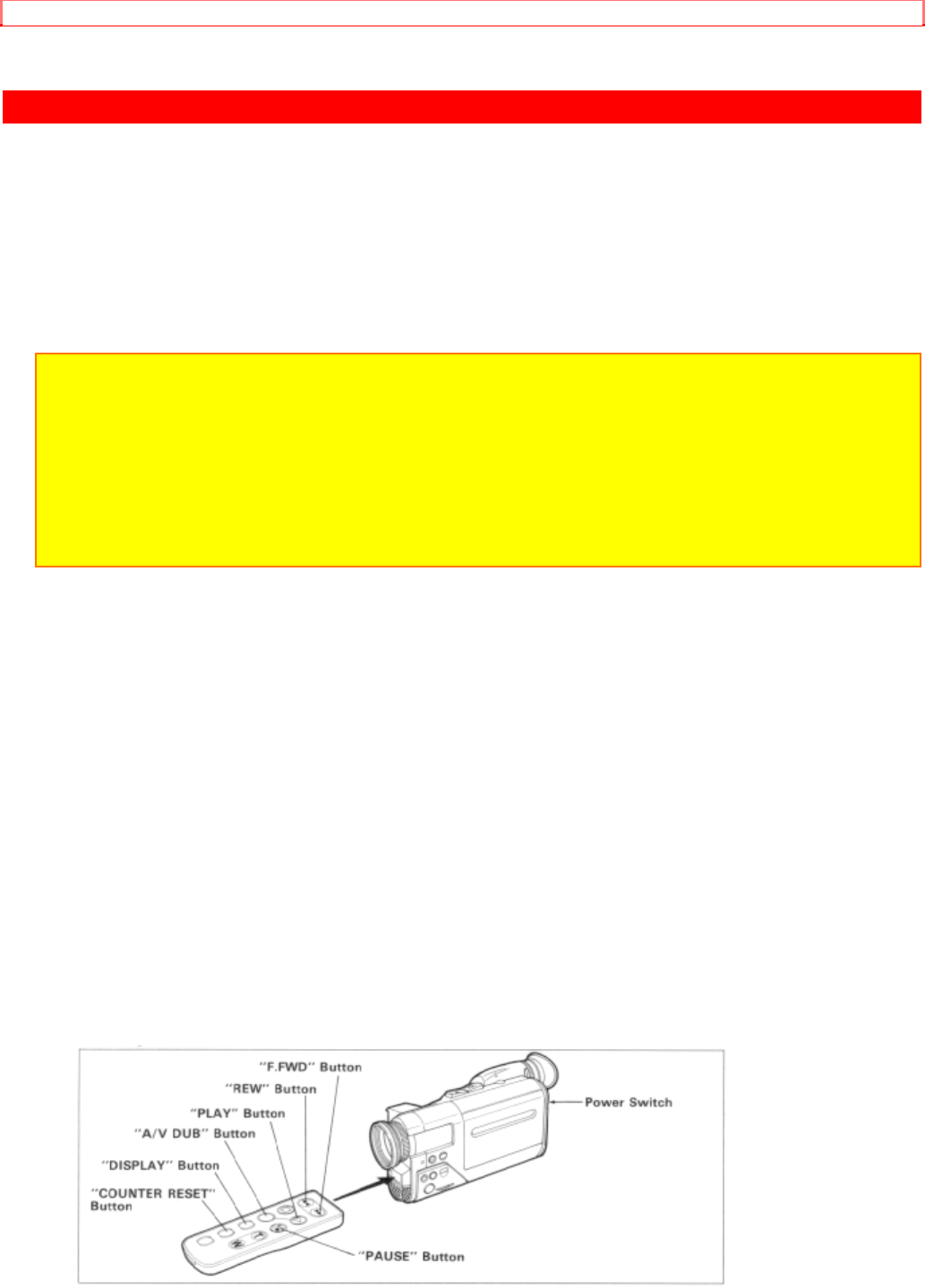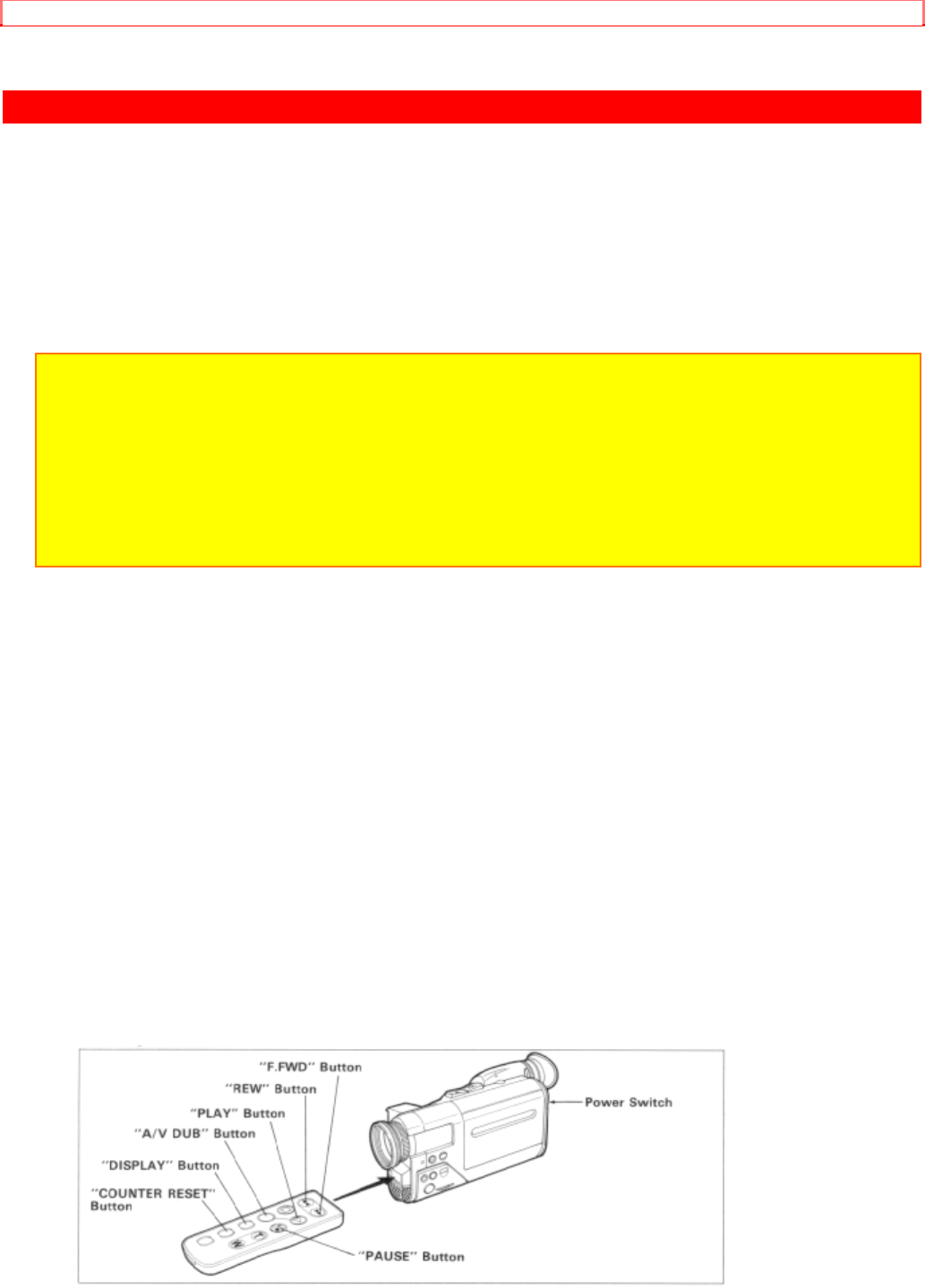
AUDIO/VIDEO DUBBING
40
AUDIO/VIDEO DUBBING
Audio/video dubbing lets you record new audio and video from another VCR on a previously
recorded tape in the camera/recorder.
Audio/video dubbing hookup Illustration
NOTES:
• If your VCR has a single (mono) audio output, connect either the left or right audio plug to the
audio output of the VCR.
• If no video and audio plugs are connected, new audio and video from the camera/recorder's built-
in microphone and camera is dubbed onto the tape.
• If the AV dub/pause mode continues for more than 5 minutes, the camera/recorder will
automatically enter the stop mode to protect the tape from damage.
• If your TV has an "S-VIDEO IN" jack, connect the "S-VIDEO" plug (black) to the TV instead of the
"VIDEO IN" plug (yellow).
1. Insert a recorded tape.
Be sure that the red record-protect tab is not closed.
2. Slide the power switch to "VIDEO".
3. Aim the remote controller at the receiver of the camera/recorder.
4. Press "PLAY" button and then "REW" or "F.FWD" button to search to the approximate area
on the tape where you want to begin your dub.
5. Press "PLAY" button again to search for the exact position that you want to stop dubbing,
then press "PAUSE" button.
6. Press "DISPLAY" button so that the linear time counter with memory appears and then press
"COUNTER RESET" button to set the counter reading to "0:00:00M".
7. Press "REW" button to rewind the tape to the approximate position that you want to start
dubbing.
8. Press "PLAY" button, and when the exact position that you start to dub is reached, press
"PAUSE" button.
9. Press and hold the "A/V DUB" button, and then press the "PLAY" button. "A/V
DUB/PAUSE" appears in the viewfinder, and at the same time the picture to be dubbed
appears.
10. Press "PAUSE" button again.
A/V dubbing will start and will stop when the counter reads "0:00:00M".