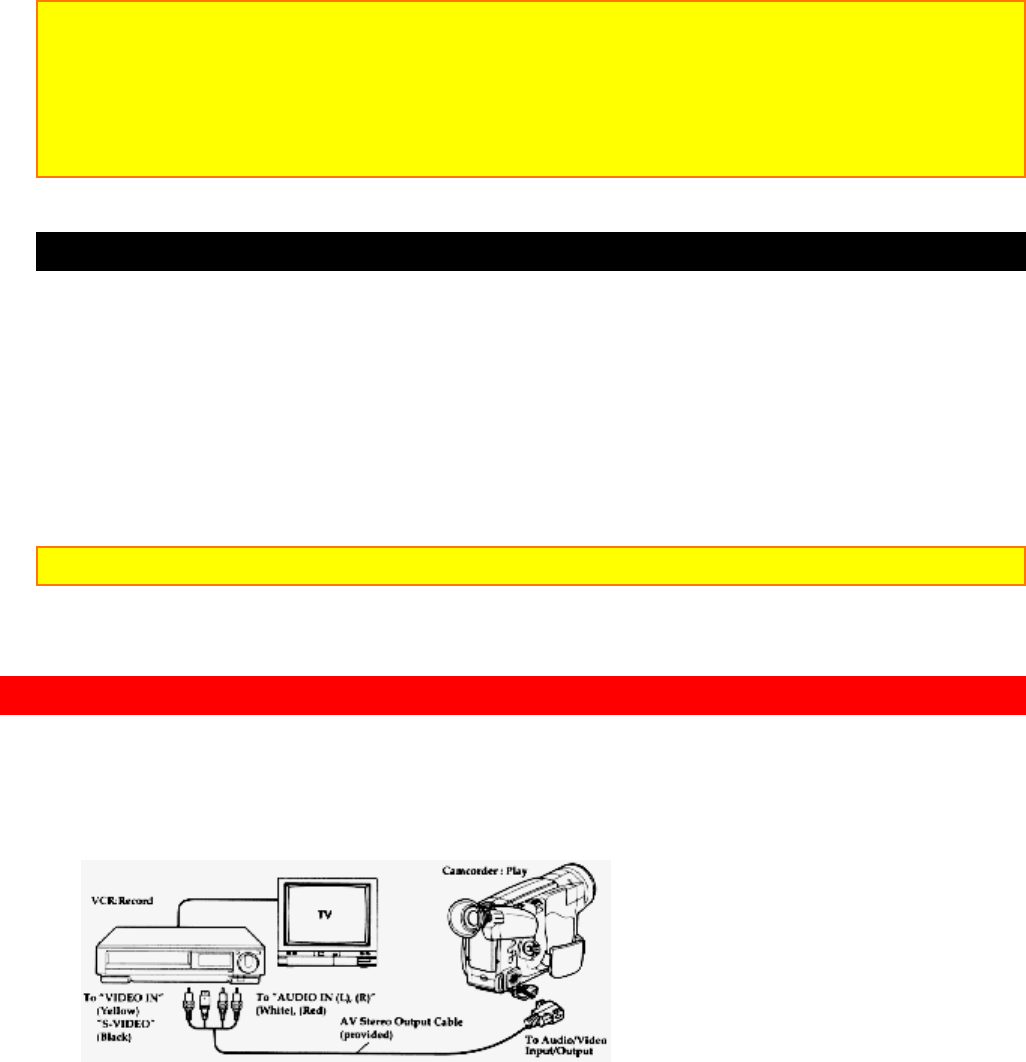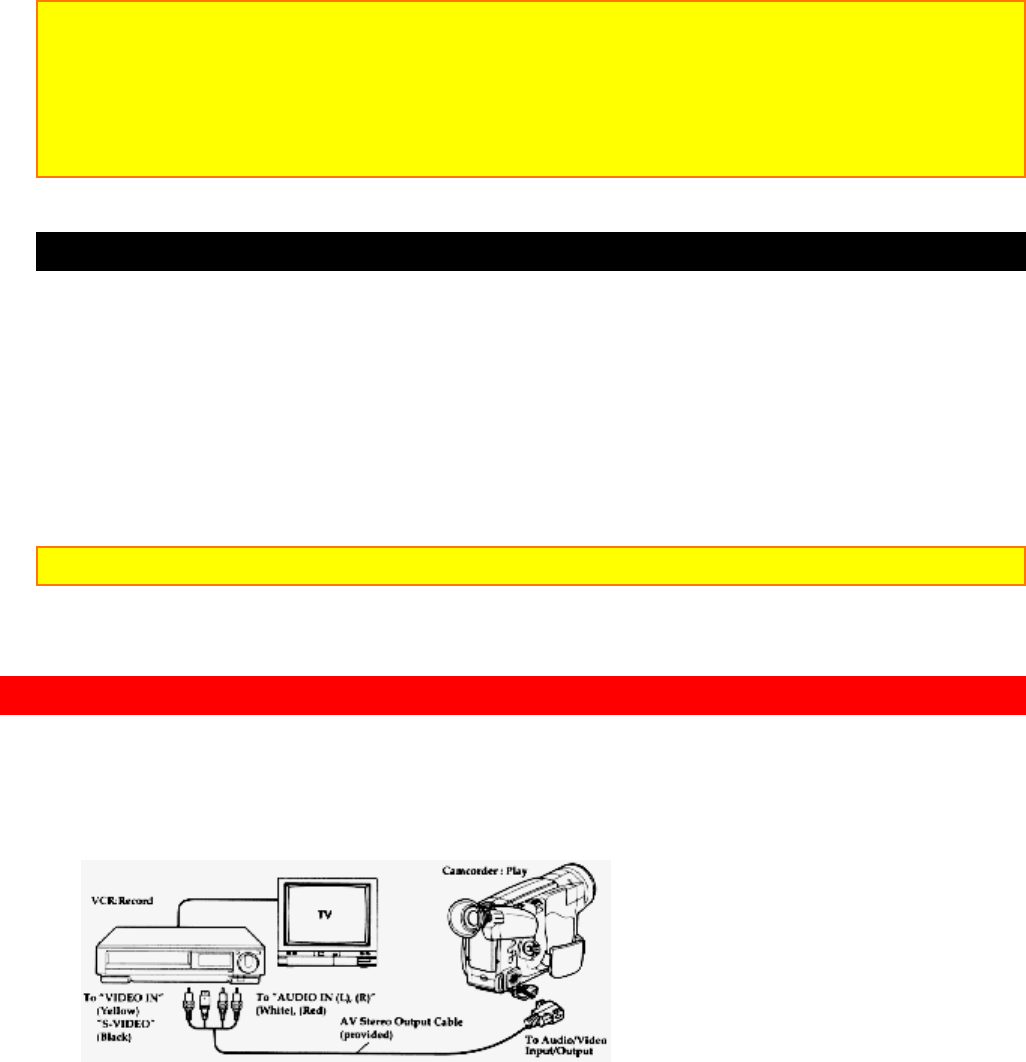
Dubbing from the Camcorder to a VCR
55
title graphics disappear from the viewfinder or LCD monitor and the camcorder can
record normally.
Note: Create and store your title before an event you plan to record. Just press the TITLE
ON/OFF button on the remote control to superimpose the title over the scene as you record
it. This method avoids erasing previously recorded material which will happen when you
record a title on a previously recorded tape.
Note: Title recording is disabled when you connect the optional AV input cable to the
Audio/Video Input/Output jack to record video and audio from the television or VCR.
Recording a Created Title while Transferring a Tape
1. Connect the camcorder to the VCR (p30).
2. Turn on the VCR and set it to record. Hold down the red button on the
CAM/OFF/VIDEO switch while sliding the switch to VIDEO. Press PLAY on the
camcorder.
3. Press the TITLE ON/OFF button on the remote control at the point on the tape where
you wish to record the title.
4. Press the TITLE ON/OFF button on the remote control again to stop recording the
title.
Note: Recording the title during tape transfer will erase a portion of your recorded material.
Dubbing from the Camcorder to a VCR
Connect the camcorder to a VCR to copy your or a friend's home 8mm recordings to
VHS.
1. Connect your camcorder to the VCR, following "Playing Back Your Recording on your
TV" on page 30.
2. Turn on your VCR and place it in the camcorder input mode (consult your VCR
manual for details). Operate the television as you normally do to see the signal coming
from the VCR.
3. Hold down the red button of the CAM/OFF/VIDEO switch while you slide the switch to
VIDEO.
4. Insert the recorded tape in the camcorder and a blank tape into the VCR. Set the