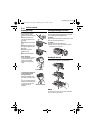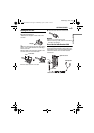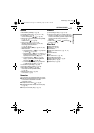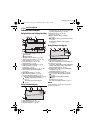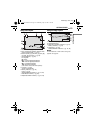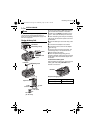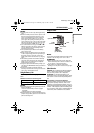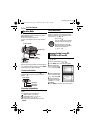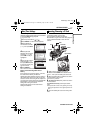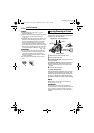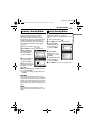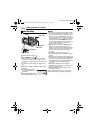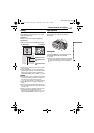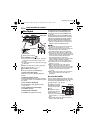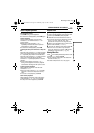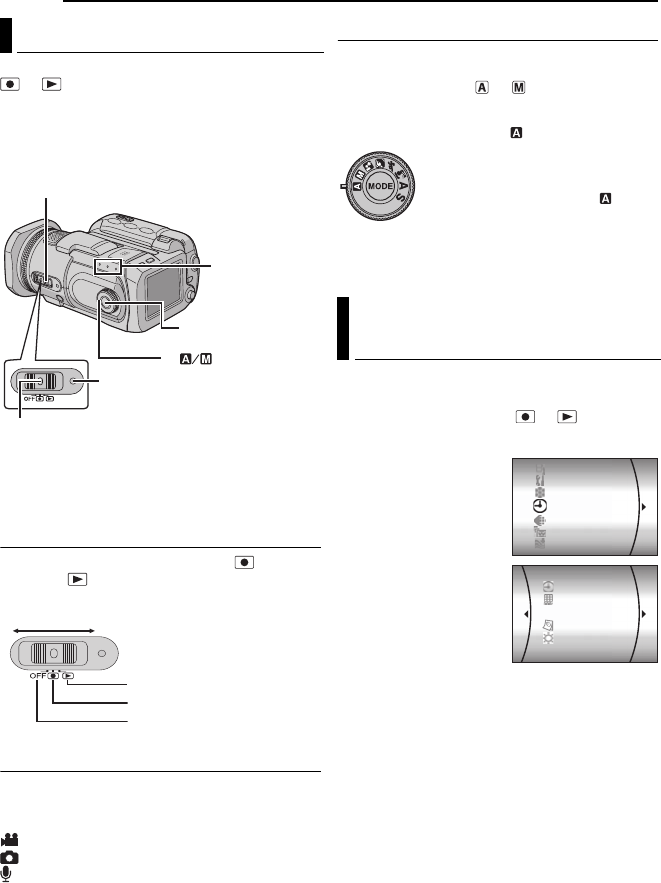
16 EN
GETTING STARTED
MasterPage: Body_Left
To turn on the camera, set the power switch to
or while pressing down the lock button
located on the switch.
● The power/charge lamp turns on.
To turn off the camera, set the power switch to
OFF.
Set the appropriate operation mode according to
your preference using the power switch, MODE
button and the recording mode dial.
1 Power Switch Position
Set the power switch for recording ( ) or
playback ( ) while pressing down the lock
button.
2 Recording/Playback Mode
Press MODE to select the recording/playback
mode.
The selected mode lamp lights up.
: Video mode (੬ pg. 20, 22)
: Still image mode (੬ pg. 25, 27)
: Voice mode (੬ pg. 29, 30)
● To select the voice mode, press and hold
MODE.
3 Auto/Manual Mode
Set the recording mode dial to the desired
position to switch the auto/manual recording
mode. The indicator or appears on the
LCD monitor. (੬ pg. 12)
The language on the display can be changed.
(੬ pg. 48, 49)
1 Set the power switch to or .
2 Press MENU. The menu screen appears.
3 Select [DISPLAY]
with the multi-controller
(r/t), then press 49.
4 Select [LANGUAGE]
with the multi-controller
(r/t), then press 49.
5 Select the desired
language with the multi-
controller (r/t), then
press 49.
6 Press MENU to return to the normal screen.
Operation Mode
Power/Charge Lamp
Power Switch
MODE
Lock Button
Mode Lamp
1
2
3
Power Switch
Playback
Recording
Power Off
Language Setting (except GZ-
MC500EK for U.K. model)
Auto mode ( ):
You can record using no special
effects or manual adjustments.
Manual mode (other than ):
Manual recording is possible by
setting various functions.
(੬ pg. 31 – 36)
CAMERA SETTING
BASIC SETTING
MEMORY CARD SETTING
DISPLAY
QUALITY
WIDE MODE
WIND CUT
SCENE COUNTER
LANGUAGE
CLOCK ADJUST
BRIGHT
DATE/TIME
GZ-MC500PAL.book Page 16 Wednesday, April 13, 2005 7:44 PM