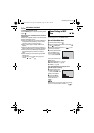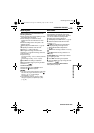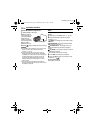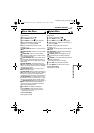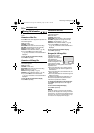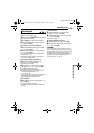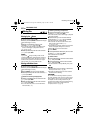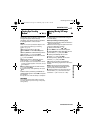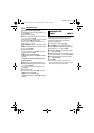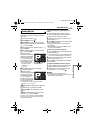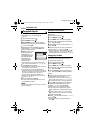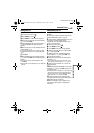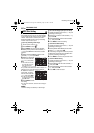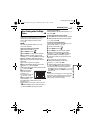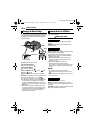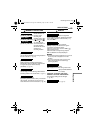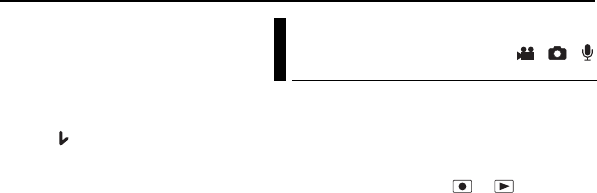
42 EN
MANAGING FILES
MasterPage: Body_Left
To copy or move by selecting files
7 Select [FILE] with the multi-controller (w/e),
then press 49.
● The index screen appears.
8 Select a desired file with the multi-controller
(r/t/w/e), then press 49.
● The check mark ( ) appears on the selected file.
● To select other files, repeat this step.
● The scroll bar can also be used with the zoom
lever and rt. (੬ pg. 28)
9 Press MENU to return to the previous screen.
10 Select [EXECUTE] with the multi-controller
(r/t), then press 49.
11 File transfer starts.
● To stop the file transfer, press 49, then select
[EXECUTE] and press 49.
12 When [COPYING (MOVING)
COMPLETED] appears, press 49 to finish the
operation.
To copy or move all still image files in the
recording medium
7 Select [ALL] with the multi-controller (w/e).
8 Select [EXECUTE] with the multi-controller
(r/t), then press 49.
● If you want to cancel, select [CANCEL], then
press 49.
9 File transfer starts.
● To stop the file transfer, press 49, then select
[EXECUTE] and press 49.
10 When [COPYING (MOVING)
COMPLETED] appears, press 49 to finish the
operation.
By resetting the file number (name), a new folder
will be made. The new files you are going to
make will be stored in the new folder. It is
convenient to separate the new files from
previously recorded files.
1 Set the power switch to or .
2 Press MENU. The menu screen appears.
3 Select [MEMORY CARD SETTING] with the
multi-controller (r/t), then press 49.
4 Select [NO. RESET] with the multi-controller
(r/t), then press 49 .
5 Select the file type (video, still image or voice)
with the multi-controller (r/t), then press 49.
6 Select [EXECUTE] with the multi-controller
(r/t), then press 49 .
7 Press 49.
● The new folder (such as [101JVCSO]) will be
made and the file number will start again from the
new number (such as “PIC_0001.JPG”).
Resetting the File
Number
/ /
GZ-MC500PAL.book Page 42 Wednesday, April 13, 2005 7:44 PM