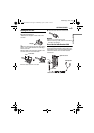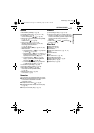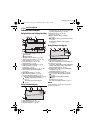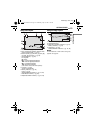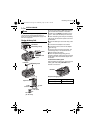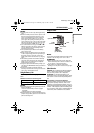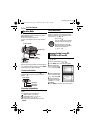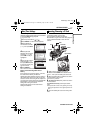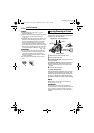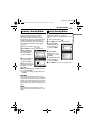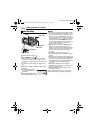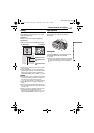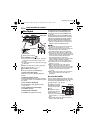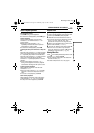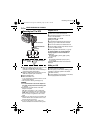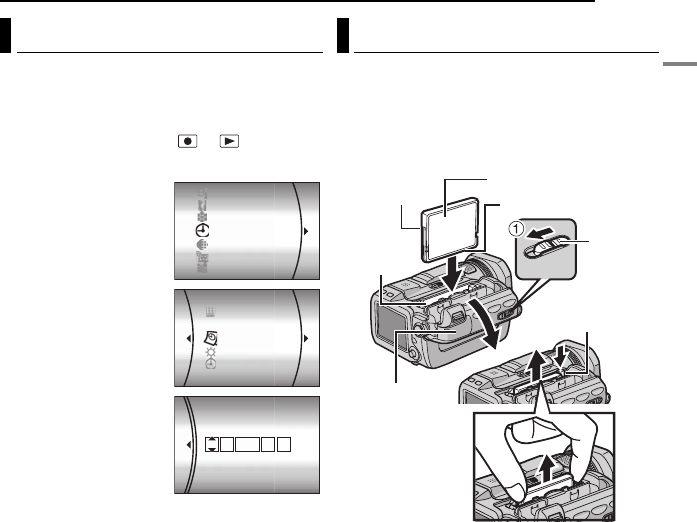
GETTING STARTED
EN 17
GETTING STARTED
MasterPage: Start_Right
The recording start date/time is recorded on the
video/still image/voice file and it can be checked
by pressing INFO during playback.
(੬ pg. 22, 27, 30)
1 Set the power switch to or .
2 Press MENU. The menu screen appears.
3 Select [DISPLAY]
with the multi-controller
(r/t), then press 49.
4 Select [CLOCK
ADJUST] with the multi-
controller (r/t), then
press 49. The day is
highlighted.
5 Input the day with the
multi-controller (r/t),
then press 49. Repeat
to input the month, year,
hour and minute.
6 Press MENU to
return to the normal screen.
Built-in Clock’s Rechargeable Lithium
Battery
If the camera is not used for approx. 3 months,
the clock’s lithium battery will become
discharged and the date/time stored in memory
will be lost. When this occurs, first connect the
camera to an AC outlet using the AC adapter for
over 24 hours to charge the clock’s rechargeable
lithium battery. Then perform the date/time
setting before using the camera.
Note that the camera can be used without
setting the date/time.
You can use a CF card (CompactFlash card) as
a recording medium in the CF slot.
The removable hard disk (provided) or
Microdrive
®
is a type of CF cards. See page 62
for the guaranteed media to work with this
camera.
1 Make sure the camera’s power is off.
2 Slide and hold OPEN in the direction of the
arrow a, then open the battery/CF card cover.
3 When the eject button is pulled out as shown
in the illustration, push it once.
● The button is pushed in.
4 To insert a CF card, firmly insert it as shown
in the illustration.
To remove a CF card, push the eject button
twice.
● The eject button comes out by pushing it once. By
pushing the eject button once again ejects the CF
card.
5 Close the battery/CF card cover firmly until it
locks.
Date/Time Settings
CAMERA SETTING
BASIC SETTING
MEMORY CARD SETTING
DISPLAY
QUALITY
WIDE MODE
WIND CUT
LANGUAGE
CLOCK ADJUST
BRIGHT
DATE/TIME
SCENE COUNTER
CLOCK ADJUST
11 07:
DATE TIME
200531 01
Inserting/Removing a CF Card
Battery/CF
Card Cover
CF Slot
OPEN
Rear
Eject Button
Front
Terminals
CONTINUED ON NEXT PAGE
GZ-MC500PAL.book Page 17 Wednesday, April 13, 2005 7:44 PM