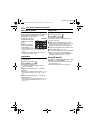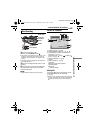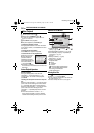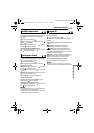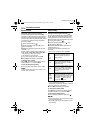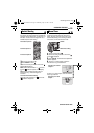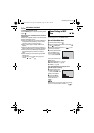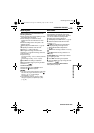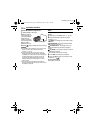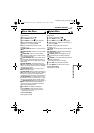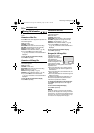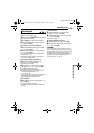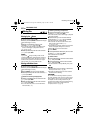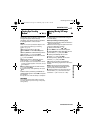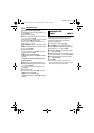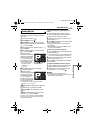36 EN
RECORDING FEATURES
MasterPage: Body_Left
Manual White Balance Adjustment
1 Select [MWB] in WB menu.
2 Hold a sheet of
plain white paper in
front of the subject.
Adjust zoom or
position yourself so
that the white paper
fills the screen.
3 Press and hold
49 until begins blinking then stops blinking.
NOTES:
● In step 2, it may be difficult to focus on the white
paper. In such a case, adjust with manual
focusing. (੬ pg. 33)
● A subject can be shot under various types of
lighting conditions indoors (natural, fluorescent,
candlelight, etc.). Because the colour temperature
is different depending on the light source, the
subject tint will differ depending on the white
balance settings. Use this function for a more
natural result.
● Once you adjust white balance manually, the
setting is retained even if the power is turned off or
the battery is removed.
Effect
You can add special effects to your recording
images.
1 Select [EF] in the MSET menu. (੬ pg. 34)
2 Select the desired mode with the multi-
controller (r/t).
SEPIA: The image has a brownish tint like
old photos.
MONOTONE: The image becomes black
and white like old movies.
CLASSIC FILM*: The image has an old
movie atmosphere by the effect of skipping
frames.
STROBE*: The image looks like a series of
consecutive snapshots.
* Not available for still image recording.
3 Press 49. The setting is completed.
4 Close the MSET menu by moving the multi-
controller to t ().
To turn off the effect
Select [OFF] in step 2.
White paper
GZ-MC500PAL.book Page 36 Wednesday, April 13, 2005 7:44 PM