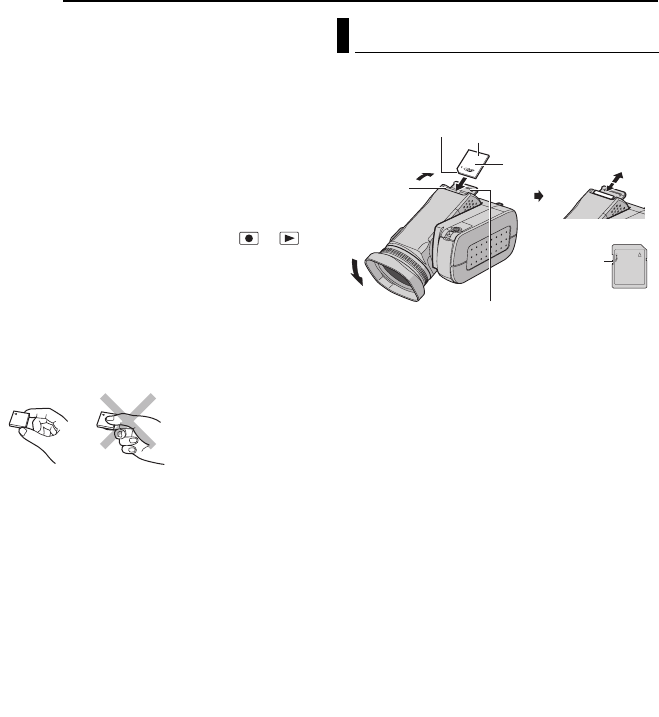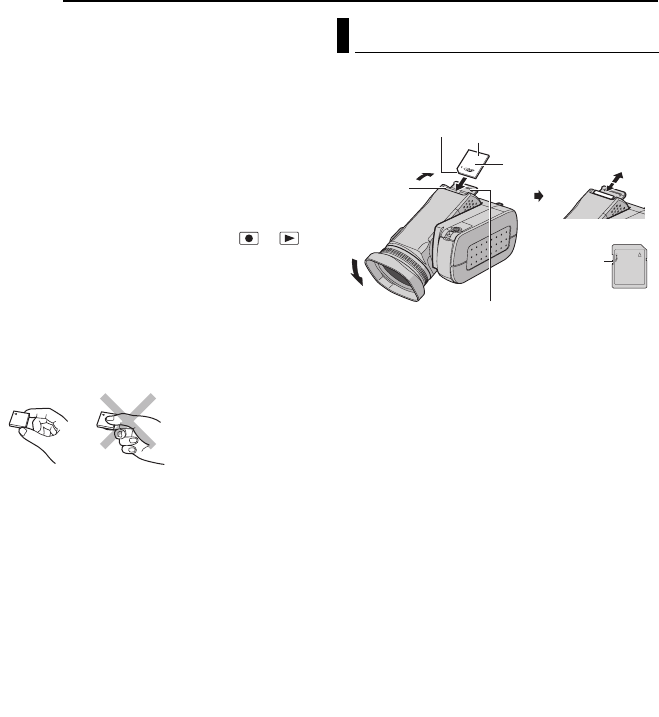
18 EN
GETTING STARTED
MasterPage: Body_Left
NOTES:
● Read the cautions on CF card. (੬ pg. 58,
“Recording Medium”)
● Before using the provided removable hard disk or
a new CF card, it is necessary to format it.
(੬ pg. 19)
● When the battery/CF card cover is opened or the
SD card is removed while the power is on, the
power is automatically turned off to protect the
data in the recording medium. To turn on the
power again after opening the battery/CF card
cover, close the cover. To turn on the power again
after removing the SD card, close the cover and
set the power switch to OFF, then to or .
TTENTION:
● Do not insert or remove the CF card while the
camera is turned on, as this may cause the CF
card to be corrupted or cause the camera to
become unable to recognise whether or not the
CF card is installed.
● Do not squeeze the external covers of the CF
card.
You can use an SD card as a recording medium
in the SD slot. See page 62 for the guaranteed
media to work with this camera.
1 Make sure the camera’s power is off.
2 Open the SD card cover.
3 To insert an SD card, firmly insert it with its
clipped edge first.
To remove an SD card, push it once. After the
SD card comes out of the camera, pull it out.
● Do not touch the terminal on the reverse side of
the label.
4 Close the SD card cover.
To protect valuable files
Slide the write/erase protection tab on the side
of the SD card in the direction of “LOCK”. This
prevents the SD card from being recorded over.
To record on this SD card, slide the tab back to
the position opposite to “LOCK” before inserting
it.
NOTE:
Before using a new SD card, it is necessary to
format the card. (੬ pg. 19)
TTENTION:
Do not insert or remove the SD card while the
camera is turned on, as this may cause the SD card
to be corrupted or cause the camera to become
unable to recognise whether or not the SD card is
installed.
Inserting/Removing an SD Card
SD card (optional)
Clipped edge
SD Card Cover
Label
Write/Erase
Protection Tab
SD Slot
GZ-MC500PAL.book Page 18 Wednesday, April 13, 2005 7:44 PM