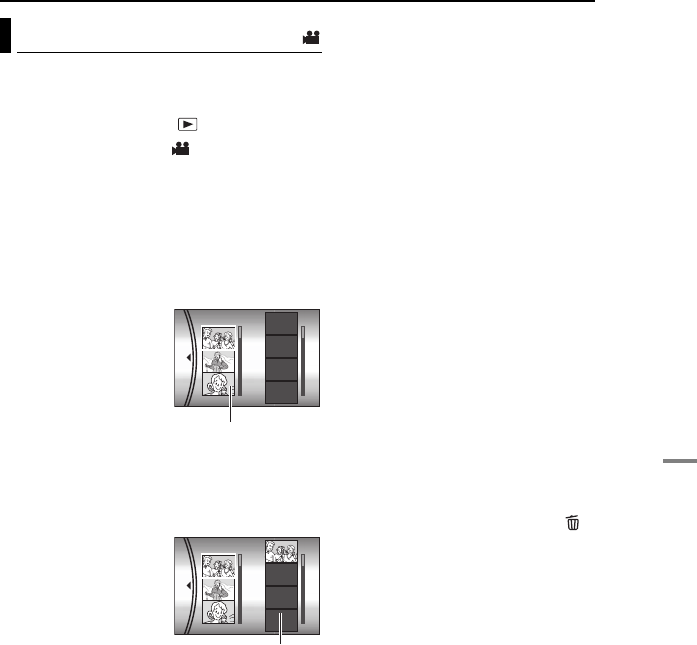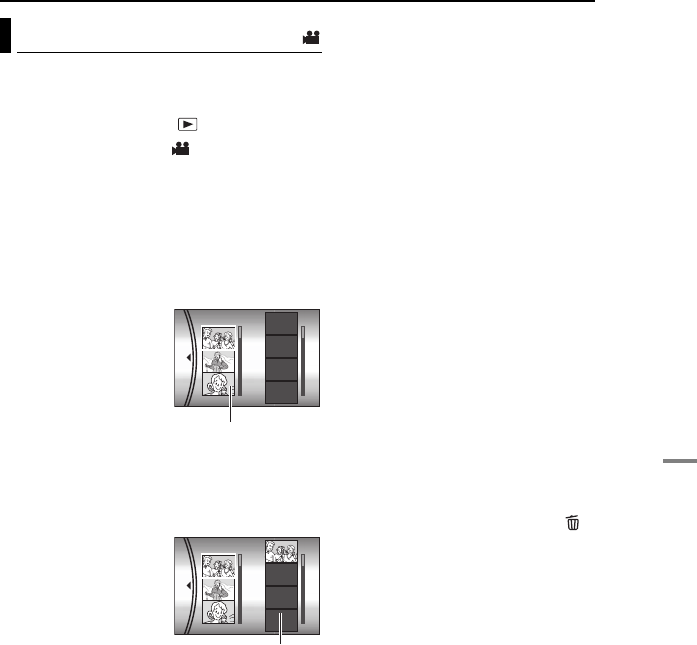
MANAGING FILES
EN 43
ADVANCED OPERATIONS
MasterPage: Menu_Right
You can create a play list by collecting the
desired scenes from the previously recorded
video files.
1 Set the power switch to .
2 Press MODE to select .
3 Press MENU. The menu screen appears.
4 Select [PLAY LIST] with the multi-controller
(r/t), then press 49.
5 Select [EDIT] with the multi-controller (r/t),
then press 49.
6 Select [NEW LIST] with the multi-controller
(r/t), then press 49.
7 Scroll upward or
downward the thumbnail
images of recorded files
with the multi-controller
(r/t), and select a file
to be added to a play list.
● The scroll bar can also
be used with the zoom
lever and the multi-
controller (r/t).
(੬ pg. 22)
8 Press 49. The frame for selecting an
inserting point appears.
9 Scroll upward or
downward the thumbnail
of images in a play list
with the multi-controller
(r/t), and select a
position where you want
to insert the selected file.
● The scroll bar can also
be used with the zoom lever and the multi-
controller (r/t). (੬ pg. 22)
10 Press 49. The selected file is added to a
play list.
● To add other files, repeat steps 7 to 10.
11 Press MENU. The confirmation screen
appears.
12 Select [SAVE AND QUIT] with the multi-
controller (r/t), then press 49.
● To return to the edit screen, select [CANCEL].
● If you do not want to save the play list, select
[DELETE AND QUIT].
To check the play list by playing back the
video
You can check the play list before saving it.
1 After step 10, select a thumbnail image of
the play list with the multi-controller (e).
2 Select a scene you want to check with the
multi-controller (r/t).
3 Press 49. The playback of the play list starts
from the selected scene.
● The playback stops at the end of the play list
automatically.
● To stop playback midway, press 49, then slide
the zoom lever towards W.
To check only the scene transition
1 After step 10, select a scene transition with
the multi-controller (e).
● If a scene is selected, move the multi-controller to
e once more to select the scene transition bar.
2 Select a scene transition you want to check
with the multi-controller (r/t).
3 Press 49 to start playback of the selected
scene transition.
To delete the added file from the play list
1 After step 10, select a thumbnail image of
the play list with the multi-controller (e).
2 Select the file you want to delete with the
multi-controller (r/t), then press .
NOTES:
● The play list can be created up to 99.
● If you delete the original files, the files also have
been deleted from the play list.
Creating Play List
EDIT
Thumbnail images of
recorded files
EDIT
Play list
GZ-MC500PAL.book Page 43 Wednesday, April 13, 2005 7:44 PM