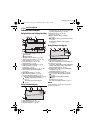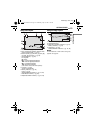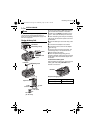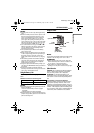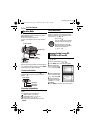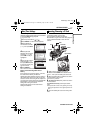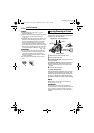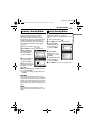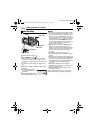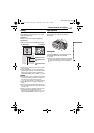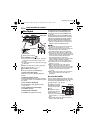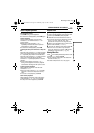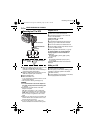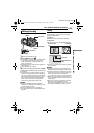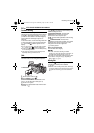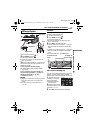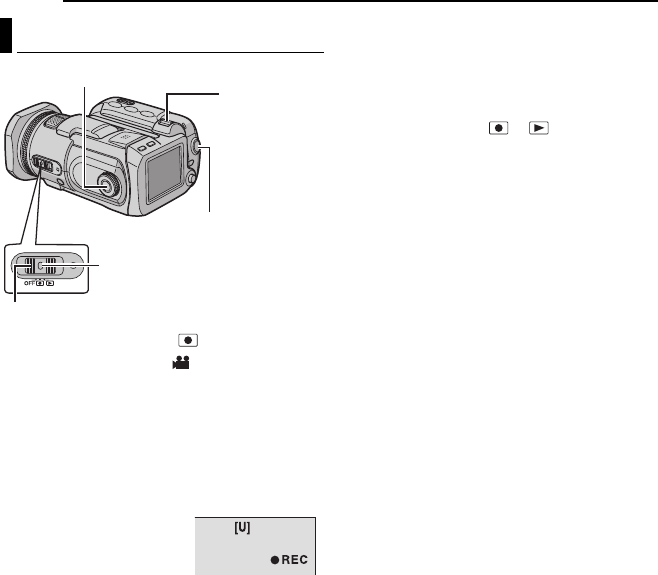
20 EN
MasterPage: Heading0_Left
VIDEO RECORDING & PLAYBACK
1 Set the power switch to .
2 Press MODE to select .
● The camera is programmed to record videos on
the medium in the CF slot by the factory-preset.
To switch the recording medium, see pages 19, 48
and 49.
● To change the picture quality, see pages 48 and
50.
3 Press the recording start/stop button to start
recording.
● Approximate remaining time
for recording appears on
the display.
4 To stop recording, press
the recording start/stop button again.
NOTES:
● If the camera is left without any operation during
recording or playback (video, still image or voice)
for 5 minutes when using the battery pack, the
camera is turned off automatically to conserve
power. To turn the camera on again, set the power
switch to OFF, then to or . When using the
AC adapter, the camera enters the sleep mode
(the access lamp lights and the LCD monitor turns
off). To cancel the sleep mode, perform any
operation such as zooming.
● When the camera heats up, the 7REC indicator
flashes. If the camera continues to heat up,
shooting may be stopped to protect the recording
medium. In this case, turn off the camera power,
and then wait until the camera cools down.
(੬ pg. 56)
● When shooting continuously, shooting is
automatically stopped when a file size of 4 GB is
reached.
● If data cannot be recorded or saved properly, the
video files are not saved to the [SD_VIDEO] folder
for regular video. Instead, the files are saved to
the [EXTMOV] folder. To play back these files, see
“To play back files in the [EXTMOV] folder”
(੬ pg. 22).
● There may be differences in the brightness
between the recorded video and still image, even
if the same subject is shot.
● Video file names are assigned as sequential
hexadecimal numbers.
● To turn the operation sounds off, see page 48.
● For approximate recording time, see page 62.
Video Recording
Power Switch
Recording Start/
Stop Button
Zoom Lever
MODE
Lock Button
[0h56m]
GZ-MC500PAL.book Page 20 Wednesday, April 13, 2005 7:44 PM