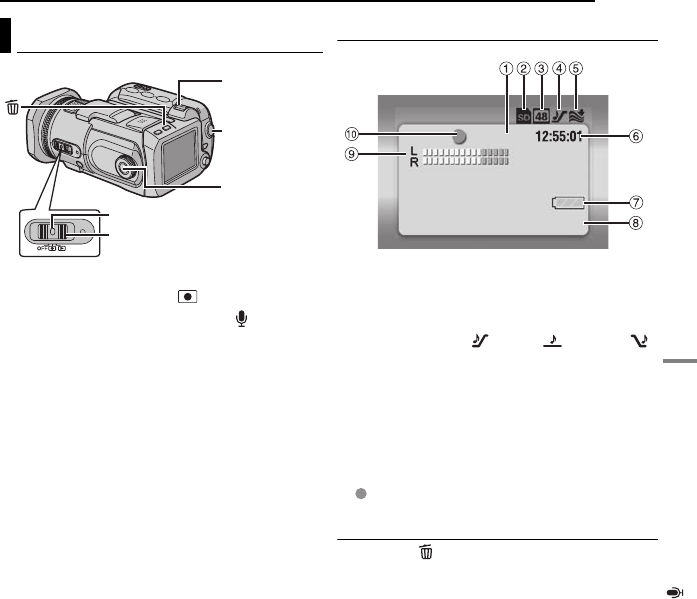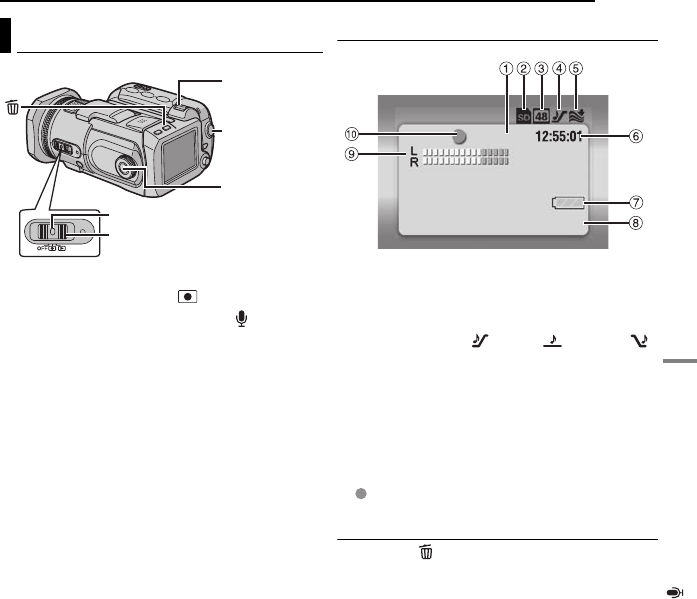
EN 29
VOICE RECORDING & PLAYBACK
MasterPage: Heading0_Right
VOICE RECORDING & PLAYBACK
1 Set the power switch to .
2 Press and hold MODE to select .
● The camera is programmed to record voice on the
medium in the CF slot by the factory preset. To
switch the recording medium, see pages 19, 48
and 49.
● To change the sound quality and recording level,
see pages 48 and 51.
3 Press the recording start/stop button to start
recording.
4 To stop recording, press the recording start/
stop button again. The camera re-enters the
record-standby mode.
NOTE:
For approximate recording time, see page 63.
Indication on LCD Monitor
a Remaining Time (੬ pg. 63)
b Selected Medium Indicator (੬ pg. 19, 49)
c Sound Quality: 48 (fine), 16 (standard), 8
(economy) (੬ pg. 51)
d Recording Level: (high), (middle),
(low) (੬ pg. 51)
e Wind Cut Indicator (੬ pg. 50)
f Counter
g Battery Indicator (੬ pg. 55)
h Date/Time
i Microphone Input Level Indicator
j Recording Mode
7: Record
: Record-standby
Deleting Files
If you press during recording mode, the file
recorded most recently will be deleted.
(੬ pg. 40)
● However, if the recording mode (video, still image
or voice) is switched or the power is turned off and
on again after recording, you cannot delete the
file.
Voice Recording
Power Switch
Lock Button
MODE
Zoom Lever
Recording
Start/Stop
Button
20.11.2005 11:30
VOICE RECORDING
[0h56m]
GZ-MC500PAL.book Page 29 Wednesday, April 13, 2005 7:44 PM