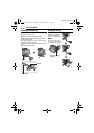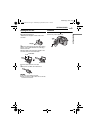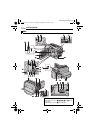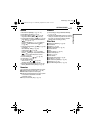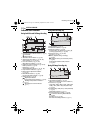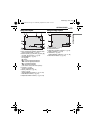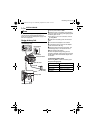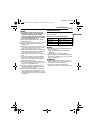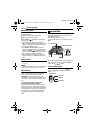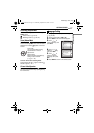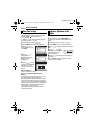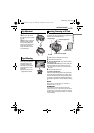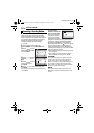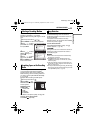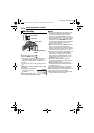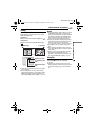16 EN
GETTING STARTED
MasterPage: Body_Left
Data Battery System
You can check the remaining battery power and
the recordable time.
1 Make sure the battery is attached.
2 Open the LCD monitor fully.
3 Press INFO/ repeatedly, and the battery
status screen appears.
● It is displayed for approx. 3 seconds if the
button is pressed and released quickly, and for
approx. 15 seconds if the button is pressed
and held for several seconds.
● If “COMMUNICATING ERROR” appears
instead of the battery status even though you
tried to press INFO/ several times, there
may be a problem with your battery. In such a
case, consult your nearest JVC dealer.
● The recordable time display should only be
used as a guide. It is displayed in 10 minute
units.
Using AC Power
Perform step 4 in “Charging the Battery Pack”
(੬ pg. 14).
NOTE:
The provided AC adapter features automatic voltage
selection in the AC range from 110 V to 240 V.
About Batteries
DANGER! Do not attempt to take the batteries
apart, or expose them to flame or excessive
heat, as it may cause a fire or explosion.
WARNING! Do not allow the battery or its
terminals to come in contact with metals, as this
can result in a short circuit and possibly start a
fire.
To resume the original function of the
accurate battery power indication
If the battery power indication differs from the
actual operating time, fully charge the battery,
and then run it down. However this function may
not work properly if the battery was used for a
long period of time under extremely high/low
temperature condition or charged too many
times.
To turn on the camera, set the power switch to
or while pressing down the lock button
located on the switch.
● The power/charge lamp turns on.
To turn off the camera, set the power switch to
OFF.
Set the appropriate operation mode according to
your preference using the power and MODE
switches and ( / ) button.
1 Power Switch Position
Set the power switch for recording ( ) or
playback ( ) while pressing down the lock
button.
Operation Mode
LCD Monitor
Power Switch
MODE
Lock Button
Power/Charge Lamp
1
2
3
4
Power Switch
Power Off
Playback
Recording
M5E6ASIA.book Page 16 Wednesday, September 28, 2005 7:07 PM